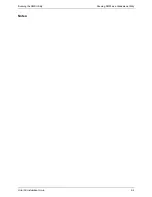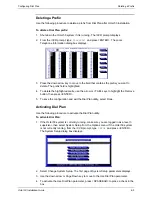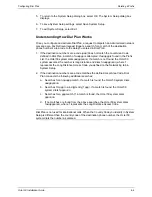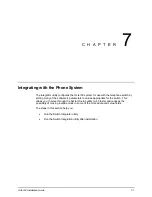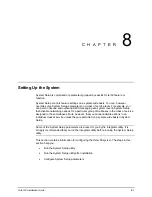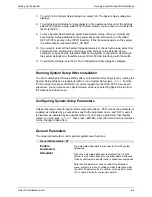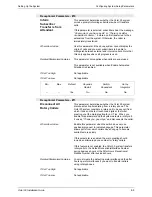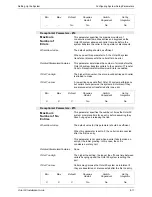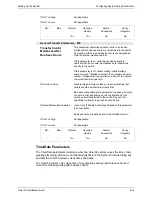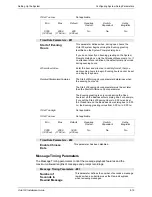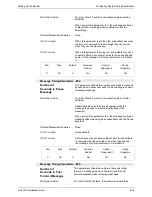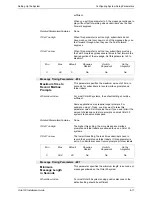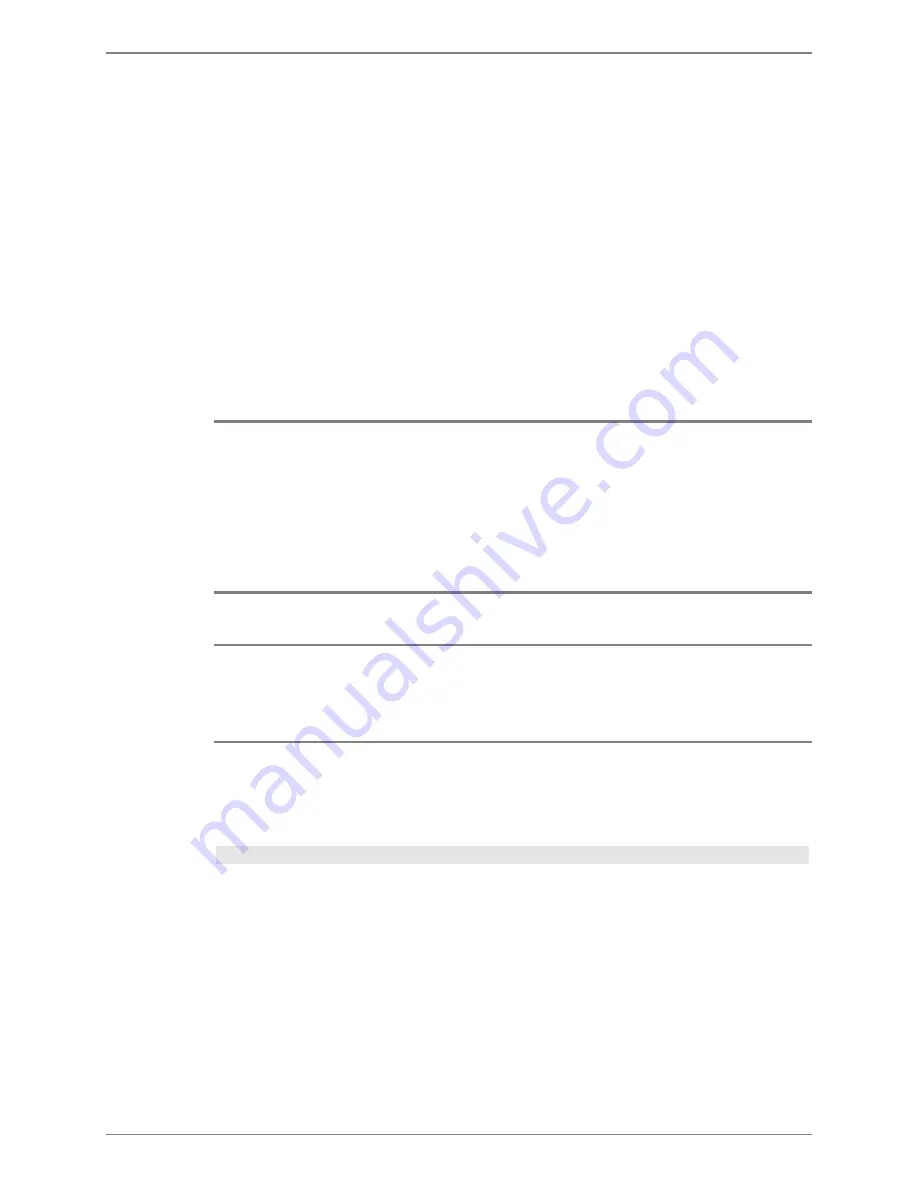
Setting Up the System
Running System Setup After Installation
Octel 50 Installation Guide
8-3
7. To return to the System Setup dialog box, select OK. The System Setup dialog box
displays.
8. To print the System Setup for later analysis or for a permanent record of the settings,
select Print System Setup. Select Print System Setup only if a printer is connected to
the Octel 50 PC.
9. To save System Setup settings, select Save System Setup. When you modify and
save System Setup parameters, the system saves the information to a file called
SET_UP.CFG located in the \CVR1 directory. If this file already exists on the system,
it is automatically renamed as SET_UP.BAK.
10. If you want to reset all the System Setup parameters to the default values, select Set
to Defaults. Use caution when returning system settings to the defaults. Some
settings may be set by the Integrator utility during system configuration. Resetting to
the system defaults may therefore prevent Octel 50 from interfacing with the switch.
11. To exit System Setup, select Exit. The Configuration Utility dialog box displays.
Running System Setup After Installation
You can modify System Setup settings after you install the Octel 50 system by running the
System Setup utility as a standalone utility. To run System Setup, type
SETUP
from the
\CVR prompt, then press <ENTER>. If you are logged into the Octel 50 PC as a level 3
supervisor, you can also access System Setup screens by selecting System Setup from
the Options pull-down menu.
Configuring System Setup Parameters
Unless otherwise noted, throughout the setup descriptions, “YES” means the parameter is
enabled, as indicated by a checked box next to the parameter name, and “NO” means it
is disabled, as indicated by an unchecked box. If you change a parameter that requires
restart, you must type
RESTART
then press <ENTER> from the Command Line interface
for the change to take effect.
General Parameters
The General parameters control general system-level functions.
General Parameters - #1
Enable
Automated
Attendant
The automated attendant routes calls to Octel 50 system
extensions.
When the automated attendant is disabled, the Octel 50
system routes callers directly to the subscribers’ mailboxes.
It does not attempt to transfer calls to subscriber extensions.
Note that this parameter does not affect the Attendant
menu, system prompts, or holidays, which determine what
the Octel 50 system voices to callers, or the ability to press
<0> to reach a default or personal operator.
Содержание Octel 50
Страница 2: ......
Страница 3: ...Octel 50 Installation Guide 585 313 134 Comcode 108503004 101 1840 000 Issue 1 June 1999 ...
Страница 8: ......
Страница 22: ...Determining System Needs Step 3 Consider Additional Hardware Needs OCTEL 50 INSTALLATION GUIDE 2 6 Notes ...
Страница 36: ...Installing the Hardware Step 10 Installing the Sentinel Octel 50 Installation Guide 3 14 Notes ...
Страница 52: ...Running the SMDI Utility Running SMDI as a Standalone Utility Octel 50 Installation Guide 5 4 Notes ...
Страница 180: ...Integrating with an Uninterruptible Power Supply Running UPS Integration Octel 50 Installation Guide 10 4 Notes ...