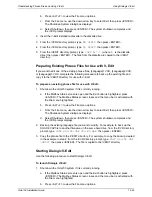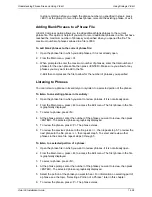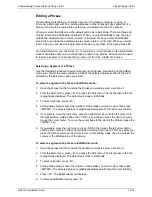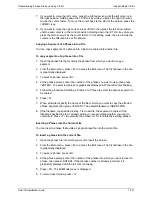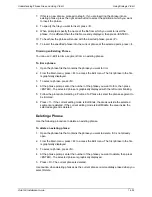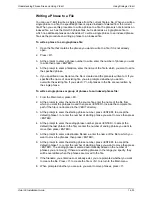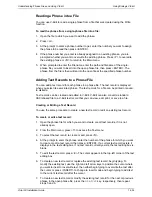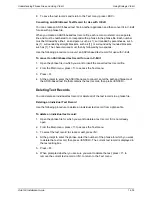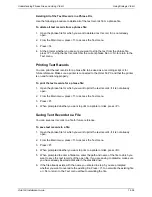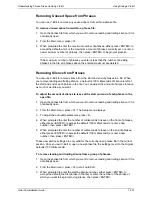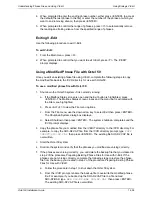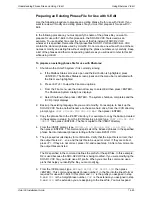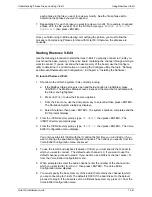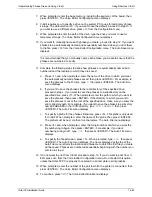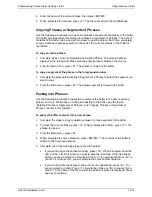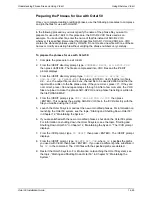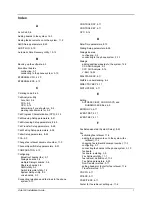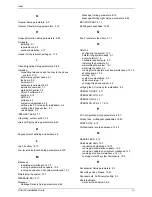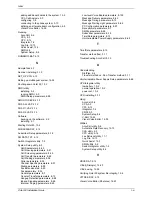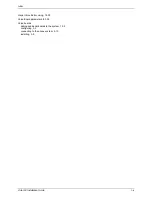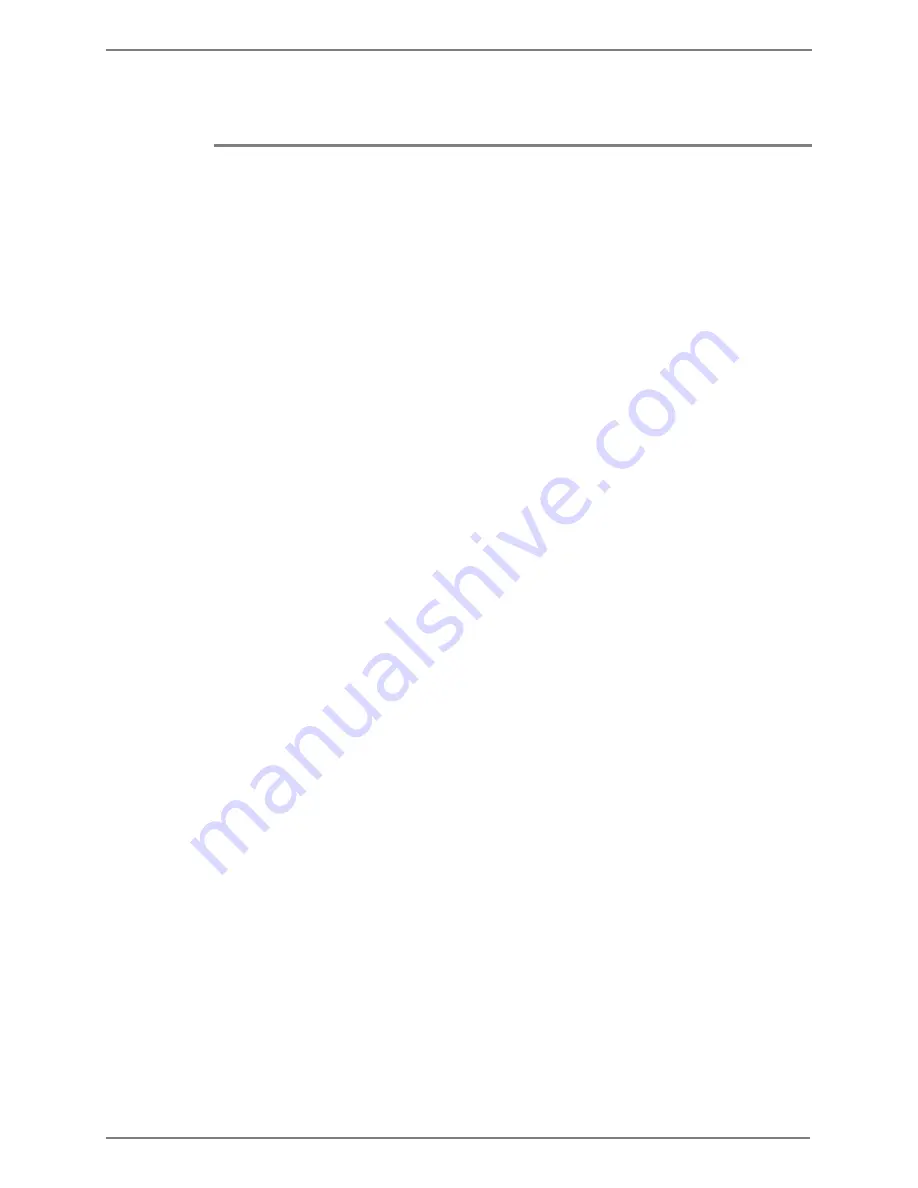
Understanding Phrase Files and Using V-Edit
Using Rhetorex V-Edit
Octel 50 Installation Guide
14-39
c. Start the Octel 50 system.
Using Rhetorex V-Edit
V-Edit is an advanced phrase editing tool that allows you to combine and edit:
•
Existing phrases previously recorded with V-Edit
•
Phrases professionally recorded outside of Octel 50
Phrases you create or modify using V-Edit that you want to use with Octel 50 must be
stored by phrase number in the SO3-D1.VOX, SO3-D2.VOX, or SO3-ALL.VOX phrase
files.
If you want to modify an existing phrase, you must split and expand it before you start
V-Edit. See the topic, “Preparing an Existing Phrase File for Use with V-Edit,” later in this
chapter.
Installing Rhetorex V-Edit
Use the following procedure to install Rhetorex V-Edit.
Before attempting to install V-Edit, make sure that you have completed the steps to install
the Rhetorex voice boards and the Octel 50 software.
To install Rhetorex V-Edit:
1. Shut down the Octel 50 system if it is currently running:
a. If the Mailbox Status screen is open and the Exit button is highlighted, press
<ENTER>. The Mailbox Status screen closes and the menu bar is activated with
the File menu highlighted.
b. Press <ALT+F> to view the File menu options.
c. From the File menu, use the down arrow key to select Exit then press <ENTER>.
The Shutdown System dialog box displays.
d. Select Shutdown then press <ENTER>. The system shutdown completes and the
\CVR prompt displays.
2. Insert the V-Edit Installation diskette in the diskette drive.
3. From the \CVR directory prompt, type
MD VEDIT
then press <ENTER>.
4. From the \CVR directory prompt, type
CD VEDIT
then press <ENTER>.
5. From the \VEDIT directory prompt, type
COPY A:*.*
then press <ENTER>. The
files from the diskette are copied to the \VEDIT directory.
Содержание Octel 50
Страница 2: ......
Страница 3: ...Octel 50 Installation Guide 585 313 134 Comcode 108503004 101 1840 000 Issue 1 June 1999 ...
Страница 8: ......
Страница 22: ...Determining System Needs Step 3 Consider Additional Hardware Needs OCTEL 50 INSTALLATION GUIDE 2 6 Notes ...
Страница 36: ...Installing the Hardware Step 10 Installing the Sentinel Octel 50 Installation Guide 3 14 Notes ...
Страница 52: ...Running the SMDI Utility Running SMDI as a Standalone Utility Octel 50 Installation Guide 5 4 Notes ...
Страница 180: ...Integrating with an Uninterruptible Power Supply Running UPS Integration Octel 50 Installation Guide 10 4 Notes ...