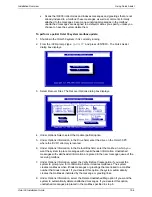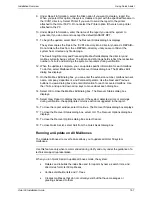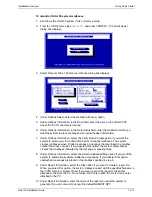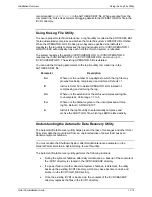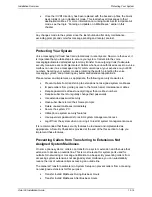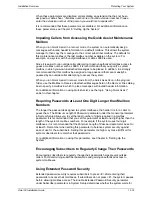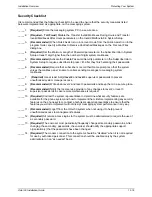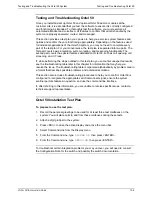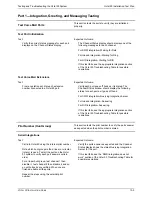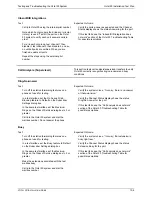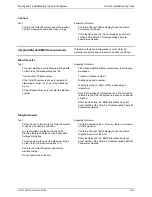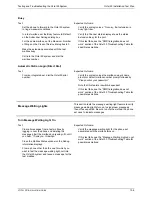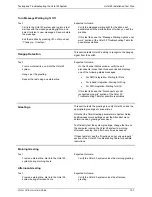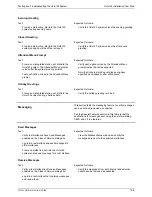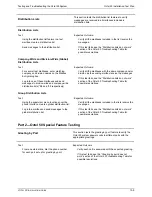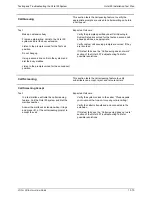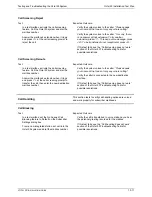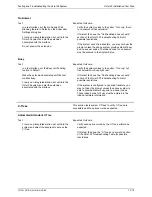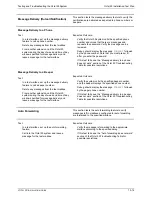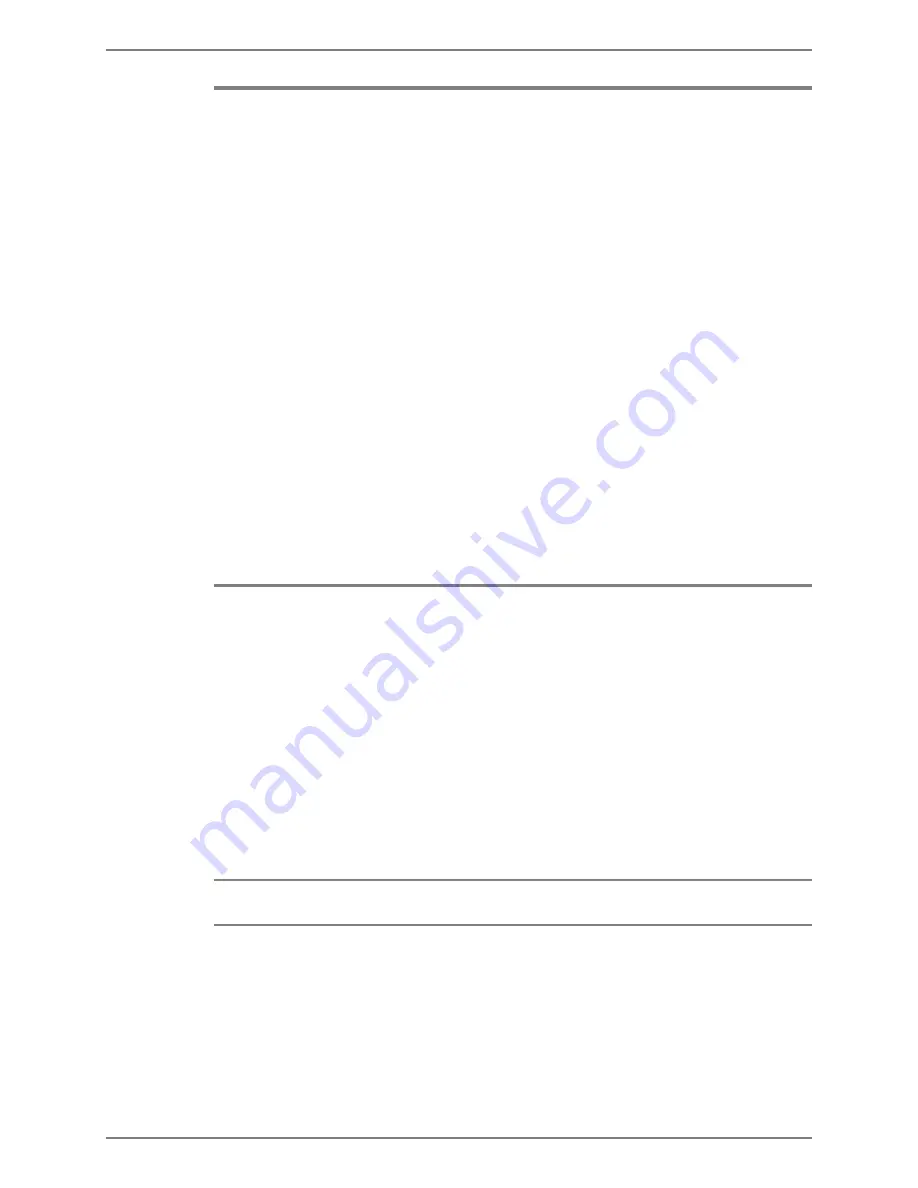
Testing and Troubleshooting the Octel 50 System
Testing and Troubleshooting Octel 50
O
CTEL
50 I
NSTALLATION
G
UIDE
13-2
Testing and Troubleshooting Octel 50
Once you install and set up Octel 50 and optional Octel 50 add-on modules at the
customer site, it is essential that you test the software to ensure it is correctly configured
and functioning as intended. To thoroughly test the software, you must exercise all
automated attendant and voice/fax mail features to confirm that all calls handled by the
system are properly answered, routed, and messaged.
This section provides a test plan you can use to help you exercise system features and
options and confirm they are functioning appropriately. Depending on the features used
for individual applications of the Octel 50 system, you may not need to complete every
part of the test plan. For your convenience, the test plan is separated into two parts. The
first part covers basic integration, system greeting, and messaging functionality. The
second part covers the special features available on Octel 50, such as call queuing, call
screening, and V-Trees.
If, while performing the steps outlined in this test plan, you encounter unexpected results,
see the troubleshooting table later in this chapter for information that may help you
resolve the issue. The troubleshooting table is organized alphabetically by problem area in
a format that describes possible problems and potential resolutions.
This section also includes troubleshooting procedures to help you to confirm Octel 50 is
configured to recognize the appropriate switch disconnect signal, ensure the system
sentinel permits features in question, and use the command line interface.
If, after referring to this information, you are unable to resolve specific issues, contact a
technical support representative.
Octel 50 Installation Test Plan
To prepare to use the test plan:
1. Record the personal greetings to be used for at least three test mailboxes on the
system. You will place calls to and from these mailboxes during these tests.
2. Attach a digit grabber to the system.
3. Press <ESC> to close the active display and active the menu bar.
4. Select Command Line from the Display menu.
5. From the Command Line, type
DIGRAB ON
then press <ENTER>.
6. From the Command Line, type
DEBUG ON
then press <ENTER>.
To troubleshoot certain integration problems you may uncover, you will need to consult
the Configuration Note for the switch and possibly the switch documentation.
Содержание Octel 50
Страница 2: ......
Страница 3: ...Octel 50 Installation Guide 585 313 134 Comcode 108503004 101 1840 000 Issue 1 June 1999 ...
Страница 8: ......
Страница 22: ...Determining System Needs Step 3 Consider Additional Hardware Needs OCTEL 50 INSTALLATION GUIDE 2 6 Notes ...
Страница 36: ...Installing the Hardware Step 10 Installing the Sentinel Octel 50 Installation Guide 3 14 Notes ...
Страница 52: ...Running the SMDI Utility Running SMDI as a Standalone Utility Octel 50 Installation Guide 5 4 Notes ...
Страница 180: ...Integrating with an Uninterruptible Power Supply Running UPS Integration Octel 50 Installation Guide 10 4 Notes ...