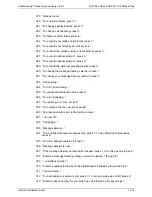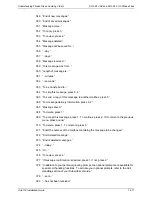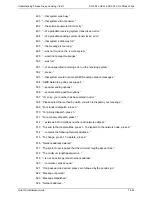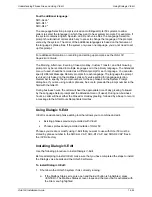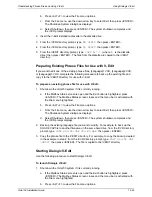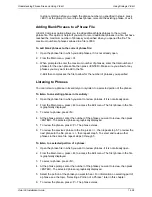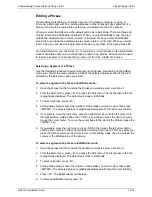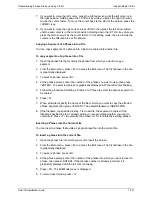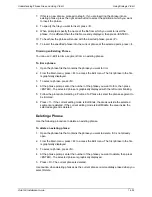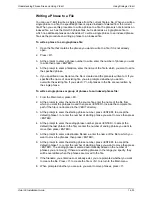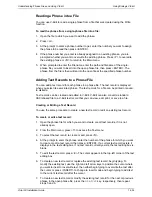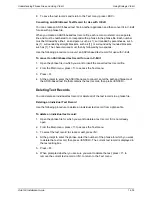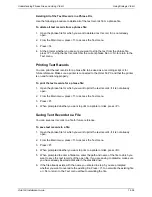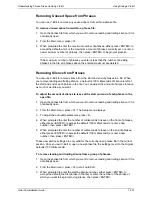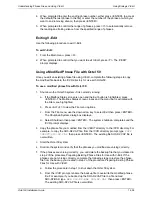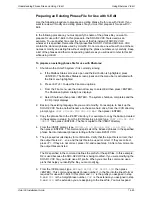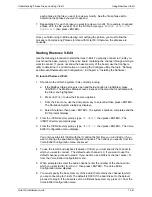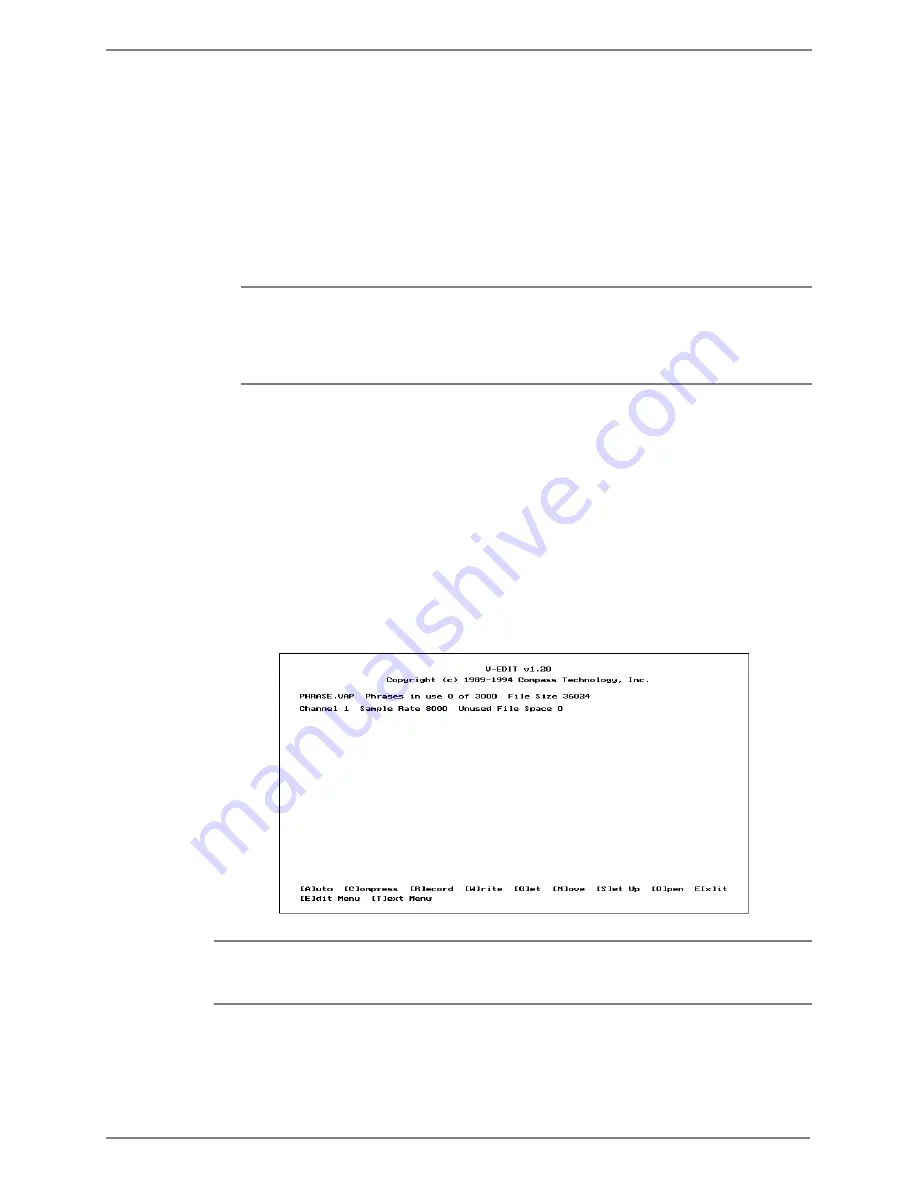
Understanding Phrase Files and Using V-Edit
Using Dialogic V-Edit
Octel 50 Installation Guide
14-26
c. From the File menu, use the down arrow key to select Exit, then press <ENTER>.
The Shutdown System dialog box displays.
d. Select Shutdown, then press <ENTER>. The system shutdown completes and
the \CVR prompt displays.
2. From the \CVR prompt, type
CD VEDIT
then press <ENTER>.
3. From the \VEDIT prompt, type
VEDIT -h
n
where
n
is the hardware interrupt of the
Dialogic board installed in the system, then press <ENTER>. The V-Edit title screen
displays.
If you do not know the Dialogic board hardware interrupt, from the C:\ prompt, type
EDIT C:\CVR\DIALOGIC.CFG
then press <ENTER>. A DOS editor window
displays the contents of the DIALOGIC.CFG file. In the first line, locate the words
IRQ=
followed by a number. The number following the
IRQ=
is the hardware
interrupt of the system’s Dialogic boards.
4. At the Enter File Name prompt, enter the name of the new phrase file you want to
create or the existing phrase file you want to open, then press <ENTER>. If you
create a new file, it is automatically assigned a .VAP extension.
5. At the prompt to enter the maximum number of prompts, enter the number of phrases
for that file, from 1 to 3000, then press <ENTER>. Allow for any phrases you may
want to add to the file. Wait while the system initializes the voice system.
At the prompt to enter a port number or dial in to start, pick up the telephone handset
and dial the extension of the line you want to use to record. The V-Edit main screen
displays. The top of the screen provides information on the currently open phrase file,
the phrase currently in use, the size of the file, the channel being used, the sample
rate, and the unused file space. The bottom of the screen displays the V-Edit main
menu.
As you use V-Edit, you can press <ESC> to exit the current function or return to the
previous menu. For example, to return to the Main menu from the Edit menu, press
<ESC>.
Содержание Octel 50
Страница 2: ......
Страница 3: ...Octel 50 Installation Guide 585 313 134 Comcode 108503004 101 1840 000 Issue 1 June 1999 ...
Страница 8: ......
Страница 22: ...Determining System Needs Step 3 Consider Additional Hardware Needs OCTEL 50 INSTALLATION GUIDE 2 6 Notes ...
Страница 36: ...Installing the Hardware Step 10 Installing the Sentinel Octel 50 Installation Guide 3 14 Notes ...
Страница 52: ...Running the SMDI Utility Running SMDI as a Standalone Utility Octel 50 Installation Guide 5 4 Notes ...
Страница 180: ...Integrating with an Uninterruptible Power Supply Running UPS Integration Octel 50 Installation Guide 10 4 Notes ...