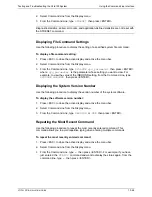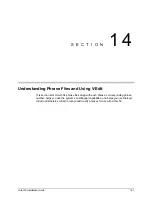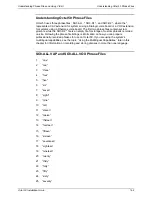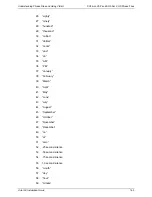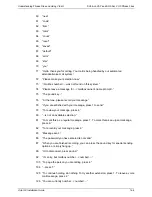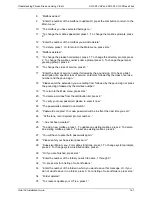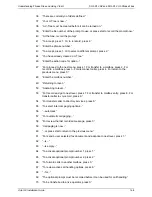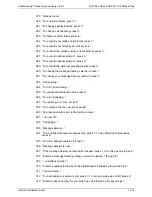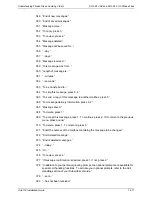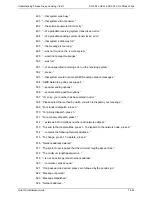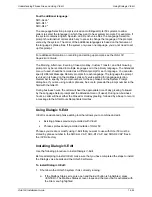Understanding Phrase Files and Using V-Edit
SO3-D1.VAP and SO3-D1.VOX Phrase Files
Octel 50 Installation Guide
14-9
71
“...has expired.”
72
“You have activated Intercom Redirect.”
73
“Enter the number of the language to use, 1 through...”
74
“To activate your V-Tree, press 4.”
75
“To return to normal call handling, press 9.”
76 “To
use...”
77
“...optional prompt number 1...”
78
“...optional prompt number 2...”
79 “...call
forwarding...”
80 “...V-Tree...”
81
“...to block calls to your extension, press 1.”
82
“...after your extension is not answered, press 2.”
83
“Message confirmation deleted.”
84
“Please enter the month you want your message delivered. Enter the number of the
month, such as one for January or one zero for October, followed by the pound
sign.”
85
“Enter the date you want your message delivered. Enter the date, between one and
thirty-one, followed by the pound sign.”
86
“Enter the hour you want your message delivered. Enter the hour, between zero and
twenty-three, followed by the pound sign.”
87
“Enter the minute you want your message delivered. Enter the minute, between
zero and fifty-nine, followed by the pound sign.”
88
“This message will be delivered on ...<date>...”
89
“If this is correct, press 1. If this is not correct, press 2.”
90
“This message was auto forwarded from...”
91
“Enter the new supervisor password, or press star to return to the Supervisor Main
menu.”
92
“...digit password or press star to return to the Supervisor Main menu.”
93
“To continue holding, do nothing. To try another extension, press 1.”
94
“...to block calls to your extension...”
95
“...after your extension is not answered.”
96
“To accept, press 1. To rerecord, press 2. Or, to delete, press 3.”
97
“I’m sorry. There are currently no directory entries recorded.”
98
“At the tone, record optional prompt number 1.”
99
“At the tone, record optional prompt number 2.”
100 “To review options, press 9.”
Содержание Octel 50
Страница 2: ......
Страница 3: ...Octel 50 Installation Guide 585 313 134 Comcode 108503004 101 1840 000 Issue 1 June 1999 ...
Страница 8: ......
Страница 22: ...Determining System Needs Step 3 Consider Additional Hardware Needs OCTEL 50 INSTALLATION GUIDE 2 6 Notes ...
Страница 36: ...Installing the Hardware Step 10 Installing the Sentinel Octel 50 Installation Guide 3 14 Notes ...
Страница 52: ...Running the SMDI Utility Running SMDI as a Standalone Utility Octel 50 Installation Guide 5 4 Notes ...
Страница 180: ...Integrating with an Uninterruptible Power Supply Running UPS Integration Octel 50 Installation Guide 10 4 Notes ...