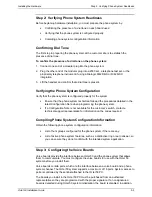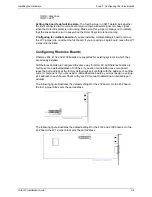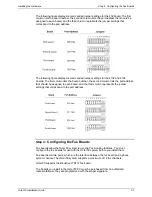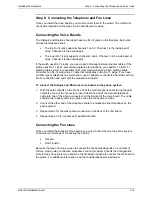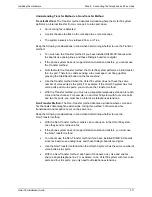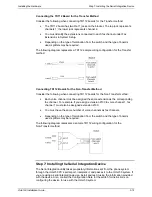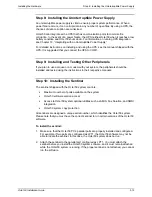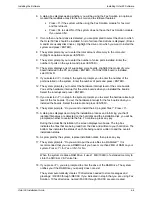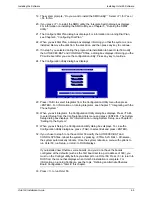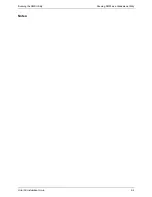Installing the Software
Verifying the PC is Ready for Installation
Octel 50 Installation Guide
4-2
Verifying the PC is Ready for Installation
Before beginning the Octel 50 installation, verify the PC is equipped with the required
hardware and software.
To verify the PC is ready for Octel 50 installation:
1. Verify the PC is plugged in, the power is on, and the C: prompt displays on the screen
(where C is the root directory on which the Octel 50 system will be installed).
2. Install a millennium-compliant version of MS-DOS or PC-DOS, if it is not already
installed. For information on millennium-compliant versions of DOS, contact IBM (for
PC-DOS) or Microsoft (for MS-DOS).
3. From the C:\ prompt, type
DIR/W
then press <ENTER>. Scan the listed directories
to verify the \DOS directory exists.
4. From the C:\ prompt, type
CHKDSK
then press <ENTER> to display the hard disk
size. Verify that the hard disk has the minimum amount of required space available
based on the formula under CPU and Memory Requirements.
5. Run a hard disk optimization program. such as PC Tools Compress or DEFRAG.
6. From the C:\ prompt, type
MEM/C
then press <ENTER> to display the memory
status. Verify the amount of memory is sufficient. Octel 50 requires at least 450 KB of
RAM.
7. From the C:\ prompt, type
DATE
then press <ENTER>. If the current date displayed
is correct, press <ENTER>. If the current date displayed is not correct, enter the
current date as prompted, then press <ENTER>.
8. From the C:\ prompt, type
TIME
then press <ENTER>. If the current time displayed
is correct, press <ENTER>. If the current time displayed is not correct, enter the
current time as prompted, then press <ENTER>.
9. From the C:\ prompt, type
CD\DOS
then press <ENTER>.
10. From the \DOS directory prompt, type
DIR/W
then press <ENTER>. Verify that
there are files listed in the DOS directory.
Making Backup Copies of Software
To make backup copies of any software disks, use the DOS DISKCOPY command. For
more information on using the DISKCOPY command, see the DOS manual.
To copy software using two disk drives of the same size:
1. Type
DISKCOPY A: B:
then press <ENTER>.
2. When prompted, insert the first source disk (the one to copy from) in the A: drive and
the target disk (the one to copy to) into the B: drive, then press any key.
3. Once the information is copied, the system prompts you to copy another disk. Press
<Y> if you want to copy another disk, then repeat step 2. Press <N> if you do not
want to copy another disk.
Содержание Octel 50
Страница 2: ......
Страница 3: ...Octel 50 Installation Guide 585 313 134 Comcode 108503004 101 1840 000 Issue 1 June 1999 ...
Страница 8: ......
Страница 22: ...Determining System Needs Step 3 Consider Additional Hardware Needs OCTEL 50 INSTALLATION GUIDE 2 6 Notes ...
Страница 36: ...Installing the Hardware Step 10 Installing the Sentinel Octel 50 Installation Guide 3 14 Notes ...
Страница 52: ...Running the SMDI Utility Running SMDI as a Standalone Utility Octel 50 Installation Guide 5 4 Notes ...
Страница 180: ...Integrating with an Uninterruptible Power Supply Running UPS Integration Octel 50 Installation Guide 10 4 Notes ...