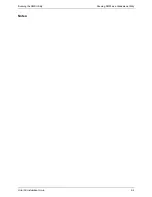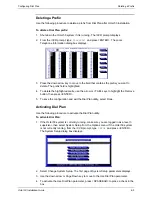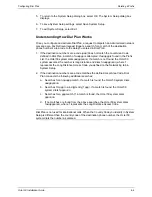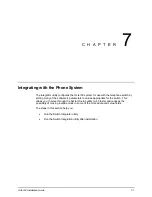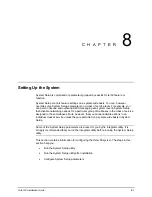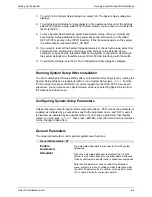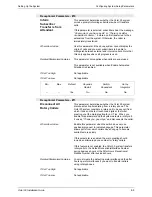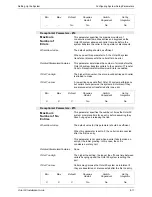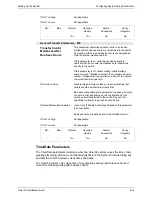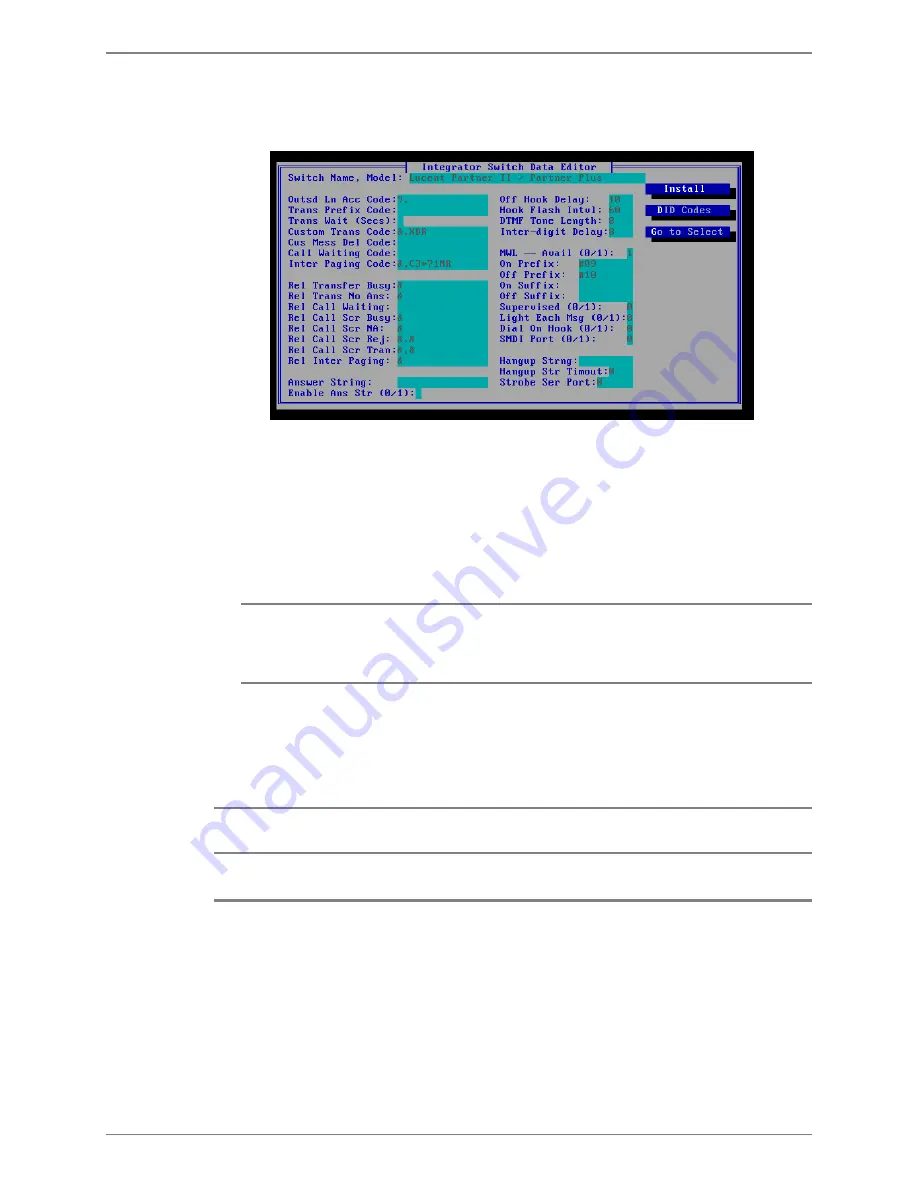
Integrating with the Phone System
Running the Switch Integrator After Installation
Octel 50 Installation Guide
7-3
4. Select See/Modify codes. The Integrator Switch Data Editor dialog box displays the
codes for the selected switch. You can modify any of the codes; however, do not
modify the codes without first talking to a technical support representative.
5. When you finish viewing the codes, select DID Codes. The Integrator Switch Data
Editor dialog box displays the DID information for the switch. You can modify any of
the codes; however, do not modify the codes without first talking to a technical
support representative.
6. When you finish viewing the codes, select Leave DID. The Integrator Switch Data
Editor dialog box displays.
7. Select Install to install the selected switch.
When you select Install, if the selected switch is already installed the system displays
a dialog box asking if you want to terminate the integration. If you select No to
continue, the system reinstalls the switch and overwrites any customized switch
settings.
8. Once the switch information is installed, a dialog box displays a list of integration
requirements and switch programming notes.
9. Select OK when you are done reading the notes. The Configuration Utility dialog box
displays.
If you change any of the codes, the changes are written to the SET_UP.CFG or
OPERATOR.SYS files, as appropriate for the code.
Running the Switch Integrator After Installation
You can set up or modify switch settings after you install the Octel 50 system by running
the Switch Integrator utility as a standalone utility. To run Switch Integrator, type
INTEGRAT
from the \CVR prompt and press <ENTER>.
If you are re-integrating or changing the phone switch for a particular system, the
Integrator warns you before overwriting the Integration setup.
Содержание Octel 50
Страница 2: ......
Страница 3: ...Octel 50 Installation Guide 585 313 134 Comcode 108503004 101 1840 000 Issue 1 June 1999 ...
Страница 8: ......
Страница 22: ...Determining System Needs Step 3 Consider Additional Hardware Needs OCTEL 50 INSTALLATION GUIDE 2 6 Notes ...
Страница 36: ...Installing the Hardware Step 10 Installing the Sentinel Octel 50 Installation Guide 3 14 Notes ...
Страница 52: ...Running the SMDI Utility Running SMDI as a Standalone Utility Octel 50 Installation Guide 5 4 Notes ...
Страница 180: ...Integrating with an Uninterruptible Power Supply Running UPS Integration Octel 50 Installation Guide 10 4 Notes ...