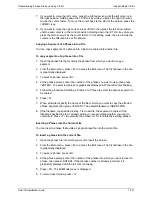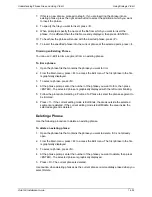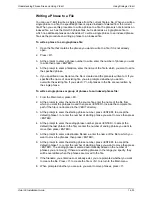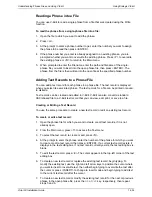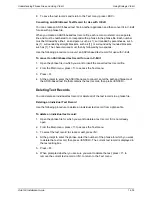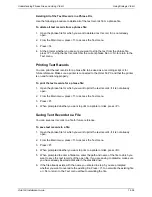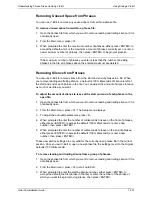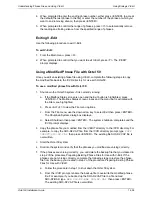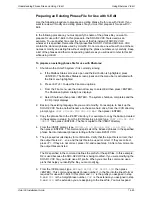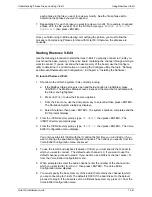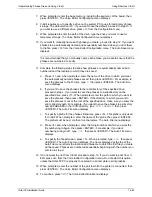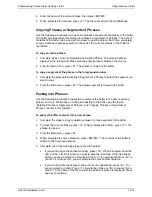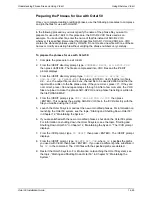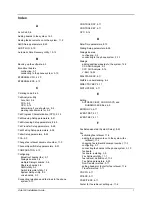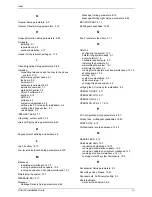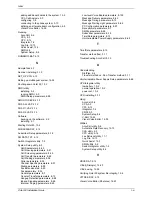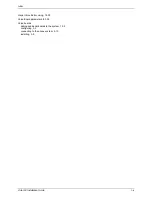Understanding Phrase Files and Using V-Edit
Using Rhetorex V-Edit
Octel 50 Installation Guide
14-45
3. To move the active cursor to the right :
•
To move the active cursor to the right in small increments, press the right arrow
key.
•
To move the cursor to the right in medium increments, press the > key.
•
To move the cursor to the right in large increments, hold down <Ctrl> while
pressing the right arrow key.
•
To move the active cursor to the right edge of the phrase window, press <End>.
You cannot invert the cursors’ positions, although you can place them on top of each
other. The cursors are automatically placed on top of each other when you delete a
segment of a phrase. If you attempt to move a cursor and it does not move, make
sure that the correct cursor is active. Remember that the blinking cursor is always the
active cursor.
4. To move the active cursor to the left :
•
To move the active cursor to the left in small increments, press the left arrow key.
•
To move the cursor to the left in medium increments, press the > key.
•
To move the cursor to the left in large increments, hold down <Ctrl> while
pressing the left arrow key.
•
To move the active cursor to the left edge of the phrase window, press <Home>.
5. Once the segment of the phrase you want to review or modify is between the cursors,
press <ESC> to return to the Main menu.
Modifying the Display Scale
The following display options are available in V-Edit for Rhetorex:
•
To zoom in on the portion of the phrase between the cursors, press <Z>. The
selected portion of the phrase is expanded. To return to the phrase’s original
scale without moving the cursors, press <Alt-Z>.
•
To display the full length of the phrase by moving the cursors to select the entire
phrase, press <Alt-S>.
To move the cursors, see the topic, “Selecting a Segment of a Phrase,” earlier in this
chapter.
Содержание Octel 50
Страница 2: ......
Страница 3: ...Octel 50 Installation Guide 585 313 134 Comcode 108503004 101 1840 000 Issue 1 June 1999 ...
Страница 8: ......
Страница 22: ...Determining System Needs Step 3 Consider Additional Hardware Needs OCTEL 50 INSTALLATION GUIDE 2 6 Notes ...
Страница 36: ...Installing the Hardware Step 10 Installing the Sentinel Octel 50 Installation Guide 3 14 Notes ...
Страница 52: ...Running the SMDI Utility Running SMDI as a Standalone Utility Octel 50 Installation Guide 5 4 Notes ...
Страница 180: ...Integrating with an Uninterruptible Power Supply Running UPS Integration Octel 50 Installation Guide 10 4 Notes ...