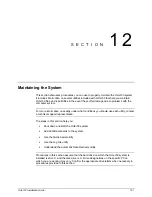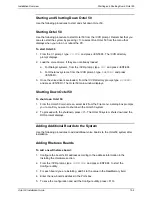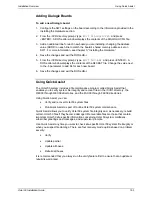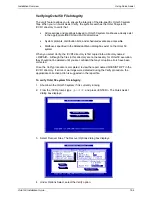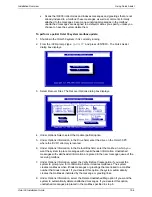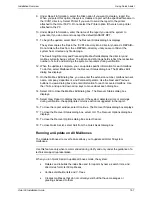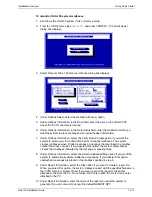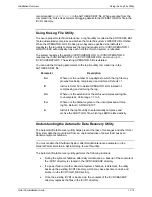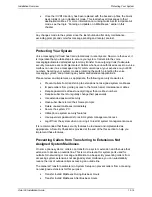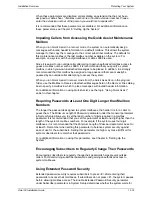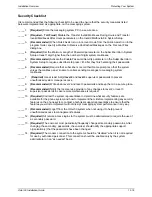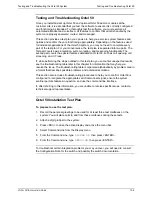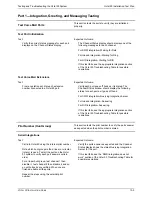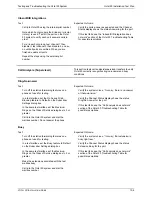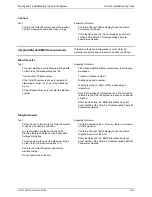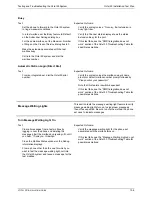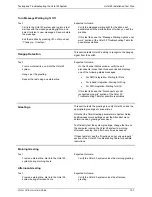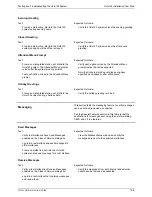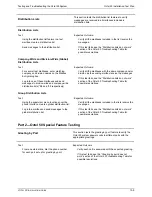Installation Overview
Using Quick Assist
Octel 50 Installation Guide
12-12
11. To begin the rebuild, select Start. The system prompts you to confirm that you want to
continue.
12. Select Yes to continue. The Recover Status dialog box displays.
The system copies the files in the \CVR1 directory into a directory named \~REPAIR~.
Do not delete the files from the \~REPAIR~ directory until you are confident the
system has corrected any file damage.
The Searching Directory and Processing Mailbox fields display the directory and
mailbox currently being verified. The Errors and Warnings fields reflect the respective
number of errors and warnings the system encounters during verification.
13. When the update is complete, you can update specific information for each mailbox.
To do this, select Mailboxes from the Recover Status dialog box. The Mailbox Entry
dialog box displays.
14. On the Mailbox Edit dialog box, you can enter the extension number, mailbox owner’s
name, company, department, and Personal Operator. Use the Next and Previous
buttons to view a dialog box and enter information for each recovered mailbox. Use
the <TAB> and up and down arrow keys to move about each dialog box.
15. Select OK to close the Mailbox Entry dialog box. The Recover Status dialog box
displays.
16. Select View Report to display the report. If the system detected errors or warnings
during verification, the appropriate corrective action is suggested in the report.
17. To close the report window, select Continue. The Recover Status dialog box displays.
18. To close the Recover Status dialog box, select OK. The Recover Options dialog box
displays.
19. To close the Recover Options dialog box, select Cancel.
20. To close Quick Assist, select Quit from the Quick Assist dialog box.
Running Quick Assist as Part of Routine Octel 50 Maintenance
Quick Assist has been placed in the AUTOEXEC.BAT to correct any corruption problems
that may have been caused by a power failure or any other abnormal program
termination. You can edit the Quick Assist command line in this file to indicate one of the
following file repair methods:
/b0
Indicates Verify
/b1
Indicates Update (Partial)
/b2
Indicates Update (All Boxes)
/b3
Indicates Rebuild (All Boxes)
When used in a batch file, Quick Assist checks the OPERATOR.CKP file to determine if a
power failure has occurred. If no power failure was detected, the Quick Assist utility
terminates. However, if a power failure was detected, the DOS CHKDSK program is run,
followed by the specified file repair method of the Quick Assist utility. You may use the
/I
option to ignore the OPERATOR.CKP file; that is, run Quick Assist even if there was no
power outage.
The best option for using Quick Assist in the AUTOEXEC.BAT file is to use the Update
(Partial) procedure since this option only affects the mailboxes and associated messages
that appear to be corrupt. You can add
/D
to the command line to delete the unattached
messages. To do this, edit the AUTOEXEC.BAT file and insert the command immediately
before the line that executes the voice board driver. The Installation program places the
Содержание Octel 50
Страница 2: ......
Страница 3: ...Octel 50 Installation Guide 585 313 134 Comcode 108503004 101 1840 000 Issue 1 June 1999 ...
Страница 8: ......
Страница 22: ...Determining System Needs Step 3 Consider Additional Hardware Needs OCTEL 50 INSTALLATION GUIDE 2 6 Notes ...
Страница 36: ...Installing the Hardware Step 10 Installing the Sentinel Octel 50 Installation Guide 3 14 Notes ...
Страница 52: ...Running the SMDI Utility Running SMDI as a Standalone Utility Octel 50 Installation Guide 5 4 Notes ...
Страница 180: ...Integrating with an Uninterruptible Power Supply Running UPS Integration Octel 50 Installation Guide 10 4 Notes ...