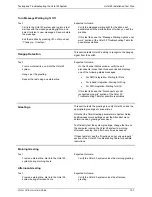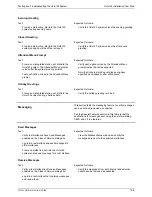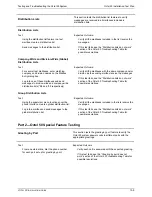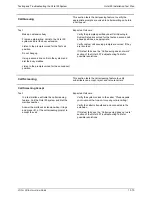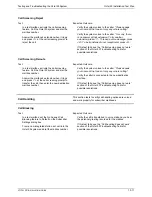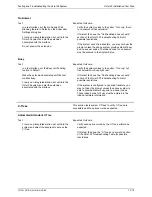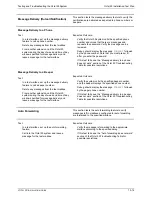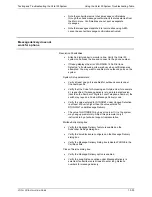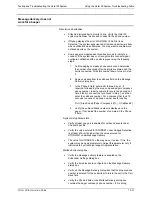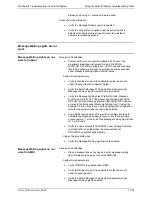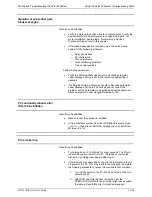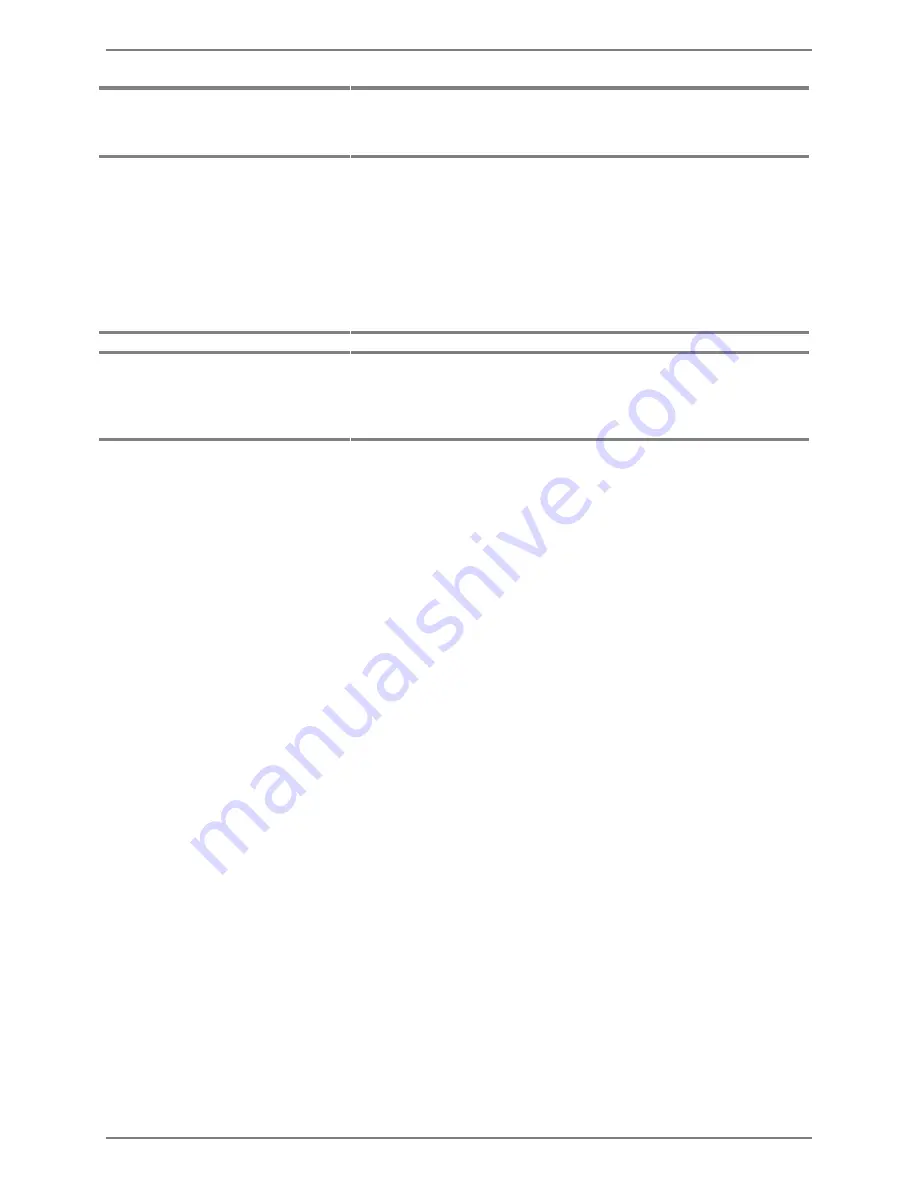
Testing and Troubleshooting the Octel 50 System
Using the Octel 50 System Troubleshooting Table
O
CTEL
50 I
NSTALLATION
G
UIDE
13-21
Calls to certain ports do not
answer
Resolution Possibilities:
•
If the port was disabled using the
DIS
command, enable it by
typing
ENA
n
then pressing <ENTER> at the command line
interface, where
n
is the number of the port.
System Setup parameters:
•
Verify that at least one port is enabled for inbound under
Channel Specific in System Setup.
Cannot access system fields,
checkboxes, or menus
on-screen
Resolution Possibilities:
•
Verify you are logged in at the appropriate security level to
access the feature associated with the fields.
•
Verify the sentinel on the Octel 50 system permits the features
associated with the fields you want to access. For information on
verifying the features enabled on a sentinel, see the topic,
“Displaying Features Enabled on the Sentinel,” later in this
chapter.
•
Verify the field you want to access is available. If the field is
grayed out, it cannot be accessed.
•
Log out of supervisor access then log back in.
•
If a mouse is connected to the Octel 50 system, use the mouse
to place the cursor in a field, button, or checkbox, then click the
left mouse button to select the option.
•
Use <TAB> and <Shift-Tab> to move the cursor through the
options.
•
Press <Alt> plus the first highlighted character of the button or
field name, then press <ENTER>. Or use the <TAB> or <Shift-
Tab> key to move the cursor to the field or button, then press
<ENTER>.
•
If you cannot select items within parenthesis ( ) or brackets [ ],
move to the field with the <TAB> or <Shift-Tab> key with one of
the other options described for selecting a field or button. Press
<Spacebar> to activate the toggle (On/Off) for that field.
•
Note that you can only select one item of a set with parenthesis
( ). However, in a set with brackets [ ], you can select any
number of the options.
•
To select menus, use the mouse or <TAB>, <Shift-Tab>, or the
right or left arrow keys to move the highlighted bar. Click or
press <ENTER> to select a highlighted menu.
•
To select menu options, hold down <Alt> and type the first
highlighted character of the menu name.
Содержание Octel 50
Страница 2: ......
Страница 3: ...Octel 50 Installation Guide 585 313 134 Comcode 108503004 101 1840 000 Issue 1 June 1999 ...
Страница 8: ......
Страница 22: ...Determining System Needs Step 3 Consider Additional Hardware Needs OCTEL 50 INSTALLATION GUIDE 2 6 Notes ...
Страница 36: ...Installing the Hardware Step 10 Installing the Sentinel Octel 50 Installation Guide 3 14 Notes ...
Страница 52: ...Running the SMDI Utility Running SMDI as a Standalone Utility Octel 50 Installation Guide 5 4 Notes ...
Страница 180: ...Integrating with an Uninterruptible Power Supply Running UPS Integration Octel 50 Installation Guide 10 4 Notes ...