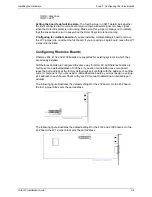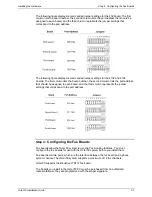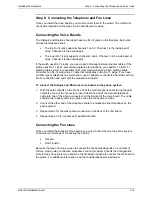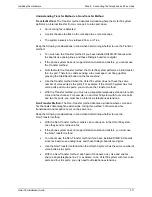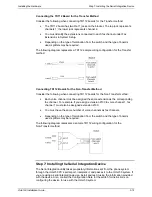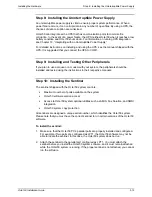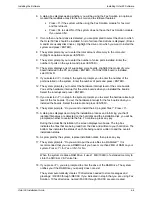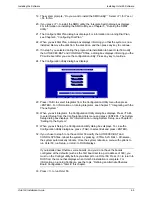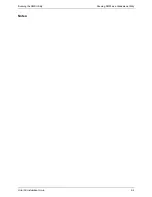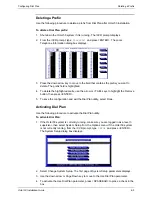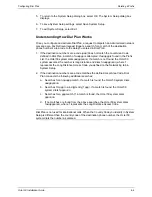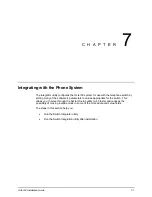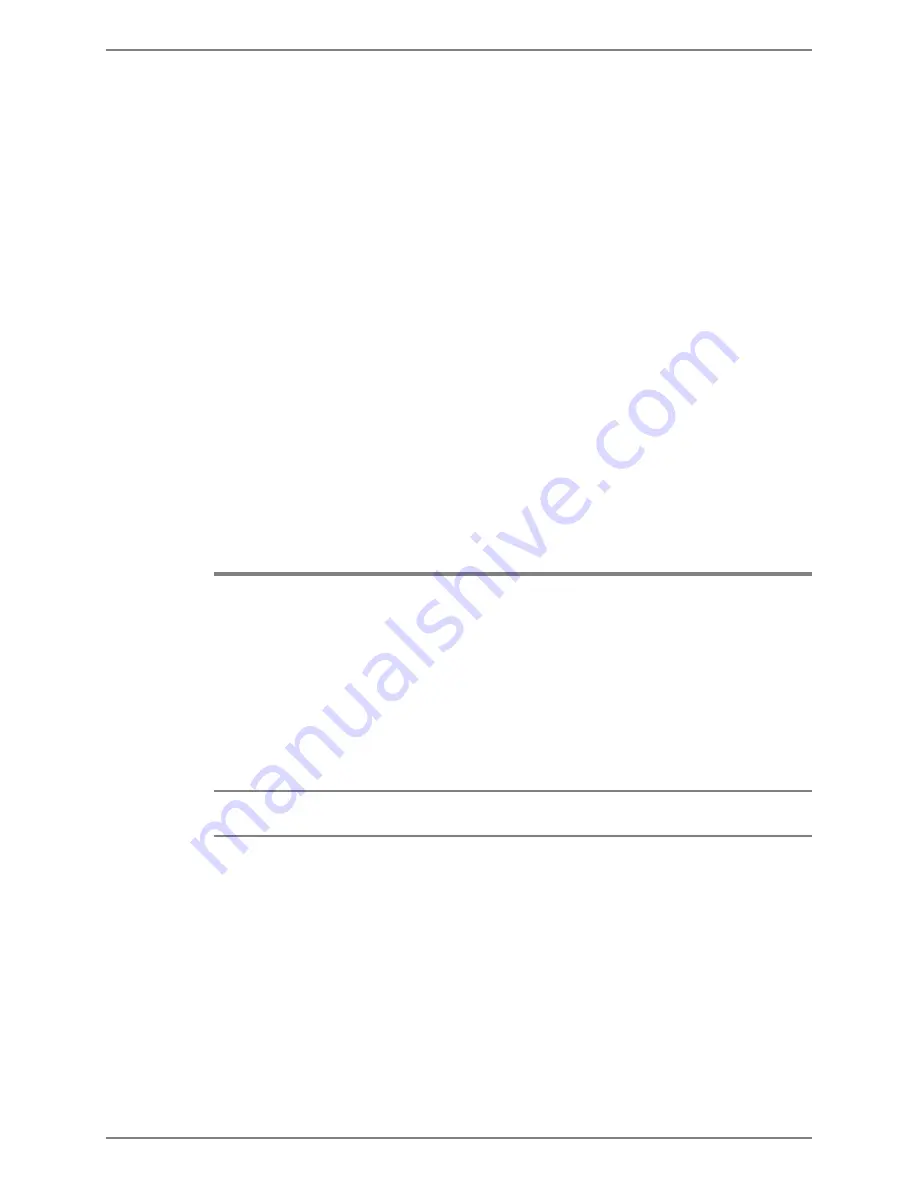
Installing the Software
Confirming Files
Octel 50 Installation Guide
4-6
34. You are prompted to run call analysis. This option is always displayed the first time
you reboot the system after an installation. It is recommended that you press <Y> to
run call analysis. For information on running call analysis, see Chapter 9, “Defining
Phone System Signals.”
35. When you exit call analysis, Octel 50 launches, and the Octel 50 main screen
displays. If the Octel 50 system does not launch, contact a technical support
representative.
36. Shut down the Octel 50 system:
a. If the Mailbox Status screen is open and the Exit button is highlighted, press
<ENTER>. The Mailbox Status screen closes and the menu bar is activated with
the File menu highlighted.
b. Press <ALT+F> to view the File menu options.
c. From the File menu, use the down arrow key to select Exit and press <ENTER>.
The Shutdown System dialog box displays.
d. Select Shutdown and press <ENTER>. The system shutdown completes and the
\CVR prompt displays.
37. Press <CTRL+ALT+DEL> to reboot the PC. Once the system reboots, a menu with
options to run Octel 50, run Setup, or return to DOS displays.
38. Press <1> to run Octel 50. The Octel 50 launches, and the Octel 50 main screen
displays.
Confirming Files
During Octel 50 installation, if you selected not to have the system automatically update
the AUTOEXEC.BAT and CONFIG.SYS files, verify that the files on the Octel 50 PC
include the same lines as the sample files shown below. If there are lines in the sample
files that should be added to the files on the Octel 50 PC, you must manually edit the files
using the steps provided.
To view the files on the Octel 50 PC, from the directory in which the file is located, type
TYPE
followed by the filename. For example, to view the AUTOEXEC.BAT file, type
TYPE AUTOEXEC.BAT
.
Lines in the sample files that indicate drive designations depend on the drive on which
you installed the software.
Содержание Octel 50
Страница 2: ......
Страница 3: ...Octel 50 Installation Guide 585 313 134 Comcode 108503004 101 1840 000 Issue 1 June 1999 ...
Страница 8: ......
Страница 22: ...Determining System Needs Step 3 Consider Additional Hardware Needs OCTEL 50 INSTALLATION GUIDE 2 6 Notes ...
Страница 36: ...Installing the Hardware Step 10 Installing the Sentinel Octel 50 Installation Guide 3 14 Notes ...
Страница 52: ...Running the SMDI Utility Running SMDI as a Standalone Utility Octel 50 Installation Guide 5 4 Notes ...
Страница 180: ...Integrating with an Uninterruptible Power Supply Running UPS Integration Octel 50 Installation Guide 10 4 Notes ...