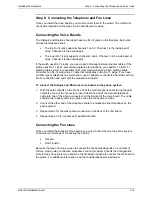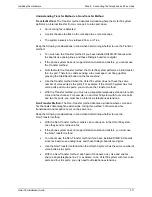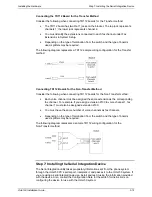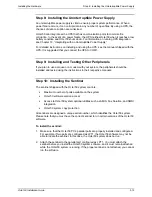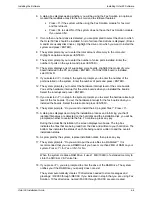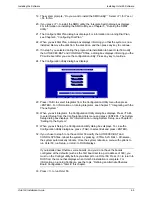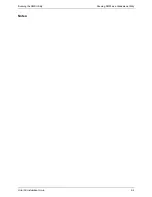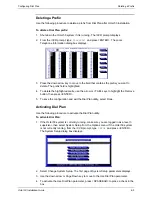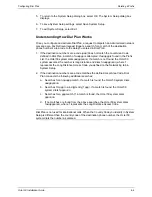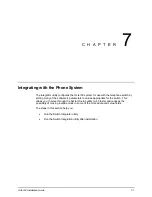Installing the Software
Octel 50 Installation Guide
4-9
Editing the AUTOEXEC.BAT, CONFIG.SYS, RUNSMO3.BAT Files
Use the following procedure to edit the AUTOEXEC.BAT, CONFIG.SYS, or
RUNSMO3.BAT files using the DOS editor.
To edit a file:
1. From the \CVR directory prompt, type
EDIT
followed by the name of the file you
want to edit, then press <ENTER>. For example, to edit the AUTOEXEC.BAT file,
from the \CVR directory prompt, type
EDIT AUTOEXEC.BAT
and press <ENTER>.
The contents of the selected file appear in a DOS editor window.
2. Use the up and down arrows or the mouse to scroll to the line you want to modify.
Use the left and right arrows or the mouse to move the cursor to the point in the line
you want to modify. If you need to insert a new line, move the cursor to the end of the
end you want to insert the new line after and press <ENTER>.
3. Edit the existing line or type the new line.
4. Repeat steps 2 and 3 until you finish making modifications.
5. To save the modifications, select Save from the File menu.
6. To close the file, select Close.
7. To close the DOS Editor, select Exit.
Defining an Alternate Keypad Format
If you are installing the Octel 50 system in a country whose telephone keypad does not
follow the same format as that in the United States (where the <2> key is labeled ABC,
the <3> key is labeled DEF, etc.) you must define the foreign keypad in a file named
DTMF.DEF for use in proper directory searches.
There is a file named DTMF.ALT in the \CVR directory that includes alternate keypad
assignments where the letters A through D are assigned to the <1> key, the letters E
through H are assigned to the <2> key, continuing in groups of four letters to a key,
through Y and Z being assigned to the <7> key.
You can simply rename the existing DTMF.ALT file to DTMF.DEF to use the file’s current
assignments or you can modify the DTMF.ALT file as required then rename it to
DTMF.DEF.
To use this file with its current keypad assignments, from the \CVR prompt, type
REN
DTMF.ALT DTMF.DEF
and press <ENTER>.
To edit the DTMF.ALT file then rename it to DTMF.DEF, complete the following steps.
To edit the existing DTMF.ALT file and rename it to DTMF.DEF:
1. From the \CVR prompt, type
EDIT DTMF.ALT
and press <ENTER>. The contents
of the selected file appear in a DOS editor window.
2. Use the up and down arrows or the mouse to scroll to the line you want to modify.
Use the left and right arrows or the mouse to move the cursor to the point in the line
you want to modify. If you want to insert a new line, move the cursor to the end of the
end you want to insert the new line after, then press <ENTER>.
3. Edit the existing line or type the new line.
Содержание Octel 50
Страница 2: ......
Страница 3: ...Octel 50 Installation Guide 585 313 134 Comcode 108503004 101 1840 000 Issue 1 June 1999 ...
Страница 8: ......
Страница 22: ...Determining System Needs Step 3 Consider Additional Hardware Needs OCTEL 50 INSTALLATION GUIDE 2 6 Notes ...
Страница 36: ...Installing the Hardware Step 10 Installing the Sentinel Octel 50 Installation Guide 3 14 Notes ...
Страница 52: ...Running the SMDI Utility Running SMDI as a Standalone Utility Octel 50 Installation Guide 5 4 Notes ...
Страница 180: ...Integrating with an Uninterruptible Power Supply Running UPS Integration Octel 50 Installation Guide 10 4 Notes ...