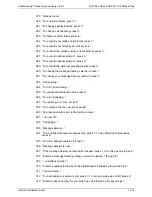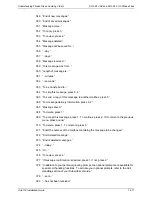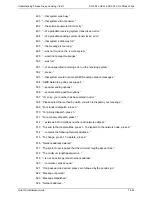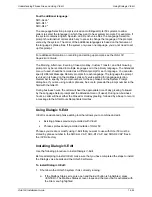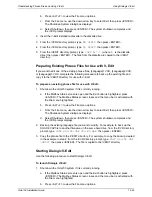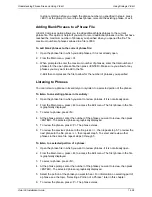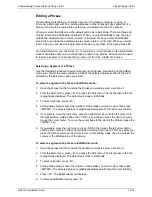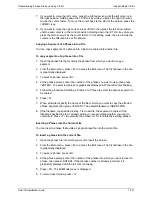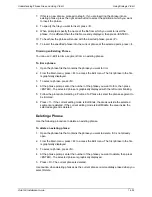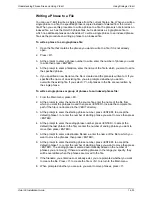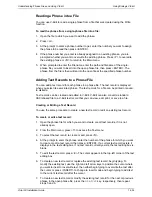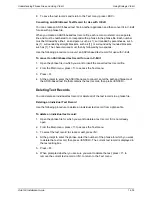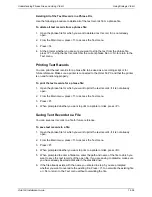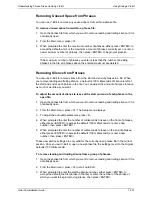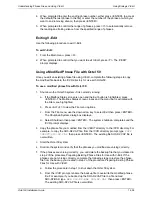Understanding Phrase Files and Using V-Edit
Using Dialogic V-Edit
Octel 50 Installation Guide
14-24
Fourth additional language:
SO3-ALL4.*
SO3-D41.*
SO3-D42.*
The Language Selection prompt is voiced on multilingual Octel 50 systems to allow
callers to select the language in which they want to hear system prompts. For example, if
the system contains English, Spanish, and French voice files, the Language Selection
prompt should instruct callers which key to press to change the language of the prompts
voiced by the system. The order of the additional languages is based on the filename of
the language’s phrase files. If the system only uses one language, you do not need to set
up this prompt.
For additional information on recording and setting up prompts, see the
Octel 50
Supervisor’s Guide
.
The Morning, Afternoon, Evening, Closed, Holiday, Custom Transfer, and Call Queuing
prompts may be recorded in multiple languages or in the primary language. The Attendant
menu, if used, should be recorded as a different prompt for each language. You can also
specify different Message Delivery prompts for each language. The language the prompt
is voiced in is based on the mailbox’s class of service setting for language selection.
Remember to specify the prompt numbers for these phrases on the System Prompt
dialog box. If you are using custom phrases, be sure to precede the prompt number in the
field with the letter D.
During business hours, the caller will hear the appropriate time of day greeting, followed
by the Language Select prompt and the Attendant menu (if used). During non-business
hours, a caller will hear either the Closed or Holiday greeting, followed by a beep to record
a message to the After Hours Receptionist mailbox.
Using Dialogic V-Edit
V-Edit is an advanced phrase editing tool that allows you to combine and edit:
•
Existing phrases previously recorded with V-Edit
•
Phrases professionally recorded outside of Octel 50
Phrases you create or modify using V-Edit that you want to use with Octel 50 must be
stored by phrase number in the SO3-ALL.VAP, SO3-D1.VAP, and SO3-D2.VAP files in
the \CVR directory.
Installing Dialogic V-Edit
Use the following procedure to install Dialogic V-Edit.
Before attempting to install V-Edit, make sure that you have completed the steps to install
the Dialogic voice boards and the Octel 50 software.
To install Dialogic V-Edit:
1. Shut down the Octel 50 system if it is currently running:
a. If the Mailbox Status screen is open and the Exit button is highlighted, press
<ENTER>. The Mailbox Status screen closes and the menu bar is activated with
the File menu highlighted.
Содержание Octel 50
Страница 2: ......
Страница 3: ...Octel 50 Installation Guide 585 313 134 Comcode 108503004 101 1840 000 Issue 1 June 1999 ...
Страница 8: ......
Страница 22: ...Determining System Needs Step 3 Consider Additional Hardware Needs OCTEL 50 INSTALLATION GUIDE 2 6 Notes ...
Страница 36: ...Installing the Hardware Step 10 Installing the Sentinel Octel 50 Installation Guide 3 14 Notes ...
Страница 52: ...Running the SMDI Utility Running SMDI as a Standalone Utility Octel 50 Installation Guide 5 4 Notes ...
Страница 180: ...Integrating with an Uninterruptible Power Supply Running UPS Integration Octel 50 Installation Guide 10 4 Notes ...