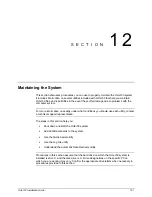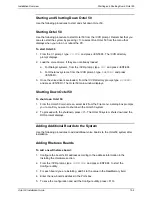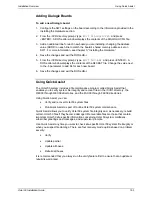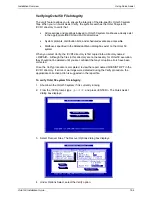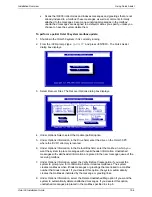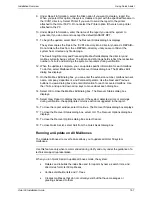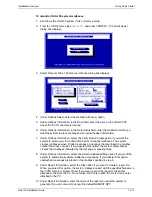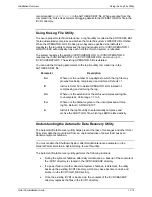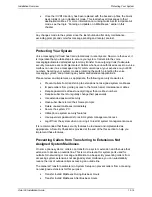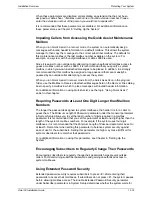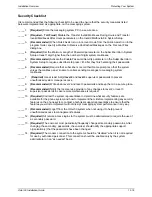Installation Overview
Using Quick Assist
Octel 50 Installation Guide
12-3
Adding Dialogic Boards
To add a new Dialogic board:
1. Configure the SW1 settings on the board according to the information provided in the
Installing the Hardware section.
2. From the \CVR directory prompt, type
EDIT DIALOGIC.CFG
and press
<ENTER>. A DOS editor window displays the contents of the DIALOGIC.CFG file.
3. Add an additional line for each new board you are installing, changing the address
value (ADDR) on each line to match the board’s shared memory address, set on
SW1. For more information, see Chapter 3, “Installing the Hardware.”
4. Save the changes and exit the DOS editor.
5. From the \CVR directory prompt, type
EDIT D40.BAT
and press <ENTER>. A
DOS editor window displays the contents of the D40.BAT file. Change the value next
to the -b parameter to add 64 for each new board.
6. Save the changes and exit the DOS editor.
Using Quick Assist
The Octel 50 system includes a file maintenance program called Quick Assist that
enables you to verify system file integrity and recover files in the \CVR1 directory, the
REC00 through REC09 directories, and the FAX00 through FAX09 directories.
Using Quick Assist, you can:
•
Verify and recover Octel 50 system files
•
Run Quick Assist as part of routine Octel 50 system maintenance
Quick Assist allows you to verify Octel 50 system file integrity and, as necessary, rebuild
certain Octel 50 files if they become damaged. Recoverable files are those that contain
important Octel 50 site-specific information concerning Octel 50 system mailboxes,
subscriber greetings and messages, and supervisor prompts.
Use Quick Assist any time you want to check site-specific Octel 50 system file integrity or
when you suspect file damage. There are four recovery mode options based on problem
severity:
•
Verify
•
Update
partial
•
Update all boxes
•
Rebuild all boxes
It is recommended that you always run the verify feature first to ensure that an update or
rebuild is warranted.
Содержание Octel 50
Страница 2: ......
Страница 3: ...Octel 50 Installation Guide 585 313 134 Comcode 108503004 101 1840 000 Issue 1 June 1999 ...
Страница 8: ......
Страница 22: ...Determining System Needs Step 3 Consider Additional Hardware Needs OCTEL 50 INSTALLATION GUIDE 2 6 Notes ...
Страница 36: ...Installing the Hardware Step 10 Installing the Sentinel Octel 50 Installation Guide 3 14 Notes ...
Страница 52: ...Running the SMDI Utility Running SMDI as a Standalone Utility Octel 50 Installation Guide 5 4 Notes ...
Страница 180: ...Integrating with an Uninterruptible Power Supply Running UPS Integration Octel 50 Installation Guide 10 4 Notes ...