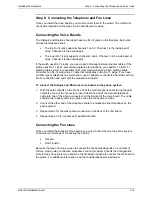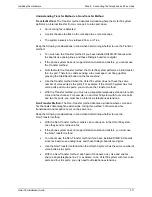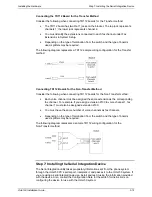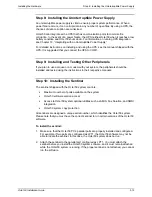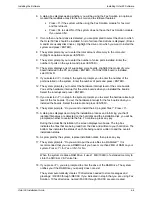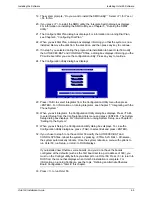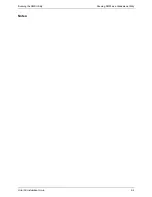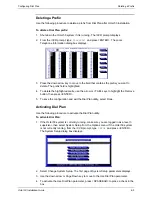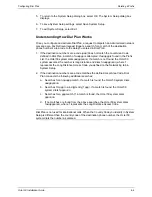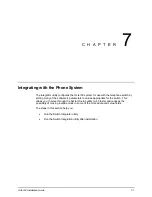Installing the Software
Confirming Files
Octel 50 Installation Guide
4-8
CONFIG.SYS
DEVICE=C:\DOS\SETVER.EXE
DEVICE=C:\WINDOWS\HIMEM.SYS /TESTMEM:OFF
DEVICE=C:\DOS\SMARTDRV.SYS 1024 256 (DOS 5.0)
DEVICE=C:\DOS\RAMDRIVE.SYS 1024 /E
REM DEVICE=C:\DOS\EMM386.EXE 576 FRAME E000 /X=D000-DFFF RAM
BUFFERS=30
FILES=60
STACKS=10,256
LASTDRIVE=D
DEVICE=C:\MOUSE\MOUSE.COM
(may differ depending on mouse)
SHELL=C:\DOS\COMMAND.COM C:\DOS /E:384 /P
FCBS 16,8
DOS=HIGH
Certain lines in the file, especially the RAMDrive and SMARTDrive lines, may have REM
at their beginning, effectively removing them, depending on memory availability, number
of ports, and whether or not use of RAMdrive was selected during installation.
RUNSMO3.BAT
@ECHO OFF
IF EXIST \CVR\RECOVER.FLG DEL \CVR\RECOVER.FLG
COPY C:\CVR\SO3-ALL.VOX D:\
(for Rhetorex with RAMDrive)
COPY C:\CVR\SO3-ALL.VAP D:\
(for Dialogic with RAMDrive)
SMOOTHX OPERATOR –H5 -R8
(for Dialogic with 8KHz phrases)
SMOOTHX OPERATOR –H5 -R8 -SX
(for D/42-SX board with 8KHz phrases)
IF ERRORLEVEL 50 DOW
IF ERRORLEVEL 20 GO TO QBOOT
IF ERRORLEVEL 15 UPS
GO TO END
:QBOOT
CLS
QUERY -A -CQUERY1.CTL
IF ERRORLEVEL==2 GOTO END
C_BOOT
:END
CLS
There are several command line options you can add to the SMOOTHX command line in
the RUNSMO3.BAT file located in the \CVR directory:
Option
Description
-Hn
Sets the interrupt level for the voice board, where n is a number 2
through 7. (The recommended hardware interrupt level is IRQ5.)
-SX
Specifies that the system is using D/42-SX (or equivalent) voice
boards. -SX can only be used with Mitel SX Series systems that have
Dialogic boards.
-Rn
Specifies the digitizing rate for playback and record operations for
systems with Dialogic boards, where n equals 8 kHz. Default =
6DTMF.DEF for Foreign Keypads.
Содержание Octel 50
Страница 2: ......
Страница 3: ...Octel 50 Installation Guide 585 313 134 Comcode 108503004 101 1840 000 Issue 1 June 1999 ...
Страница 8: ......
Страница 22: ...Determining System Needs Step 3 Consider Additional Hardware Needs OCTEL 50 INSTALLATION GUIDE 2 6 Notes ...
Страница 36: ...Installing the Hardware Step 10 Installing the Sentinel Octel 50 Installation Guide 3 14 Notes ...
Страница 52: ...Running the SMDI Utility Running SMDI as a Standalone Utility Octel 50 Installation Guide 5 4 Notes ...
Страница 180: ...Integrating with an Uninterruptible Power Supply Running UPS Integration Octel 50 Installation Guide 10 4 Notes ...