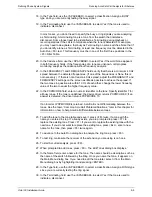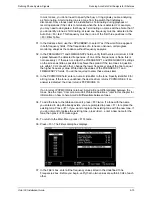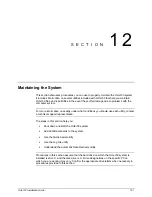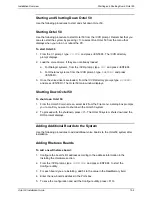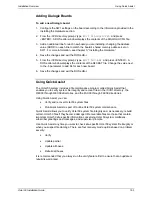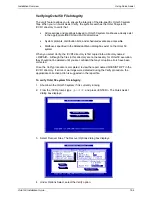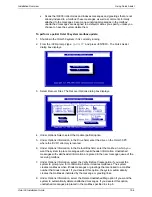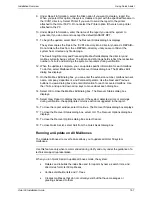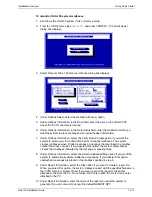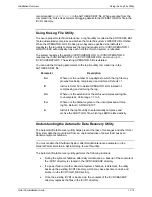S
ETTING
U
P THE
F
AX
R
ETRIEVAL
U
TILITY
Understanding Fax Retrieval
Octel 50 Installation Guide
11-2
Understanding Fax Retrieval
The fax retrieval feature is available as part of the Fax Solution optional add-on module.
Fax retrieval allows you to set up the system to automatically fax documents to callers
that request them from a V-Tree. With fax retrieval, people can call to request information
quickly and easily by selecting from documents provided on commonly requested topics.
For example, you can instruct a caller to press <1> for a fax on the company’s history,
<2> for a fax on product information, or <3> for a fax of the product order form. Or you
can set up fax retrieval to provide callers with fact sheets on any product in the company’s
catalog by simply prompting the caller to enter a certain number, such as the catalog part
number for the product.
Using procedures provided in this section, you can:
•
Add fax retrieval documents to the system.
•
Change the number of a fax retrieval document.
•
Update a fax retrieval document.
•
Set up a cover page for the fax documents.
Before you can use the fax retrieval feature, you must:
•
Install and configure a fax board on the Octel 50 PC. For additional information
on configuring and installing fax boards, see Chapter 3, “Installing the Hardware.”
•
Set up the system to use the fax retrieval options. For additional information on
enabling fax retrieval for the system, see Chapter 8, “Setting Up the System.”
•
Install and set up the fax mail feature to use fax retrieval to fax into the system.
Fax Retrieval capabilities are provided to callers through Octel 50’s V-Tree feature. For
more information on creating a V-Tree that includes fax retrieval, see Chapter 11,
“V-Trees,” in the
Supervisor’s Guide
.
Adding Fax Retrieval Documents into the Brooktrout System
To add a fax document to the system:
1. From a fax machine, load the first document in the fax machine’s tray as though you
were faxing it, then dial the extension that connects to the system.
2. When the system answers, press <#> and log into the mailbox from which you want
to send fax documents. This mailbox must have fax send enabled in its assigned
class of service, so you can send faxes from the mailbox.
3. Press <3> from the Octel 50 Main menu to send a message. Enter the number of the
mailbox that will be storing the fax documents as the destination mailbox. This
mailbox must have Fax Receive enabled in the class of service, and the Number of
Days to Save Saved Messages should be set to 99 in the class of service so the fax
documents are saved indefinitely.
4. When prompted, record a short message describing the contents of the fax you are
sending, then press <#> to end the recording. Note that this message is only used to
help you identify fax documents. The message is not voiced to callers.
5. From the Delivery Options menu, press <5> to attach a fax to the message.
Содержание Octel 50
Страница 2: ......
Страница 3: ...Octel 50 Installation Guide 585 313 134 Comcode 108503004 101 1840 000 Issue 1 June 1999 ...
Страница 8: ......
Страница 22: ...Determining System Needs Step 3 Consider Additional Hardware Needs OCTEL 50 INSTALLATION GUIDE 2 6 Notes ...
Страница 36: ...Installing the Hardware Step 10 Installing the Sentinel Octel 50 Installation Guide 3 14 Notes ...
Страница 52: ...Running the SMDI Utility Running SMDI as a Standalone Utility Octel 50 Installation Guide 5 4 Notes ...
Страница 180: ...Integrating with an Uninterruptible Power Supply Running UPS Integration Octel 50 Installation Guide 10 4 Notes ...