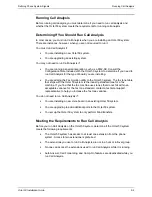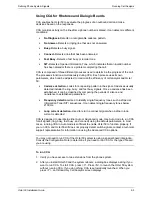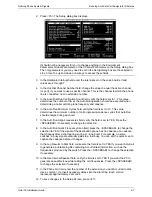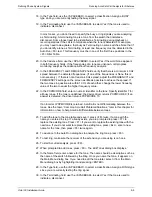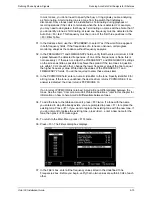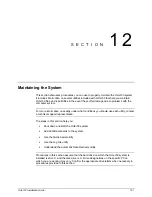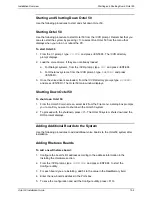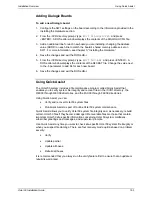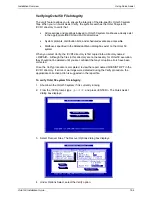Defining Phone System Signals
Running Call Progress Characterization (CPC) Call Analysis for Dialogic
Octel 50 Installation Guide
9-14
5. Calculate the averages of the highest and lowest values for both the ON TIME and
OFF TIME cadences on the Auto Run dialog box. Enter each average value on the
<F8> Edit Tones dialog box. Set the variances to approximately 30%.
6. Verify that the AccuCall tone table has been saved and loaded into the CONFIGUR
dialog box. Ensure that the file name is spelled correctly and is a valid DOS file name
located in the \CVR directory.
7. Ensure the RHETDRV has been unloaded and reloaded. Also make sure the
computer has rebooted after loading the tone table into the CONFIGUR file and Octel
50 has been brought online.
8. Rerun the AccuCall Run tests and set Adjust Filter Characteristics to Yes, and rerun
the tone tests to ensure the correct PCPMCODEs are returned.
9. Save the AccuCall tone table.
10. Unload or reload the RHETDRV or reboot.
11. Drop Glitch and Spike to no lower than 80 in the AccuCall <F5> setup, and re-run the
RUN tests to ensure the correct PCPMCODEs are returned. Set HIGLITCH and
LOGLITCH to 8, then save the AccuCall tone table. Unload and reload the RHETDRV
or reboot.
To eliminate delayed call transfers:
1. If the highest frequency scanned is 650 or lower, add values 700, 750, 800, 850, and
so on, through 1050 to the <F3> Filter Table in AccuCall.
2. Set OUTDIAL to Voice, VOXLIMIT to 2, SPIKES to 3, and DROPOUTS to 3 on the
Configure Main Menu dialog box. To make these changes, use the up and down
arrow keys to highlight the parameter you want to change, edit the field, then press
<ENTER> to save the changes.
3. If AccuCall detects a do not disturb tone, but the system does not, change HIGLTCH
and LOGLTCH to 8. You can also use these settings if the system disconnects on a
reorder tone except when recording, that is, the reorder tone is recorded with the
message.
Running Call Progress Characterization (CPC) Call Analysis for
Dialogic
Dialogic’s CPC program is provided to handle unforeseen situations that CCA may not be
able to handle. Normally, CPC does not need to be run. For additional information,
contact a technical support representative.
To run Dialogic’s CPC Call Analysis:
1. Load the GENLOAD program by typing
GENLOAD
from the \CVR directory prompt,
then pressing <ENTER>.
2. Load the voice board driver by either typing
D40DRV -H7 -I6C -G20
at the \CVR
prompt (where -H7 is the hardware interrupt level, -I6C is the software interrupt level,
and -G20 allocates storage for tone templates), then pressing <ENTER>, or by typing
D40
at the \CVR directory prompt, then pressing <ENTER>.
Содержание Octel 50
Страница 2: ......
Страница 3: ...Octel 50 Installation Guide 585 313 134 Comcode 108503004 101 1840 000 Issue 1 June 1999 ...
Страница 8: ......
Страница 22: ...Determining System Needs Step 3 Consider Additional Hardware Needs OCTEL 50 INSTALLATION GUIDE 2 6 Notes ...
Страница 36: ...Installing the Hardware Step 10 Installing the Sentinel Octel 50 Installation Guide 3 14 Notes ...
Страница 52: ...Running the SMDI Utility Running SMDI as a Standalone Utility Octel 50 Installation Guide 5 4 Notes ...
Страница 180: ...Integrating with an Uninterruptible Power Supply Running UPS Integration Octel 50 Installation Guide 10 4 Notes ...