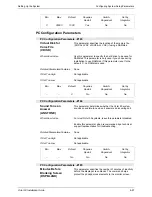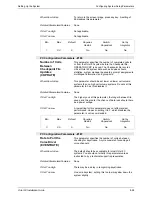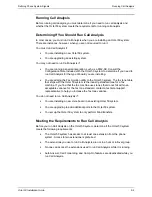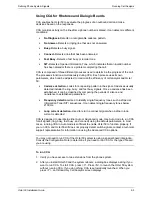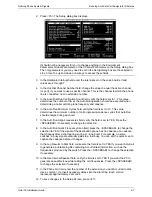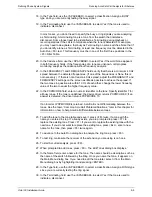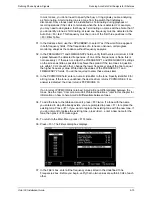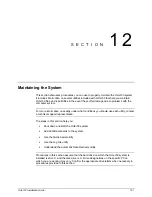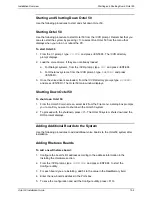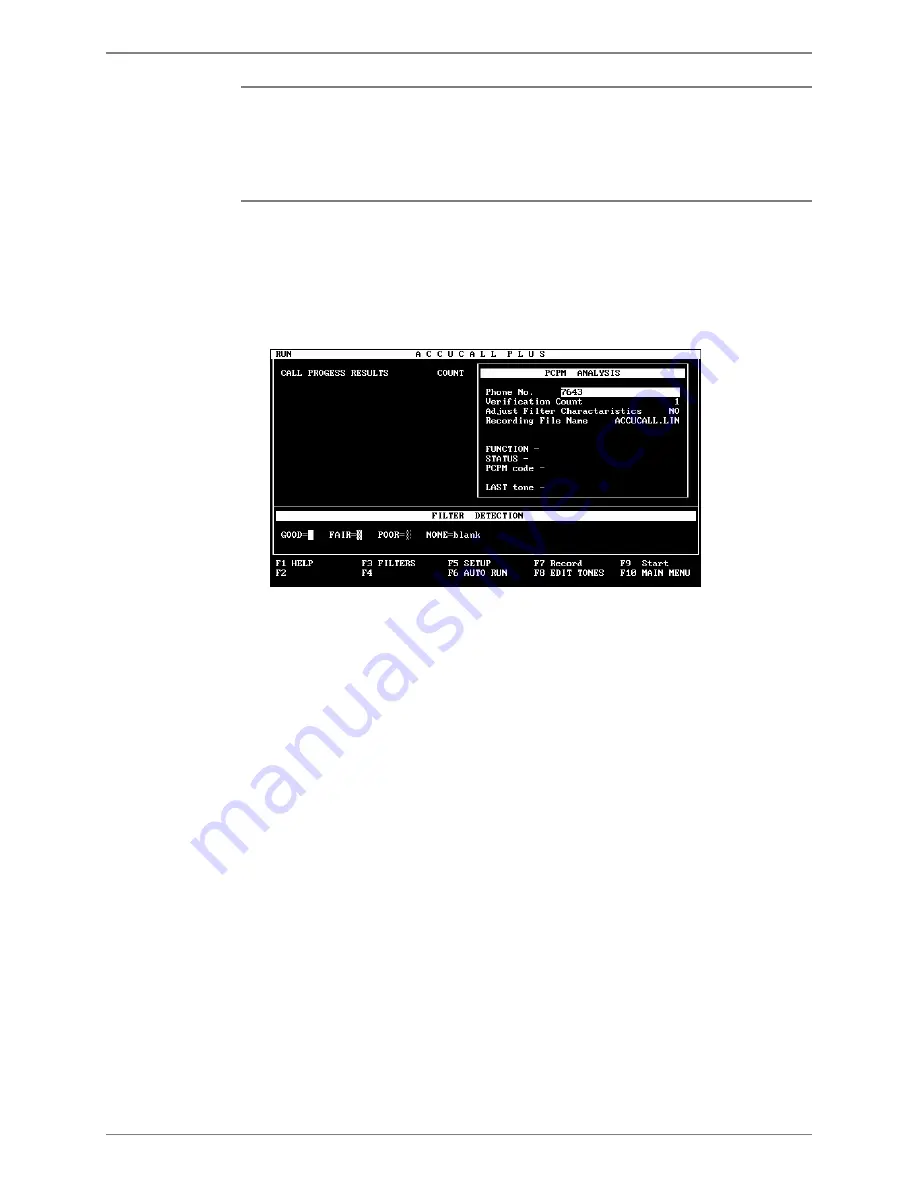
Defining Phone System Signals
Running AccuCall–Call Analysis for Rhetorex
Octel 50 Installation Guide
9-11
You can edit tones by pressing <F10> to return to the Main Menu dialog box, then
highlighting the tone you want to edit and pressing <F8>. When you finish making any
necessary adjustments to the frequencies, press <F8> to accept the new values and
<F7> to replace the existing saved values. Then, press <F10> to return to the Main
Menu dialog box and <F3> to go back to the Filters dialog box where you can enter in
the new values.
38. Once the detected frequencies are entered, it is recommended that you specify the
remaining filters, incrementing the values by approximately 200 Hz. For example, if
existing frequencies are 350, 443, and 493, enter additional frequencies of 700, 900,
1100, 1300, etc.
39. When you finish adding the frequencies to the Filters box, press <F2> to verify the
analysis. The Run dialog box displays.
40. Press <F9> to start the AccuCall verification. AccuCall tests the ring and busy signals
it analyzed to make sure the analysis was correct. Keep the receiver on hook to test
the ring signal.
41. Verify that the test returns a PCPMCODE value of 8.
42. After the ring test, verify that the extension you entered in the step 11 is busy by
creating a talk path to another phone. Dialing another number ensures that there is
not a tone change or time-out on the line. Once the extension is busy, press <F9> to
test the busy signal.
43. Verify the test returns a PCPMCODE value of 7.
44. Set up a termination tone using the guidelines listed below:
•
If the busy tone is also the tone which Octel 50 hears if a caller hangs up, edit the
busy tone and set the Terminating field to Yes.
•
If the tone emitted is different than a normal busy (for example, a fast busy), learn
the new tone in the Auto Run dialog box. Assign the tone a PCPMCODE of 31,
set Type to Other, and set Terminating to Yes. Any frequencies detected for the
termination tone should be the first frequency in the Filter Table. Move other
defined frequencies down, overwriting the remaining frequencies you specified in
step 38 if necessary.
•
If the termination tone is a fast busy or a re-order tone, set the Auto Run Quick
Frequency Scan parameter on the Setup dialog box to Yes.
•
If the termination tone is a solid or D tone, enter D in the HANGUPSTR field in
Octel 50 System Setup (after you complete the AccuCall session).
Содержание Octel 50
Страница 2: ......
Страница 3: ...Octel 50 Installation Guide 585 313 134 Comcode 108503004 101 1840 000 Issue 1 June 1999 ...
Страница 8: ......
Страница 22: ...Determining System Needs Step 3 Consider Additional Hardware Needs OCTEL 50 INSTALLATION GUIDE 2 6 Notes ...
Страница 36: ...Installing the Hardware Step 10 Installing the Sentinel Octel 50 Installation Guide 3 14 Notes ...
Страница 52: ...Running the SMDI Utility Running SMDI as a Standalone Utility Octel 50 Installation Guide 5 4 Notes ...
Страница 180: ...Integrating with an Uninterruptible Power Supply Running UPS Integration Octel 50 Installation Guide 10 4 Notes ...