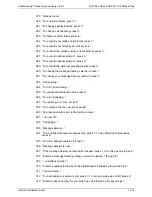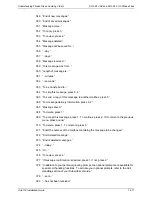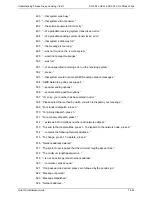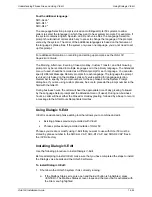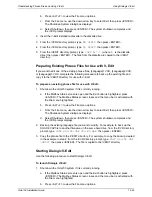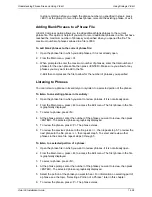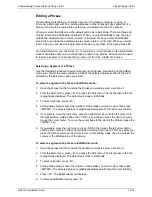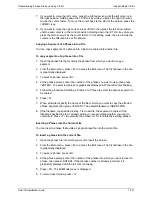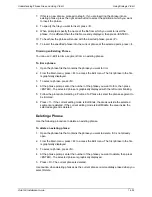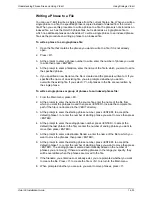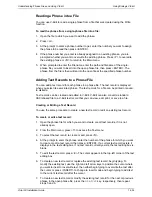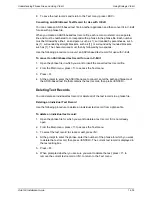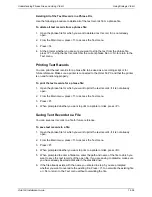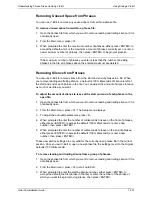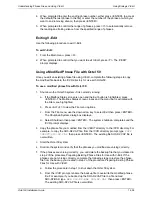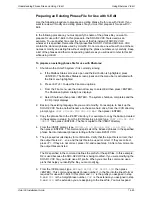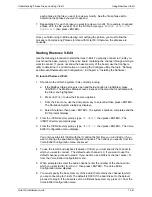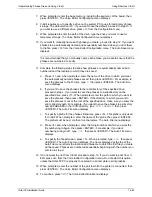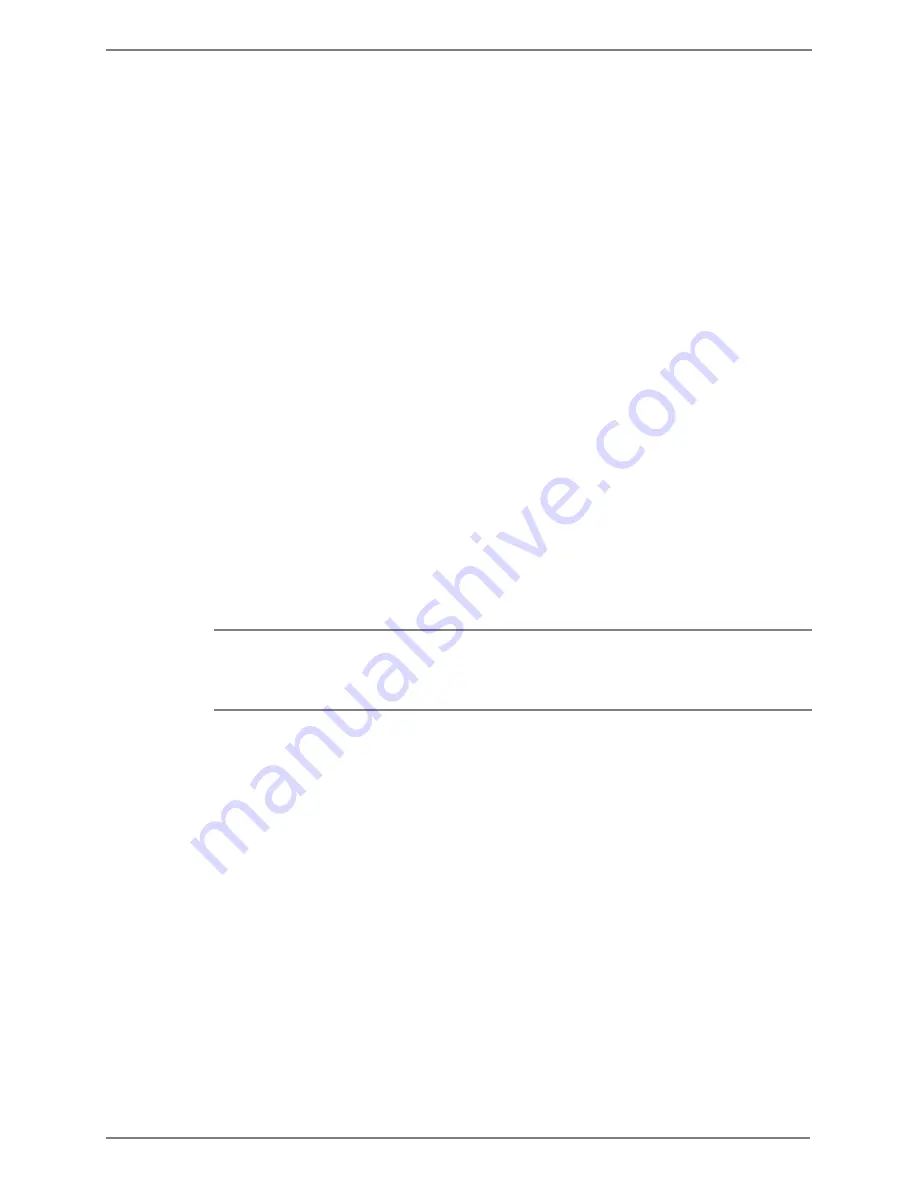
Understanding Phrase Files and Using V-Edit
Using Dialogic V-Edit
Octel 50 Installation Guide
14-27
Opening or Creating a Phrase File
Use the following procedure to open an existing phrase file or create a new phrase file
from within V-Edit.
To open or create a phrase file:
1. If the Main menu is not displayed, press <ESC> until you return to the Main menu.
2. From the Main menu, press <O>. The V-Edit title screen displays. The Enter File
Name field displays the name of the file currently open.
3. Enter the name of the new phrase file you want to create or the existing phrase file
you want to open, then press <ENTER>. If you create a new file, it is automatically
assigned a .VAP extension.
4. At the prompt to enter the maximum number of prompts, enter the number of phrases
for that file, from 1 to 3000, then press <ENTER>. Allow for any phrases you may
want to add to the file. Wait while the system initializes the voice system. If you are
currently connected to the voice mail system, you will be disconnected.
5. At the prompt to enter a port number or dial in to start, pick up the telephone handset
and dial the extension of the line you want to use to record. The V-Edit main screen
displays.
Recording New Phrases
Before you begin recording in V-Edit, make sure you set any necessary equipment as
specified by the equipment manufacturer. Attempt to eliminate any background noise, and
do not record over a speakerphone.
If you reach the maximum number of phrases you specified when you opened the file, but
want to record more phrases, you can use the Compress option to add additional blank
phrases. See the topic, “Adding Blank Phrases to the Current Phrase File,” later in this
chapter.
To record new phrases:
1. Open the phrase file in which you want to record phrases, if it is not already open.
2. From the Main menu, press <R>.
3. When prompted to enter the starting phrase number, either press <ENTER> to
accept the default (1) or enter a new number, then press <ENTER>.
4. When prompted to enter the ending phrase number, either press <ENTER> to accept
the default (equal to the maximum number of phrases currently set) or enter a new
number, then press <ENTER>.
5. To begin recording, press <SPACEBAR> and begin speaking. As you record, the
elapsed time, in seconds, is displayed at the bottom of the recording window.
6. To end recording, press <SPACEBAR>.
7. To begin recording the next phrase, press <SPACEBAR> or press <R> to rerecord
the phrase you just recorded.
8. Repeat steps 5 through 7 until you record the last phrase (specified in step 4). Once
you record the last phrase, the record window then automatically closes. If you want
Содержание Octel 50
Страница 2: ......
Страница 3: ...Octel 50 Installation Guide 585 313 134 Comcode 108503004 101 1840 000 Issue 1 June 1999 ...
Страница 8: ......
Страница 22: ...Determining System Needs Step 3 Consider Additional Hardware Needs OCTEL 50 INSTALLATION GUIDE 2 6 Notes ...
Страница 36: ...Installing the Hardware Step 10 Installing the Sentinel Octel 50 Installation Guide 3 14 Notes ...
Страница 52: ...Running the SMDI Utility Running SMDI as a Standalone Utility Octel 50 Installation Guide 5 4 Notes ...
Страница 180: ...Integrating with an Uninterruptible Power Supply Running UPS Integration Octel 50 Installation Guide 10 4 Notes ...