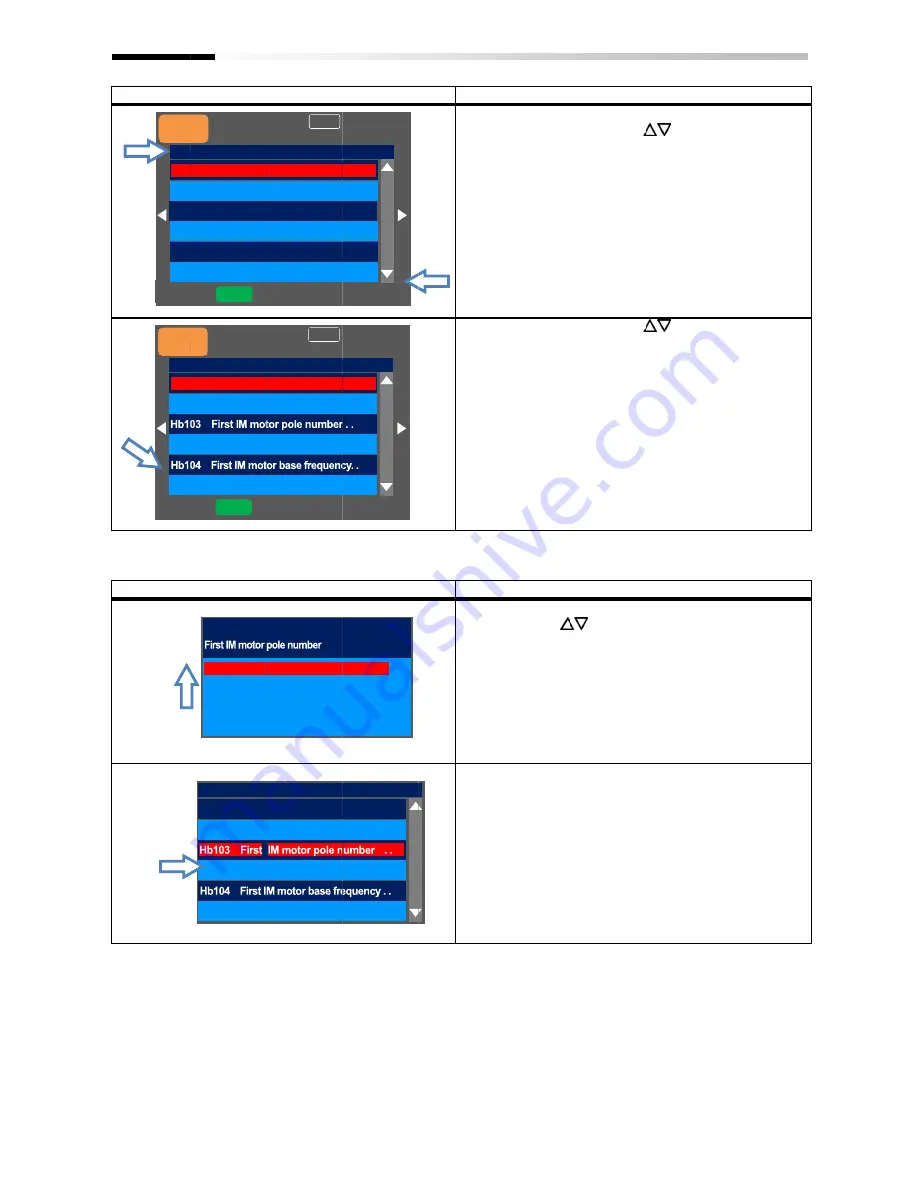
Example1)
Chapter 9
Example1) Change [Hb103] First
number
Set-up procedure
Set-up procedure
S-Menu
STOP
H: Motor control
HA-
HA-02
HA-
S-Menu
STOP
H: Motor control
Hb102
Chapter 9
Change [Hb103] First
number
up procedure
up procedure
Menu
oFW
STOP
H: Motor control
-01
Auto-tuning selection
00: RUN key (Operator keypad)
02
In auto-tuning
-03
Online-tuning selection
Menu
oFW
STOP
H: Motor control
Hb102
First IM motor capacity . .
Hb103
00
2P
01
4P
02
6P
03
8P
H: Motor control
Hb102
First IM motor capacity . .
Change [Hb103] First IM motor pole
0.00Hz
M1
00: Disabled
tuning selection
00: RUN key (Operator keypad)
tuning . .
00: Disabled
tuning selection
0.00Hz
M1
5.50kW
motor capacity . .
60.00Hz
H: Motor control
First IM motor capacity . .
IM motor pole
Next group
L02
00: Disabled
00: RUN key (Operator keypad)
00: Disabled
Next group
L02
5.50kW
motor capacity . .
1:4P
60.00Hz
5.50kW
First IM motor capacity . .
0:2P
60.00Hz
9-8
Action
3.3 Parameters of "H: Motor control" are displayed.
Using the
check parameters.
to the top [Hb102] of the next group of [HA].
(Tips)
You can jump to the top parameter of the sub
the group
using the F2(2) key (transition is performed in one
direction).
Example of group H:
3.4 Using the up and down
check parameters.
change, and then press the SEL(O)
Example1)
Example2)
Action
3.5 If the number of
and down (
then press the F2(Save) key.
(Tips)
Data is saved when the F2(2) key is pressed. It is still
saved even after the device is turned off. When
configuring an item, the entire screen changes to the
screen for setting the item.
setting after changing it, press the F1(Back) ke
screen returns to the
3.6 To confirm
the lower section of the parameter display. Press
the F1(1) key three times to return to the monitor.
Action
Parameters of "H: Motor control" are displayed.
Using the up and down
check parameters.
to the top [Hb102] of the next group of [HA].
(Tips)
You can jump to the top parameter of the sub
the group ([HA], [Hb], etc. in the case of group H)
using the F2(2) key (transition is performed in one
direction).
Example of group H:
Using the up and down
check parameters.
change, and then press the SEL(O)
Example1) [Hb103] The parameter to change the first
IM motor pole number
Example2) [Hb104] The parameter to change the first
IM motor base frequency
Action
If the number of
and down (
then press the F2(Save) key.
(Tips)
Data is saved when the F2(2) key is pressed. It is still
saved even after the device is turned off. When
configuring an item, the entire screen changes to the
screen for setting the item.
setting after changing it, press the F1(Back) ke
screen returns to the
To confirm if the data is correctly changed, check
the lower section of the parameter display. Press
the F1(1) key three times to return to the monitor.
Operating Instructions
Parameters of "H: Motor control" are displayed.
up and down (
check parameters. Pressing the F2(2) key jumps
to the top [Hb102] of the next group of [HA].
You can jump to the top parameter of the sub
([HA], [Hb], etc. in the case of group H)
using the F2(2) key (transition is performed in one
Example of group H:
⋯
->HA-
Using the up and down (
check parameters. Choose the parameter to
change, and then press the SEL(O)
[Hb103] The parameter to change the first
IM motor pole number
[Hb104] The parameter to change the first
IM motor base frequency
If the number of motor poles is 2, using the
) keys, adjust it to
then press the F2(Save) key.
Data is saved when the F2(2) key is pressed. It is still
saved even after the device is turned off. When
configuring an item, the entire screen changes to the
screen for setting the item. When
setting after changing it, press the F1(Back) ke
screen returns to the parameter list display
if the data is correctly changed, check
the lower section of the parameter display. Press
the F1(1) key three times to return to the monitor.
Operating Instructions
Parameters of "H: Motor control" are displayed.
) keys, you can
Pressing the F2(2) key jumps
to the top [Hb102] of the next group of [HA].
You can jump to the top parameter of the sub
([HA], [Hb], etc. in the case of group H)
using the F2(2) key (transition is performed in one
->Hb->HC->Hd
) keys, you can
Choose the parameter to
change, and then press the SEL(O) key.
[Hb103] The parameter to change the first
IM motor pole number. To 3.5.
[Hb104] The parameter to change the first
IM motor base frequency. To 3.6.
poles is 2, using the
) keys, adjust it to "00 2P", and
then press the F2(Save) key.
Data is saved when the F2(2) key is pressed. It is still
saved even after the device is turned off. When
configuring an item, the entire screen changes to the
When not saving
setting after changing it, press the F1(Back) ke
parameter list display
if the data is correctly changed, check
the lower section of the parameter display. Press
the F1(1) key three times to return to the monitor.
Operating Instructions
Parameters of "H: Motor control" are displayed.
, you can
Pressing the F2(2) key jumps
to the top [Hb102] of the next group of [HA].
You can jump to the top parameter of the sub-group in
([HA], [Hb], etc. in the case of group H)
using the F2(2) key (transition is performed in one
>Hd->HA->
⋯
, you can
Choose the parameter to
key.
[Hb103] The parameter to change the first
[Hb104] The parameter to change the first
. To 3.6.
poles is 2, using the up
"00 2P", and
Data is saved when the F2(2) key is pressed. It is still
saved even after the device is turned off. When
configuring an item, the entire screen changes to the
ing the
setting after changing it, press the F1(Back) key. The
parameter list display.
if the data is correctly changed, check
the lower section of the parameter display. Press
the F1(1) key three times to return to the monitor.
Operating Instructions
Pressing the F2(2) key jumps
group in
⋯
[Hb103] The parameter to change the first
[Hb104] The parameter to change the first
Data is saved when the F2(2) key is pressed. It is still
if the data is correctly changed, check
the lower section of the parameter display. Press
Summary of Contents for SJ Series
Page 39: ...5 4 Chapter 5 Included Items Memo ...
Page 55: ...6 16 Chapter 6 Installation Memo ...
Page 91: ...7 36 Chapter 7 Wire Connection and Optional Devices Memo ...
Page 135: ...9 40 Chapter 9 Operating Instructions Memo ...
Page 145: ...10 10 Chapter 10 Test Run Memo ...
Page 159: ...12 2 6 Chapter 12 Inverter Functions Memo ...
Page 169: ...12 3 10 Chapter 12 Inverter Functions Memo ...
Page 195: ...12 5 8 Chapter 12 Inverter Functions Memo ...
Page 217: ...12 8 12 Chapter 12 Inverter Function Memo ...
Page 287: ...12 10 32 Chapter 12 Inverter Functions Memo ...
Page 303: ...12 11 16 Chapter 12 Inverter Functions Memo ...
Page 349: ...12 15 8 Chapter 12 Inverter Function Memo ...
Page 395: ...12 17 34 Chapter 12 Inverter Functions Memo ...
Page 397: ...12 18 2 Chapter 12 Inverter Functions Memo ...
Page 415: ...12 19 18 Chapter 12 Inverter Function Memo ...
Page 581: ...15 10 Chapter 15 Optional Cassettes Memo ...
Page 591: ...16 10 Chapter 16 ProDriveNext EzSQ Memo ...
Page 642: ...18 49 Chapter 18 Tips FAQ Troubleshooting Memo ...
Page 650: ...19 8 Chapter 19 Maintenance and Inspection Memo ...
Page 781: ...Appendix 1 70 Appendix 1 List of Parameters Memo ...
















































