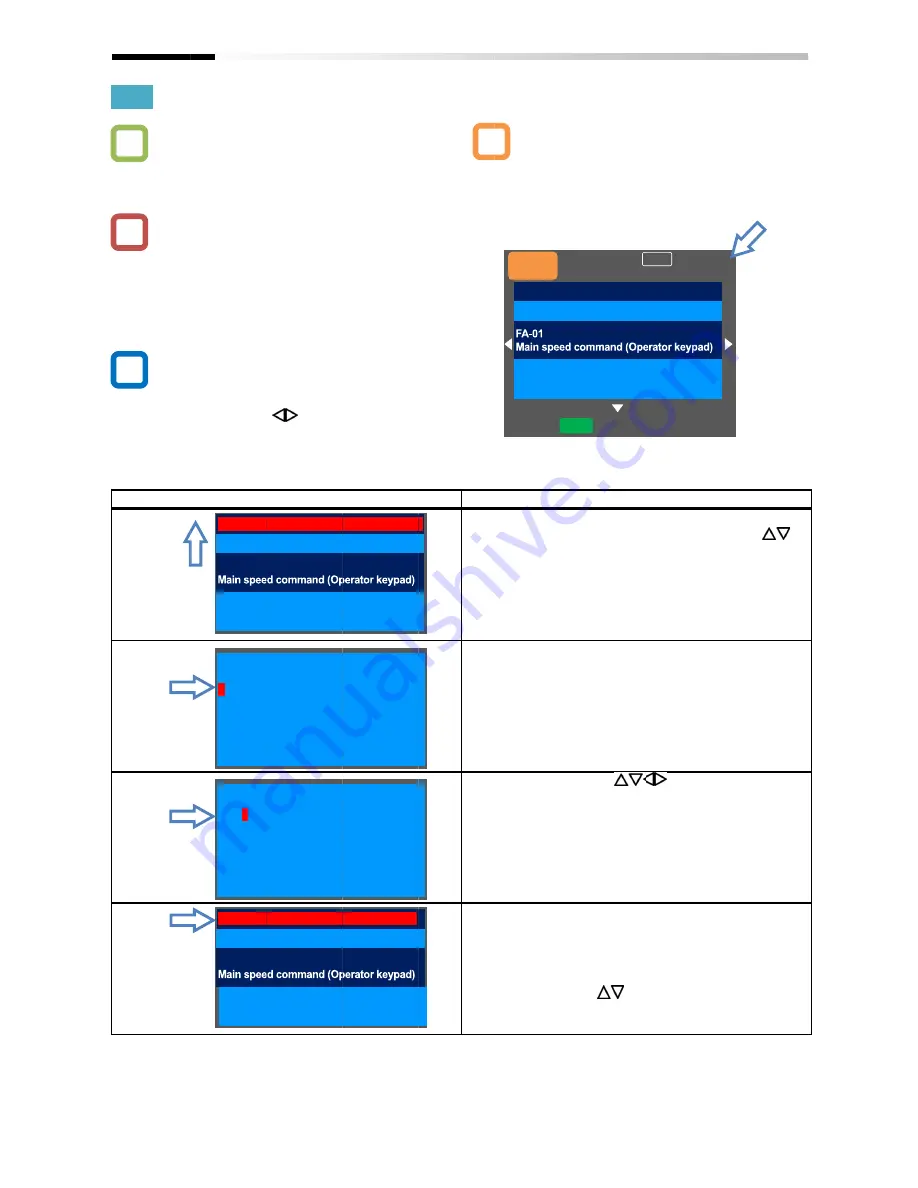
9.4.2
・
・
・
Example
Chapter 9
9.4.2
Setting Screen "Concurrent Monitor"
・
I want to change the monitor used when changing
a parameter while performing monitoring.
・
What is displayed on the upper monitor of the
setting screen "Concurrent monitor" (H03) is the
same as that
monitor screen "Multi
screen with large characters, "Big monitor" (H04).
・
On the screen that is displayed upon power
using the right and left (
"H03".
Example) Change the output frequency monitor to
the PID1 output monitor.
Set-up procedure
Q
!
▼
Chapter 9
Setting Screen "Concurrent Monitor"
I want to change the monitor used when changing
a parameter while performing monitoring.
What is displayed on the upper monitor of the
setting screen "Concurrent monitor" (H03) is the
same as that displayed on the first line of three
monitor screen "Multi-monitor" (H01) and the
screen with large characters, "Big monitor" (H04).
On the screen that is displayed upon power
using the right and left (
Change the output frequency monitor to
the PID1 output monitor.
up procedure
Output Frequency
FA-01
dA-01
Output frequency monitor
db-50
PID1 output monitor
PID1 output monitor
FA-01
Setting Screen "Concurrent Monitor"
I want to change the monitor used when changing
a parameter while performing monitoring.
What is displayed on the upper monitor of the
setting screen "Concurrent monitor" (H03) is the
displayed on the first line of three
monitor" (H01) and the
screen with large characters, "Big monitor" (H04).
On the screen that is displayed upon power
using the right and left (
) keys, navigate to
Change the output frequency monitor to
the PID1 output monitor.
Output Frequency
Output frequency monitor
PID1 output monitor
PID1 output monitor
Setting Screen "Concurrent Monitor"
I want to change the monitor used when changing
a parameter while performing monitoring.
What is displayed on the upper monitor of the
setting screen "Concurrent monitor" (H03) is the
displayed on the first line of three-
monitor" (H01) and the
screen with large characters, "Big monitor" (H04).
On the screen that is displayed upon power-on,
keys, navigate to
Change the output frequency monitor to
0.00 Hz
0.00 Hz
[0.00-60.00]
Output frequency monitor
0.00 Hz
0.00 %
0.00 Hz
0.00 Hz
[0.00-60.00]
9-14
Setting Screen "Concurrent Monitor"
I want to change the monitor used when changing
setting screen "Concurrent monitor" (H03) is the
-line
screen with large characters, "Big monitor" (H04).
on,
Change the output frequency monitor to
・
On the setting screen, you can control parameter
data while performing monitoring.
selected data, the screen changes to the setting
screen that shows options.
Action
4.2.1
4.2.2
4.2.3
4.2.4
A
0.00 Hz
0.00 Hz
60.00]
0.00 Hz
0.00 %
0.00 Hz
0.00 Hz
60.00]
On the setting screen, you can control parameter
data while performing monitoring.
selected data, the screen changes to the setting
screen that shows options.
Action
4.2.1 Press the SEL(O) key to change the color of
parameter field. Using the up and down
keys to select
monitoring.
4.2.2 When the SEL(O) key is pressed, the
letter of the parameter can be changed. To
4.2.3
4.2.3 Using the arrow (
01] to [db-
4.2.4 Press the SEL(O) key to confirm the monitoring
target, which is then displayed in the upper
section.
Press the F1(1) key to return to the monitor.
You can also configure parameters using the
up and down
A
Menu
oFW
STOP
Output Frequency
Operating Instructions
On the setting screen, you can control parameter
data while performing monitoring.
selected data, the screen changes to the setting
screen that shows options.
Press the SEL(O) key to change the color of
parameter field. Using the up and down
keys to select and navigate to the detail of
monitoring. To 4.2.2
When the SEL(O) key is pressed, the
letter of the parameter can be changed. To
Using the arrow (
-50]. To 4.2.4
Press the SEL(O) key to confirm the monitoring
target, which is then displayed in the upper
Press the F1(1) key to return to the monitor.
You can also configure parameters using the
up and down (
) keys
60.00Hz
oFW
Output Frequency
Operating Instructions
On the setting screen, you can control parameter
data while performing monitoring. To change the
selected data, the screen changes to the setting
screen that shows options.
Press the SEL(O) key to change the color of
parameter field. Using the up and down
and navigate to the detail of
When the SEL(O) key is pressed, the
letter of the parameter can be changed. To
) keys, change [dA
To 4.2.4
Press the SEL(O) key to confirm the monitoring
target, which is then displayed in the upper
Press the F1(1) key to return to the monitor.
You can also configure parameters using the
) keys .
Optional
device
60.00Hz
M1
H03
0.00 Hz
60.00 Hz
[0.00-60.00]
Operating Instructions
On the setting screen, you can control parameter
To change the
selected data, the screen changes to the setting
Press the SEL(O) key to change the color of
parameter field. Using the up and down (
)
and navigate to the detail of
When the SEL(O) key is pressed, the left-most
letter of the parameter can be changed. To
, change [dA-
Press the SEL(O) key to confirm the monitoring
target, which is then displayed in the upper
Press the F1(1) key to return to the monitor.
You can also configure parameters using the
Optional
device
H03
Operating Instructions
)
most
Press the SEL(O) key to confirm the monitoring
Summary of Contents for SJ Series
Page 39: ...5 4 Chapter 5 Included Items Memo ...
Page 55: ...6 16 Chapter 6 Installation Memo ...
Page 91: ...7 36 Chapter 7 Wire Connection and Optional Devices Memo ...
Page 135: ...9 40 Chapter 9 Operating Instructions Memo ...
Page 145: ...10 10 Chapter 10 Test Run Memo ...
Page 159: ...12 2 6 Chapter 12 Inverter Functions Memo ...
Page 169: ...12 3 10 Chapter 12 Inverter Functions Memo ...
Page 195: ...12 5 8 Chapter 12 Inverter Functions Memo ...
Page 217: ...12 8 12 Chapter 12 Inverter Function Memo ...
Page 287: ...12 10 32 Chapter 12 Inverter Functions Memo ...
Page 303: ...12 11 16 Chapter 12 Inverter Functions Memo ...
Page 349: ...12 15 8 Chapter 12 Inverter Function Memo ...
Page 395: ...12 17 34 Chapter 12 Inverter Functions Memo ...
Page 397: ...12 18 2 Chapter 12 Inverter Functions Memo ...
Page 415: ...12 19 18 Chapter 12 Inverter Function Memo ...
Page 581: ...15 10 Chapter 15 Optional Cassettes Memo ...
Page 591: ...16 10 Chapter 16 ProDriveNext EzSQ Memo ...
Page 642: ...18 49 Chapter 18 Tips FAQ Troubleshooting Memo ...
Page 650: ...19 8 Chapter 19 Maintenance and Inspection Memo ...
Page 781: ...Appendix 1 70 Appendix 1 List of Parameters Memo ...






























