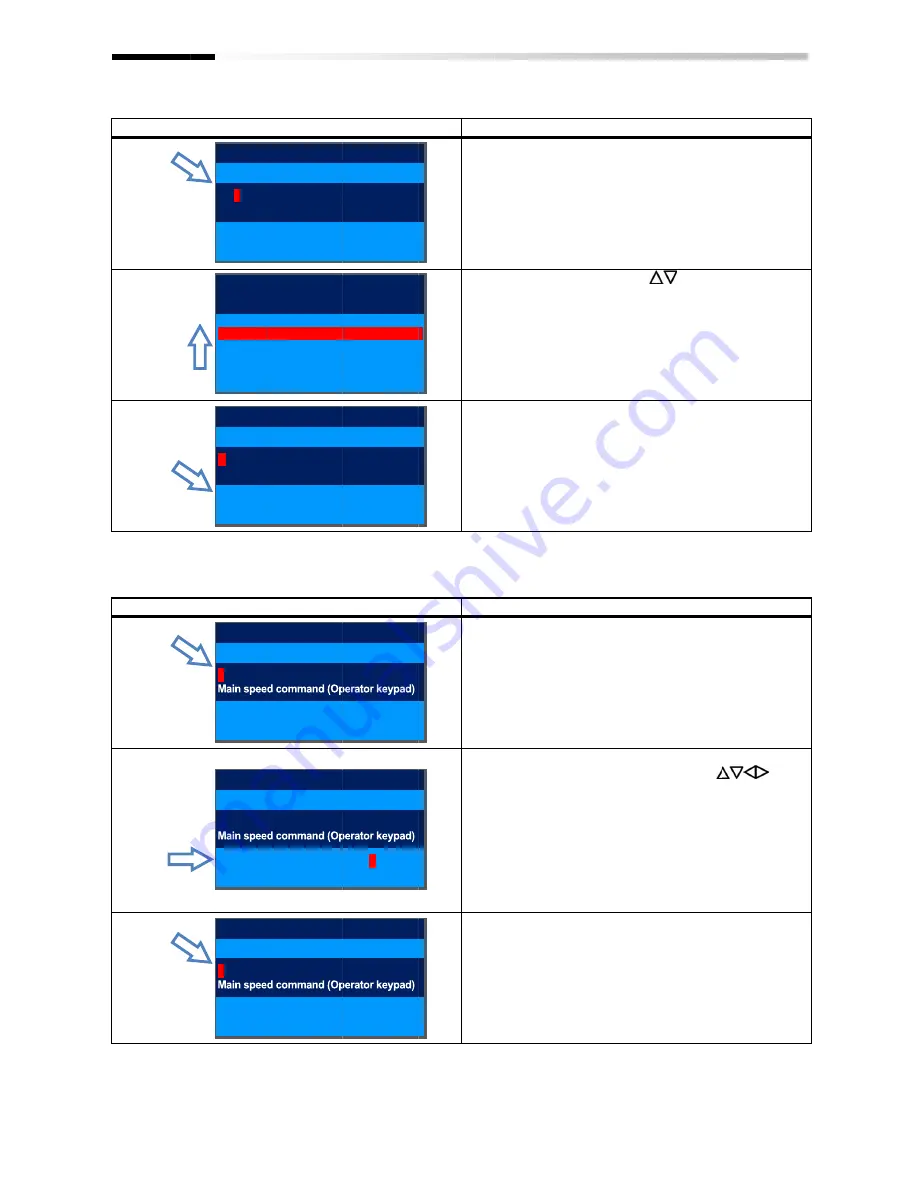
Example1)
Example2)
Chapter 9
Example1) Change the [AA101] First main speed
command selection to [Ai1] terminal.
Example2) Change frequency command in [FA
(If the frequency command sele
"07: Parameter setting")
Set-up procedure
Set-up procedure
Chapter 9
Change the [AA101] First main speed
command selection to [Ai1] terminal.
Change frequency command in [FA
(If the frequency command sele
"07: Parameter setting")
up procedure
up procedure
Output Frequency
AA101
First main speed command selection
07: Parameter set
Output Frequency
FA-01
Output Frequency
FA-01
Output Frequency
FA-01
AA101
First main speed command selection
01 [Ai1] terminal
02 [Ai2] terminal
03 [Ai3] terminal
Output Frequency
AA101
First main speed command selection
01: [Ai1] terminal
Change the [AA101] First main speed
command selection to [Ai1] terminal.
Change frequency command in [FA
(If the frequency command sele
"07: Parameter setting")
Output Frequency
First main speed command selection
07: Parameter set-up
Output Frequency
Output Frequency
Output Frequency
First main speed command selection
01 [Ai1] terminal
02 [Ai2] terminal
03 [Ai3] terminal
Output Frequency
First main speed command selection
01: [Ai1] terminal
Change the [AA101] First main speed
command selection to [Ai1] terminal.
Change frequency command in [FA-01].
(If the frequency command selection is
0.00 Hz
First main speed command selection
0.00 Hz
0.00 Hz
[0.00-60.00]
0.00 Hz
60.00 Hz
[0.00-60.00]
0.00 Hz
60.00 Hz
[0.00-60.00]
First main speed command selection
0.00 Hz
First main speed command selection
9-12
Change the [AA101] First main speed
01].
ction is
* The [Ai1] terminal is an
(voltage/current).
Action
3.4
(Tips)
The information currently selected is shown in the
lower section. "07: Parameter setting" is currently
selected.
3.5
(Tips)
Data is saved when the F2(2) key is pressed. It is still
saved even after the device is turned off.
When configuring
to the screen for setting the item.
3.6
(Tips)
The information currently selected is shown in the
lower section.
"01 [Ai1] terminal" is currently selected.
Action
3.7
(Tips)
In [FA
inside () of main speed command indicates the
operator keypad or multi
it is set to the command monitor.
3.8
(Tips)
In the figure on the right, base frequency is changed
to 60.00Hz. Data is saved when the
pressed. It is still saved even after the device is
turned off.
You can make adjustments while performing
monitoring.
3.9
(Tips)
The current frequency command is shown in the
lower section.
Currently, 60.00Hz is input as the command.
0.00 Hz
0.00 Hz
0.00 Hz
60.00]
0.00 Hz
Hz
60.00]
0.00 Hz
60.00 Hz
60.00]
0.00 Hz
The [Ai1] terminal is an
(voltage/current).
Action
3.4 Press the SEL(O)
displayed. To 3.5.
(Tips)
The information currently selected is shown in the
lower section. "07: Parameter setting" is currently
selected.
3.5 Using the up and down (
[Ai1] terminal", and then press the F2(2) key.
3.6.
(Tips)
Data is saved when the F2(2) key is pressed. It is still
saved even after the device is turned off.
When configuring
to the screen for setting the item.
3.6 To confirm if the data is correctly changed, check
the lower section. Press the F1(1) key to return
to the monitor.
(Tips)
The information currently selected is shown in the
lower section.
"01 [Ai1] terminal" is currently selected.
Action
3.7 Press the SEL(O) key while [FA
To 3.8.
(Tips)
In [FA-01], the set
inside () of main speed command indicates the
operator keypad or multi
it is set to the command monitor.
3.8 You can change the right
Change the value using the arrow (
keys, and then press the F2(2) key.
(Tips)
In the figure on the right, base frequency is changed
to 60.00Hz. Data is saved when the
pressed. It is still saved even after the device is
turned off.
You can make adjustments while performing
monitoring.
3.9 To confirm if the data is correctly changed, check
the lower section. Press the F1(1) key to return
to the monitor.
(Tips)
The current frequency command is shown in the
lower section.
Currently, 60.00Hz is input as the command.
Operating Instructions
The [Ai1] terminal is an analog input terminal
(voltage/current).
Press the SEL(O) key while [AA101] is
displayed. To 3.5.
The information currently selected is shown in the
lower section. "07: Parameter setting" is currently
up and down (
[Ai1] terminal", and then press the F2(2) key.
Data is saved when the F2(2) key is pressed. It is still
saved even after the device is turned off.
When configuring an item, the entire screen changes
to the screen for setting the item.
To confirm if the data is correctly changed, check
lower section. Press the F1(1) key to return
to the monitor.
The information currently selected is shown in the
"01 [Ai1] terminal" is currently selected.
Press the SEL(O) key while [FA
01], the set value can be changed if the string
inside () of main speed command indicates the
operator keypad or multi-step speed. In other cases,
it is set to the command monitor.
You can change the right
Change the value using the arrow (
, and then press the F2(2) key.
In the figure on the right, base frequency is changed
to 60.00Hz. Data is saved when the
pressed. It is still saved even after the device is
You can make adjustments while performing
confirm if the data is correctly changed, check
the lower section. Press the F1(1) key to return
to the monitor.
The current frequency command is shown in the
Currently, 60.00Hz is input as the command.
Operating Instructions
analog input terminal
key while [AA101] is
The information currently selected is shown in the
lower section. "07: Parameter setting" is currently
up and down (
) keys, select
[Ai1] terminal", and then press the F2(2) key.
Data is saved when the F2(2) key is pressed. It is still
saved even after the device is turned off.
an item, the entire screen changes
to the screen for setting the item.
To confirm if the data is correctly changed, check
lower section. Press the F1(1) key to return
The information currently selected is shown in the
"01 [Ai1] terminal" is currently selected.
Press the SEL(O) key while [FA-01] is displayed.
value can be changed if the string
inside () of main speed command indicates the
step speed. In other cases,
it is set to the command monitor.
You can change the right-most digit of data.
Change the value using the arrow (
, and then press the F2(2) key. To 3.9.
In the figure on the right, base frequency is changed
to 60.00Hz. Data is saved when the F2(2) key is
pressed. It is still saved even after the device is
You can make adjustments while performing
confirm if the data is correctly changed, check
the lower section. Press the F1(1) key to return
The current frequency command is shown in the
Currently, 60.00Hz is input as the command.
Operating Instructions
analog input terminal
key while [AA101] is
The information currently selected is shown in the
lower section. "07: Parameter setting" is currently
) keys, select "01
[Ai1] terminal", and then press the F2(2) key. To
Data is saved when the F2(2) key is pressed. It is still
saved even after the device is turned off.
an item, the entire screen changes
To confirm if the data is correctly changed, check
lower section. Press the F1(1) key to return
The information currently selected is shown in the
01] is displayed.
value can be changed if the string
inside () of main speed command indicates the
step speed. In other cases,
most digit of data.
)
To 3.9.
In the figure on the right, base frequency is changed
F2(2) key is
pressed. It is still saved even after the device is
You can make adjustments while performing
confirm if the data is correctly changed, check
the lower section. Press the F1(1) key to return
The current frequency command is shown in the
Currently, 60.00Hz is input as the command.
Operating Instructions
To
Data is saved when the F2(2) key is pressed. It is still
an item, the entire screen changes
To confirm if the data is correctly changed, check
01] is displayed.
value can be changed if the string
step speed. In other cases,
In the figure on the right, base frequency is changed
confirm if the data is correctly changed, check
Summary of Contents for SJ Series
Page 39: ...5 4 Chapter 5 Included Items Memo ...
Page 55: ...6 16 Chapter 6 Installation Memo ...
Page 91: ...7 36 Chapter 7 Wire Connection and Optional Devices Memo ...
Page 135: ...9 40 Chapter 9 Operating Instructions Memo ...
Page 145: ...10 10 Chapter 10 Test Run Memo ...
Page 159: ...12 2 6 Chapter 12 Inverter Functions Memo ...
Page 169: ...12 3 10 Chapter 12 Inverter Functions Memo ...
Page 195: ...12 5 8 Chapter 12 Inverter Functions Memo ...
Page 217: ...12 8 12 Chapter 12 Inverter Function Memo ...
Page 287: ...12 10 32 Chapter 12 Inverter Functions Memo ...
Page 303: ...12 11 16 Chapter 12 Inverter Functions Memo ...
Page 349: ...12 15 8 Chapter 12 Inverter Function Memo ...
Page 395: ...12 17 34 Chapter 12 Inverter Functions Memo ...
Page 397: ...12 18 2 Chapter 12 Inverter Functions Memo ...
Page 415: ...12 19 18 Chapter 12 Inverter Function Memo ...
Page 581: ...15 10 Chapter 15 Optional Cassettes Memo ...
Page 591: ...16 10 Chapter 16 ProDriveNext EzSQ Memo ...
Page 642: ...18 49 Chapter 18 Tips FAQ Troubleshooting Memo ...
Page 650: ...19 8 Chapter 19 Maintenance and Inspection Memo ...
Page 781: ...Appendix 1 70 Appendix 1 List of Parameters Memo ...
















































