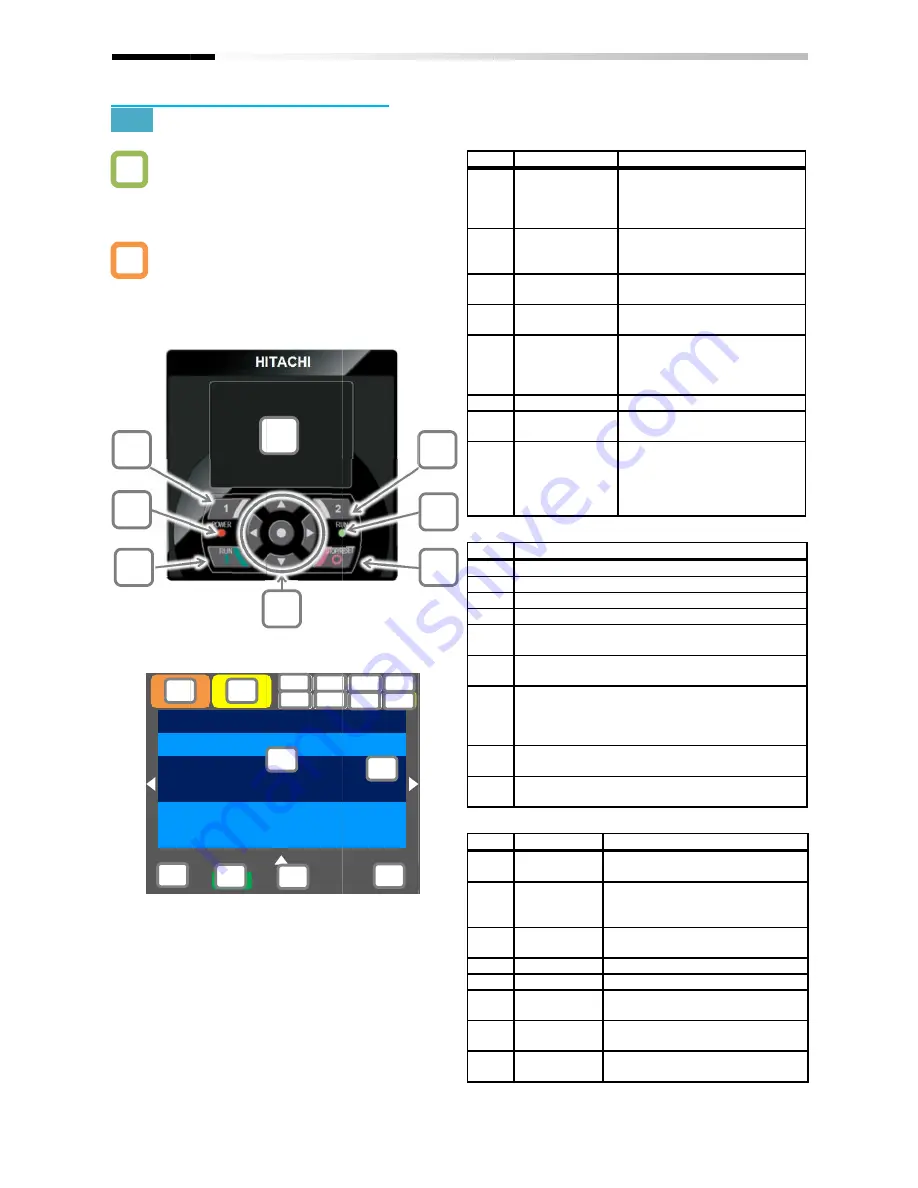
9.2 Start
9.2.1
・
・
・
*
・
Chapter 9
9.2 Start
9.2.1
Operator Keypad and Icon Display
・
I don't know how to use the operator keypad VOP.
・
I don't understand what is shown on the window.
・
The overview of the operator keypad is given
below.
* The color of the screen image may be different
from the actual color.
・
About display screen
Q
A
Menu
STOP
Output
FA-01
Main speed command (Operator keypad)
(i)
(viii)
(iii)
(A)
(D)
Chapter 9
9.2 Start Operating the Inverter!
Operator Keypad and Icon Display
I don't know how to use the operator keypad VOP.
I don't understand what is shown on the window.
The overview of the operator keypad is given
of the screen image may be different
from the actual color.
About display screen (vi)
oFW
STOP
Output Frequency
Main speed command (Operator keypad)
NRDY
(B)
(E)
Operating the Inverter!
Operator Keypad and Icon Display
I don't know how to use the operator keypad VOP.
I don't understand what is shown on the window.
The overview of the operator keypad is given
of the screen image may be different
(vi)
0.00Hz
M1
Main speed command (Operator keypad)
CTRL
SIM Ez_S
(vi)
(v)
(C)
(F)
<a>
<b>
<g>
<h>
Operating the Inverter!
Operator Keypad and Icon Display
I don't know how to use the operator keypad VOP.
I don't understand what is shown on the window.
The overview of the operator keypad is given
of the screen image may be different
Optional
device
H03
0.00 Hz
Main speed command (Operator keypad)
0.00 Hz
[0.00-60.00]
Ez_S
UTL
TRQ
STO
LKS
(G)
<c>
<d>
<e>
<f>
(H)
9-2
I don't know how to use the operator keypad VOP.
I don't understand what is shown on the window.
of the screen image may be different
No.
(i)
(ii)
(iii)
(iv
(v)
(vi)
(vii)
(viii)
No.
(A)
(B)
(C)
(D)
(E)
(F)
(G)
(H)
No.
<a>
<b>
<c>
<d>
<e>
<f>
<g>
<h>
(ii)
(vii)
(iv)
No.
Name
(i)
F1 key
(ii)
F2 key
(iii)
RUN key
iv)
STOP/RESET
key
(v)
Arrow keys &
SEL key
(center)
(vi)
Display screen
(vii)
RUN lamp
(viii)
POWER lamp
No.
Description
(A)
Displays the operation status.
(B)
Displays the warning status.
(C)
Displays data/parameters.
(D)
Displays details of the function assigned to the F1
key.
(E)
Displays the operation of RUN key on the
operator keypad.
(F)
Displays
inverter name,
displayed in this section can be selected using
the F2 key (option) on the main screen.
(G)
Displays details of the function assigned to the F2
key.
(H)
When soft
mark is displayed.
No.
Name
<a>
Power status
<b>
SET function
<c>
Parameter
<d>
Screen
<e>
STO function
<f>
Control mode
<g>
EzSQ
<h>
Special
status
Operating Instructions
Name
Displays functions such as
navigation to the home screen
and cancellation at the bottom
left of the screen.
Displays functions such as
data storage at the bottom
right of the screen.
The device runs when this key
is enabled.
STOP/RESET
Performs deceleration stop
and trip reset.
Arrow keys &
Select data on the screen
using arrow keys, and confirm
by pressing the O key in the
center.
Display screen
Displays parameters and data.
RUN lamp
Turns on when an operation
command is sent.
POWER lamp
Turns on when the operator
keypad is ON. Turns on when
R0 and T0 on the main circuit
or P+ and P
block are ON.
Description
Displays the operation status.
Displays the warning status.
Displays data/parameters.
Displays details of the function assigned to the F1
Displays the operation of RUN key on the
operator keypad.
Displays frequency command, torque command,
inverter name, clock, etc.
displayed in this section can be selected using
the F2 key (option) on the main screen.
Displays details of the function assigned to the F2
When soft-lock function is enabled, the [LKS]
mark is displayed.
Name
Power status Displays the type of input power
supply.
SET function Displays which of the first setting
or second setting is selected for
SET terminal function.
Parameter
Displays the status of display
restriction mode.
No.
Displays the screen number.
STO function Displays the
Control mode Displays the command control
mode.
EzSQ
Displays the program operation of
EzSQ.
Special
status
Displays the operation of
function.
Operating Instructions
Setting
Displays functions such as
navigation to the home screen
and cancellation at the bottom
left of the screen.
Displays functions such as
data storage at the bottom
right of the screen.
The device runs when this key
is enabled.
Performs deceleration stop
and trip reset.
Select data on the screen
using arrow keys, and confirm
by pressing the O key in the
center.
Displays parameters and data.
Turns on when an operation
command is sent.
Turns on when the operator
keypad is ON. Turns on when
R0 and T0 on the main circuit
or P+ and P- on the terminal
block are ON.
Displays the operation status.
Displays the warning status.
Displays data/parameters.
Displays details of the function assigned to the F1
Displays the operation of RUN key on the
frequency command, torque command,
clock, etc.
The function to be
displayed in this section can be selected using
the F2 key (option) on the main screen.
Displays details of the function assigned to the F2
lock function is enabled, the [LKS]
Description
Displays the type of input power
supply.
Displays which of the first setting
or second setting is selected for
SET terminal function.
Displays the status of display
restriction mode.
Displays the screen number.
Displays the STO command.
Displays the command control
Displays the program operation of
EzSQ.
Displays the operation of
function.
Operating Instructions
Setting
Displays functions such as
navigation to the home screen
and cancellation at the bottom
left of the screen.
Displays functions such as
data storage at the bottom
right of the screen.
The device runs when this key
Performs deceleration stop
Select data on the screen
using arrow keys, and confirm
by pressing the O key in the
Displays parameters and data.
Turns on when an operation
command is sent.
Turns on when the operator
keypad is ON. Turns on when
R0 and T0 on the main circuit
on the terminal
Displays details of the function assigned to the F1
Displays the operation of RUN key on the
frequency command, torque command,
The function to be
displayed in this section can be selected using
the F2 key (option) on the main screen.
Displays details of the function assigned to the F2
lock function is enabled, the [LKS]
Description
Displays the type of input power
Displays which of the first setting
or second setting is selected for
SET terminal function.
Displays the status of display
Displays the screen number.
STO command.
Displays the command control
Displays the program operation of
Displays the operation of special
Operating Instructions
navigation to the home screen
The device runs when this key
Displays details of the function assigned to the F1
Displays details of the function assigned to the F2
Displays the program operation of
Summary of Contents for SJ Series
Page 39: ...5 4 Chapter 5 Included Items Memo ...
Page 55: ...6 16 Chapter 6 Installation Memo ...
Page 91: ...7 36 Chapter 7 Wire Connection and Optional Devices Memo ...
Page 135: ...9 40 Chapter 9 Operating Instructions Memo ...
Page 145: ...10 10 Chapter 10 Test Run Memo ...
Page 159: ...12 2 6 Chapter 12 Inverter Functions Memo ...
Page 169: ...12 3 10 Chapter 12 Inverter Functions Memo ...
Page 195: ...12 5 8 Chapter 12 Inverter Functions Memo ...
Page 217: ...12 8 12 Chapter 12 Inverter Function Memo ...
Page 287: ...12 10 32 Chapter 12 Inverter Functions Memo ...
Page 303: ...12 11 16 Chapter 12 Inverter Functions Memo ...
Page 349: ...12 15 8 Chapter 12 Inverter Function Memo ...
Page 395: ...12 17 34 Chapter 12 Inverter Functions Memo ...
Page 397: ...12 18 2 Chapter 12 Inverter Functions Memo ...
Page 415: ...12 19 18 Chapter 12 Inverter Function Memo ...
Page 581: ...15 10 Chapter 15 Optional Cassettes Memo ...
Page 591: ...16 10 Chapter 16 ProDriveNext EzSQ Memo ...
Page 642: ...18 49 Chapter 18 Tips FAQ Troubleshooting Memo ...
Page 650: ...19 8 Chapter 19 Maintenance and Inspection Memo ...
Page 781: ...Appendix 1 70 Appendix 1 List of Parameters Memo ...
















































