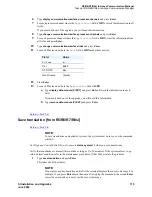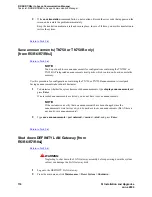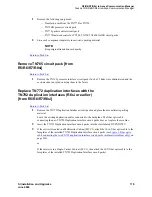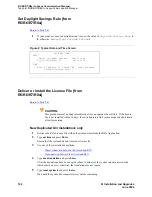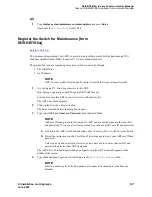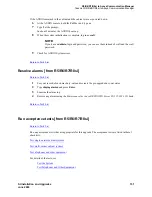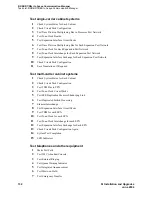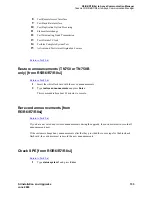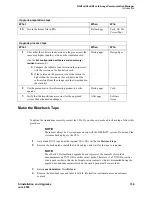R5/R6/R7/R8si to Avaya Communication Manager
Task List: R5/R6/R7/R8si to Avaya Communication Manager
SI Installation and Upgrades
127
June 2004
All
1
Type
display system-parameters customer-options
and press Enter.
Check that the
G3 version:
field is V11.
Register the Switch for Maintenance [from
R5/R6/R7/R8si]
Return to Task List
The Automatic Registration Tool (ART) is a web-based tool that permits field technicians and TSO
Database Administration (DBA) to register U.S. direct channel products.
The product that you are registering must have switch connectivity through:
•
The INADS line
•
An IP address
NOTE:
ART is not accessible from the public internet (outside the Avaya intranet firewall).
1
At your laptop/PC, direct your browser to this URL:
http://spiexp1.eng.avaya.com:8000/cgi-bin/ART/ARTstart.cgi
You can also save this URL in your Favorites or Bookmarks list.
The ART User Menu displays.
2
Click on the Register a Product button.
The Enter Network Password dialog box appears.
3
Type your ART User Name and Password in the indicated fields.
NOTE:
ART user IDs and passwords are unique to ART, and are not the same as other user IDs
and passwords. If you are a first-time user and do not have an ART user ID and password:
a
Go back to the ART User Menu and click on the Administer My User ID/Password button.
b
Follow the instructions on the User ID and Password page to create your ART user ID and
password.
Unless you exit and restart your browser, you do not need to re-enter your user ID and
password to perform other ART operations.
The ART Start of Product Registration page appears, and the ART session ID appears in the
middle of the screen.
4
Type the Installation Location or Sold-To data in the
FL/Sold-To Number
field.
NOTE:
Sold-To number replaces the FL numbers as customer-site identifiers in the Maestro
database.