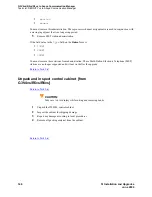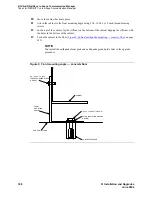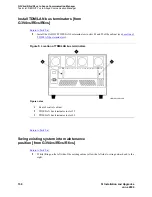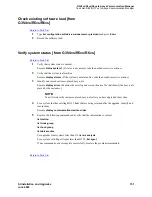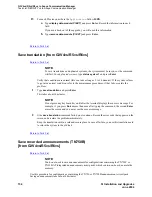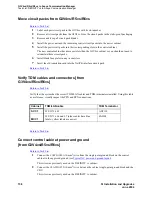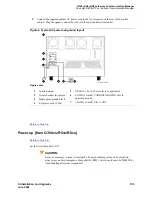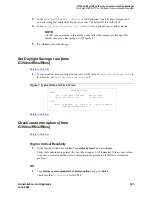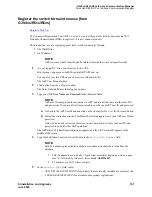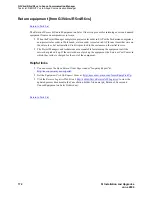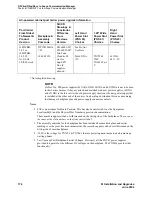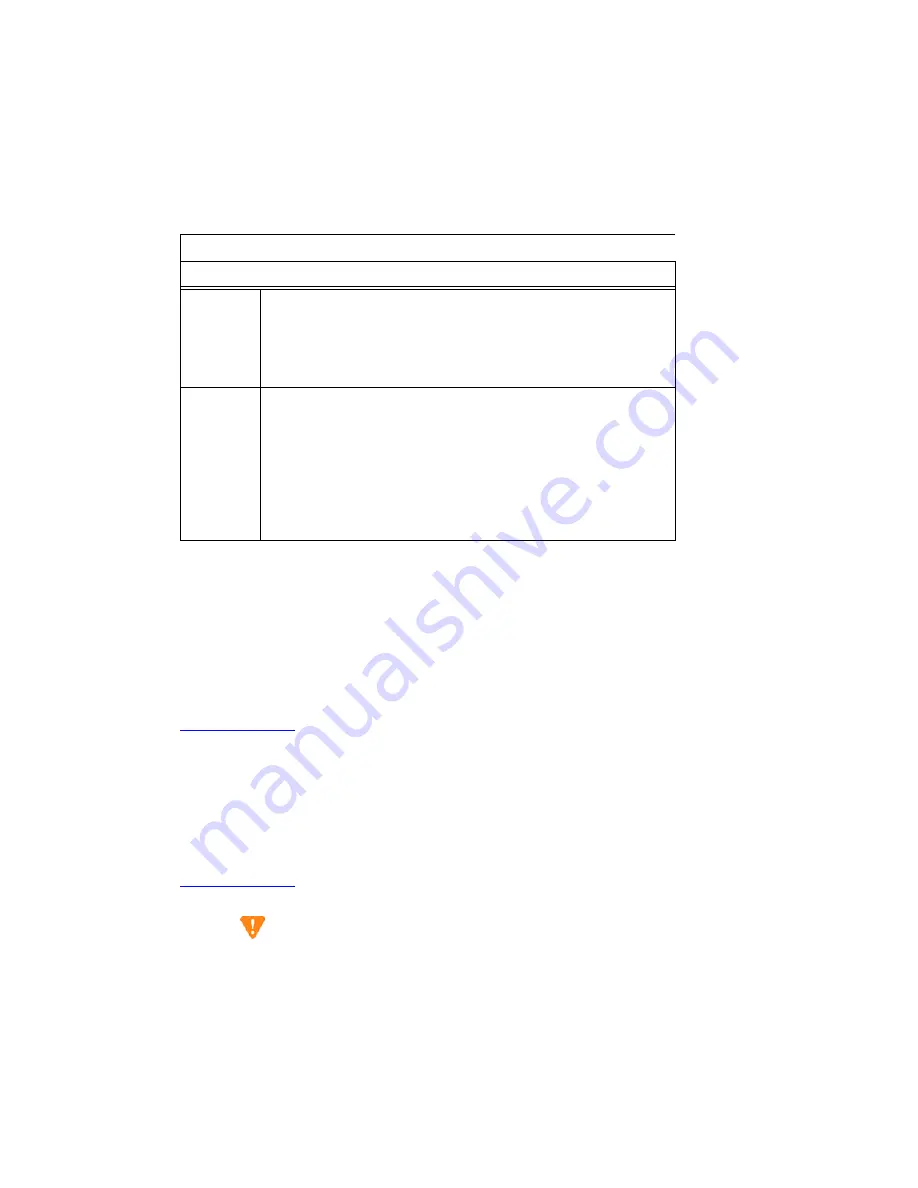
G3V4vs/R5vs/R6vs to Avaya Communication Manager
Task List: DEFINITY vs to Avaya Communication Manager
160
SI Installation and Upgrades
June 2004
NOTE:
To prevent unnecessary trouble tickets, do not enable the system alarms (Alarm
Origination feature) until all installation and administration procedures are completed.
1
Power up the AC- or DC-powered system.
The results of system tests display on the monitor.
2
Verify that all tests pass.
If any of the terminal messages indicate a test has failed or if the message
spe down mode
is
displayed, refer to Maintenance for Avaya DEFINITY® Server SI (555-233-123) to clear the
trouble.
Return to Task List
Deliver or install the License File [from
G3V4vs/R5vs/R6vs]
Return to Task List
CAUTION:
This procedure must be done immediately after you upgrade the software. If the license
file is not installed within 10 days, the switch enters a No-License mode and shuts down
all call processing.
New Duplicated G3r installations only
1
Retrieve the RFA License File with both serial numbers from the RFA Application.
For Single Carrier Cabinets (SCC1)
System
Steps
AC
a
Set the switch on the AC power panel to ON position (up).
b
Set the cabinet circuit breakers to ON.
This starts the system initialization and test. All red LEDs
on the circuit packs go on and then off.
DC
a
At the DC Battery Cabinet (if installed), set the circuit
breaker to ON.
b
At the DC Power Cabinet, set the circuit breaker(s) on the
rectifiers to ON.
This starts the system initialization and test. Some red
LEDs may be turned on, but they are turned off during the
boot-up process. No action is required.