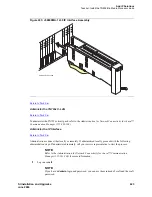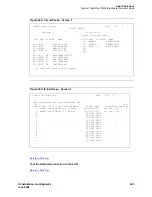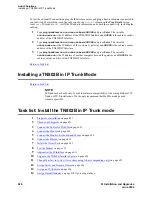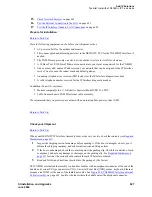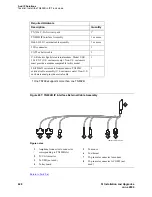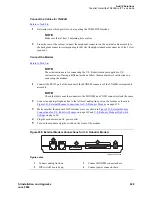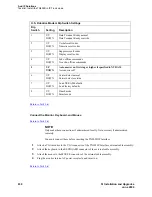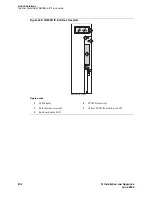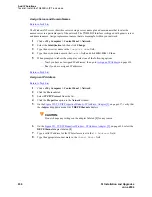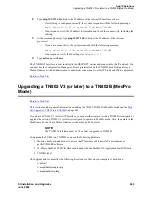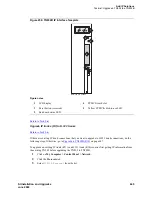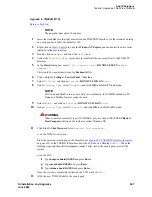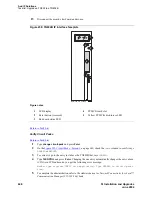Add IP Solutions
Task list: Install the TN802B in IP Trunk mode
636
SI Installation and Upgrades
June 2004
Assign Server and Domain Names
Return to Task List
The Windows NT server identifies servers using a server name plus a domain name that locates the
named server in a particular part of the network. The TN802B IP Interface is shipped with generic server
and domain names. Assign replacement names that are meaningful within your network.
1
Click on My Computer > Control Panel > Network.
2
Select the Identification tab, then click Change.
3
Type the new server name in the
Computer Name
field.
4
Type the new domain name in the
Domain
field and click OK > OK > Close.
5
When prompted to reboot the computer, select one of the following options:
— No if you have not assigned IP addresses; then go to
Assign an IP Address
on page 636
— Yes if you have assigned IP addresses
Return to Task List
Assign an IP Address
Return to Task List
1
Click on My Computer > Control Panel > Network.
2
Click the Protocols tab.
3
Select TCP/IP Protocol from the list.
4
Click the Properties option in the Network window.
5
On the
Figure 252, TCP/IP Properties Window - IP Address, Adapter [1],
on page 637, verify that
the Adapter drop down menu lists 2 DEC Ethernet adapters.
CAUTION:
Do not change any settings on the adapter labeled [1] for any reason.
6
On the
Figure 253, TCP/IP Properties Window - IP Address, Adapter [2],
on page 638, select the
DEC Ethernet adapter labeled [2].
7
Type a valid IP address for the IP Interface server in the
IP Address:
field.
8
Type the appropriate subnet mask in the
Subnet Mask:
field.