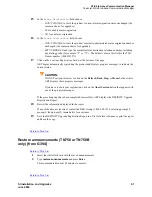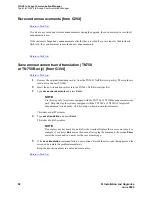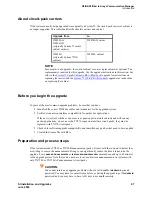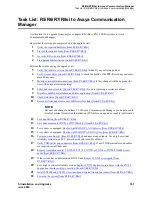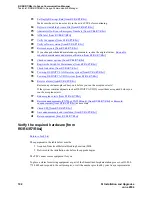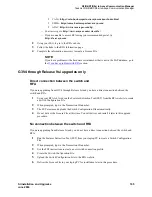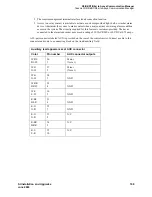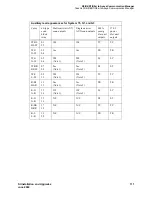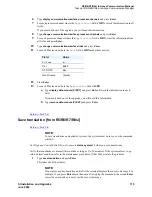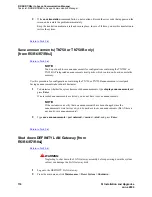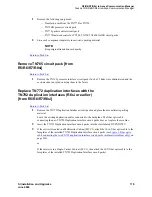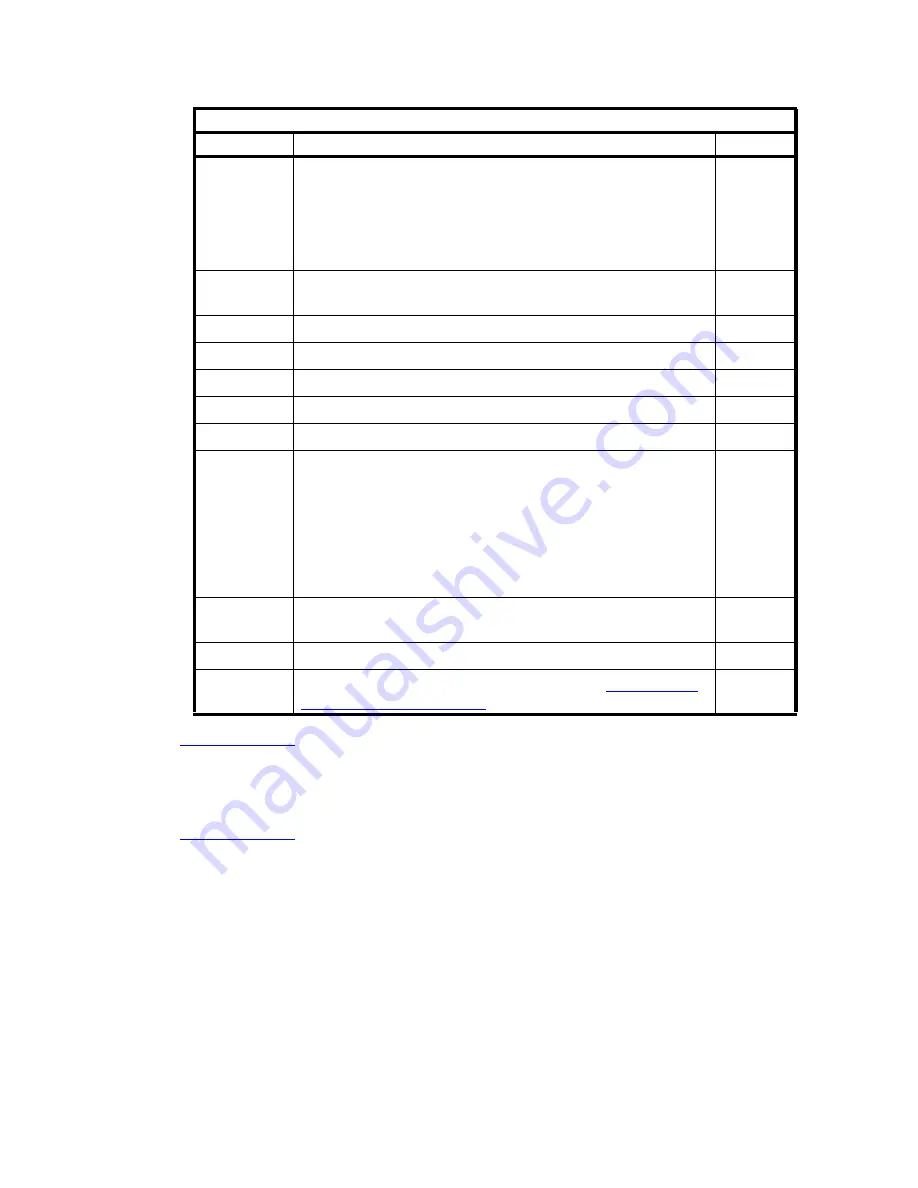
R5/R6/R7/R8si to Avaya Communication Manager
Task List: R5/R6/R7/R8si to Avaya Communication Manager
104
SI Installation and Upgrades
June 2004
Return to Task List
Go to the RFA website [from R5/R6/R7/R8si]
Return to Task List
The Remote Feature Activation (RFA) website automates some of the upgrade procedures, including
generating a License File.
1
At your laptop/PC browser, go to the appropriate website:
— Associates: http://associate2.avaya.com/ or the services portal:
http://usservices.avaya.com/
— Business Partners go to the appropriate regional Business Partner portal:
•
United States: http://www.avaya.com/businesspartner/
•
Canada: https://www.avaya.ca/BusinessPartner
•
Brazil: http://www.avaya.com.br/Home.asp
5
Documentation (book or PDF file) for the current release:
— Maintenance for Avaya DEFINITY® Server SI (555-
233-123)
— Administrator's Guide for Avaya Communication
Manager (555-233-506)
6
Your personal Single Sign-On (SSO) for RFA website authentication
login.
7
SAP order number with RTUs
8
Look up hardware serial number(s).
9
Transaction Record number
10
System Identification (SID) number
11
Switch telephone number or IP address
12
Access to the RFA Information page for these items (if not already
installed on your PC):
— Features Extraction Tool (FET) application
— FET documentation
— License Installation Tool (LIT) application
— LIT documentation
13
Adobe Acrobat Reader application installed on your PC (to read FET
and LIT documentation)
14
Internet Explorer 5.0 or higher installed on your laptop/PC
15
Intranet access to your designated RFA portal (see
Go to the RFA
website [from R5/R6/R7/R8si]
).
Required Tools
No.
Description
4