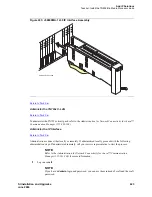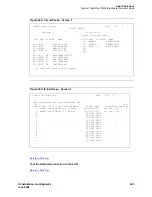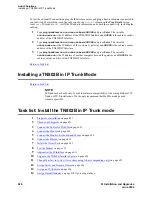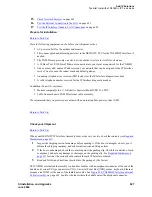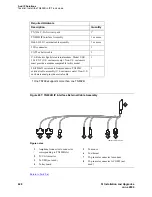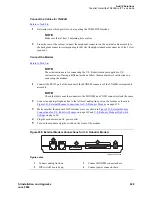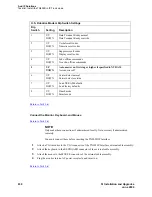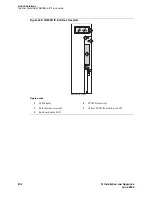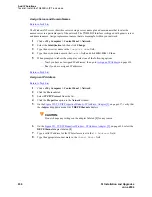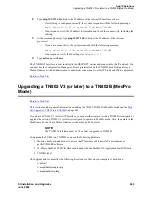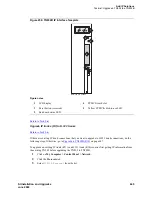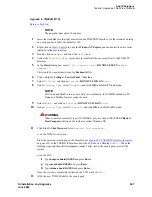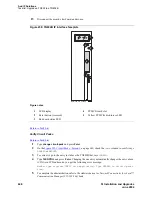Add IP Solutions
Task list: Install the TN802B in IP Trunk mode
SI Installation and Upgrades
635
June 2004
To complete the logon steps:
1
Type administrator in the
User Name
field.
2
Type iptrunk in the
Password
field and click OK.
3
After logging on for the first time, change the administrator password and, if desired, the user
name, to ensure security. See your Windows NT server documentation for details.
Return to Task List
Change Mu-Law to A-Law (for systems using A-Law companding only)
Return to Task List
For systems using A-Law companding, an additional procedure is necessary.
On the SAT:
1
Busyout the trunk group associated with the IP trunk by typing
busyout board
UUCSS
and
pressing Enter.
In the Windows interface to TN802B:
2
Click on Control Panel > Services.
3
Highlight IP Trunk Service, then click on Stop.
4
In the lower left-hand corner, right-click Start > Explore.
5
Go to the c: drive and click on the its folder, then the bin folder.
6
Double-click on the
its.ini
file to open it in Notepad.
7
Under the [MediaLib] section, go to
COMPANDING=MLAW
. Change
MLAW
to
ALAW
.
8
Click on
File > Save
to save the file.
9
Click on File > Exit to exit Notepad.
10
Click on Control Panel > Services.
11
Highlight IP Trunk Service, then click on Start.
NOTE:
Do not select Startup.
After service has started, go to the SAT.
12
Release the trunk group associated with the IP trunk by typing
release board
UUCSS
and
pressing Enter.
Return to Task List