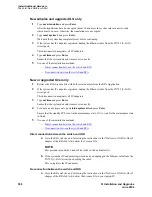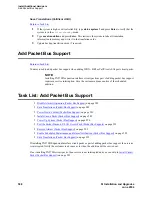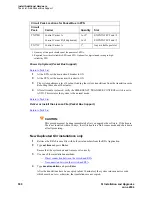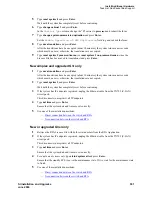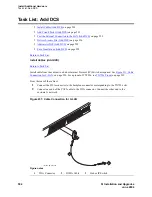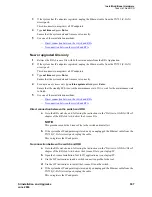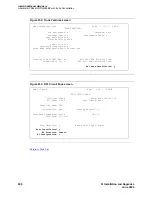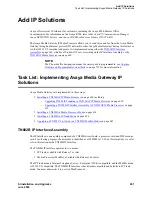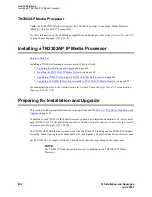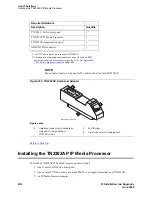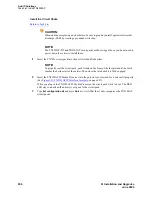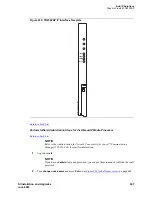Install Additional Hardware
Task List: Add Packet Bus Support
592
SI Installation and Upgrades
June 2004
Direct connection between the switch and RFA
a
Go to the RFA website, and, following the instructions in the “Deliver to G3r/G3si/G3csi”
chapter of the RFA Job Aid, deliver the License File.
NOTE:
This procedure sends the License File to the switch and installs it.
b
If the system has IP endpoints registered, and you unplugged the Ethernet cable from the
TN799 (C-LAN) circuit pack, replug the cable.
This re-registers the IP endpoints.
No connection between the switch and RFA
a
Go to the RFA website, and, following the instructions in the “Deliver to G3r/G3si/G3csi”
chapter of the RFA Job Aid, deliver the License File to your laptop/PC.
b
Open the License Installation Tool (LIT) application at your laptop/PC.
c
Use the LIT instructions to add a switch connection profile to the tool.
d
Use the LIT instructions to install the License File on the switch.
e
If the system has IP endpoints registered, and you unplugged the Ethernet cable from the
TN799 (C-LAN) circuit pack, replug the cable.
This re-registers the IP endpoints.
Return to Task List
Test the Packet Bus and C-LAN Circuit Pack (Packet Bus Support)
Return to Task List
Type
test packet port-network 1
long
and press Enter. For more detail about these tests, refer to the
test
pkt
command section in the appropriate maintenance book.
Resolve Alarms (Packet Bus Support)
Return to Task List
1
Type
display alarms
and press Enter.
2
Examine the alarm log.
3
Resolve alarms using the appropriate maintenance book.
Enable Scheduled Maintenance and Alarm
Notification (Packet Bus Support)
Return to Task List
1
Type
change system-parameters maintenance
and press Enter.
2
Enable the scheduled daily maintenance.
3
If you changed the
Start Time
or
Stop Time
field, change it back to the original time.
4
Re-enable alarm notification.