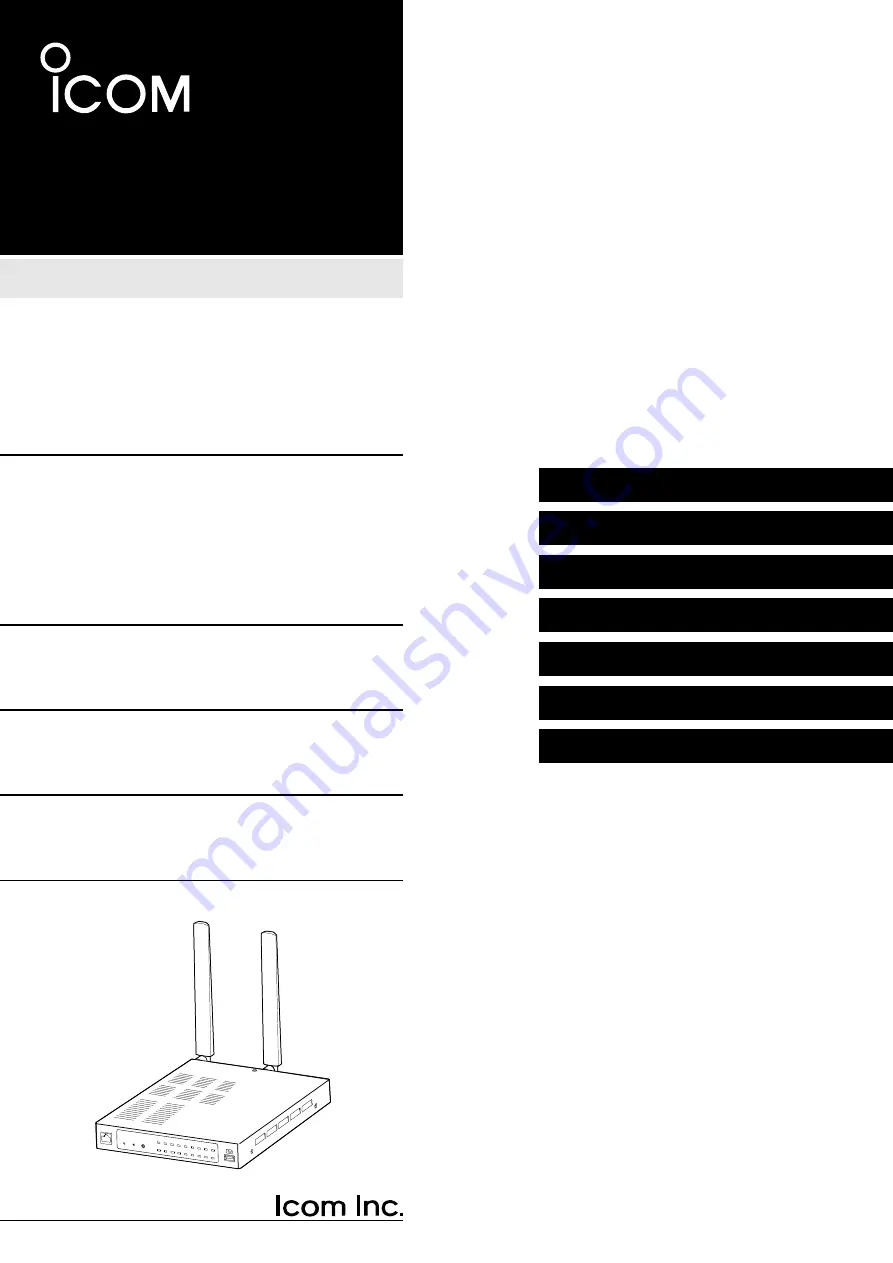
2 SETTING UP THE IP1000C SYSTEM
1. BEFORE USING THE VE-PG4
2. SETTING UP THE TRANSCEIVERS
INSTALLATION GUIDE
RoIP GATEWAY
VE-PG4
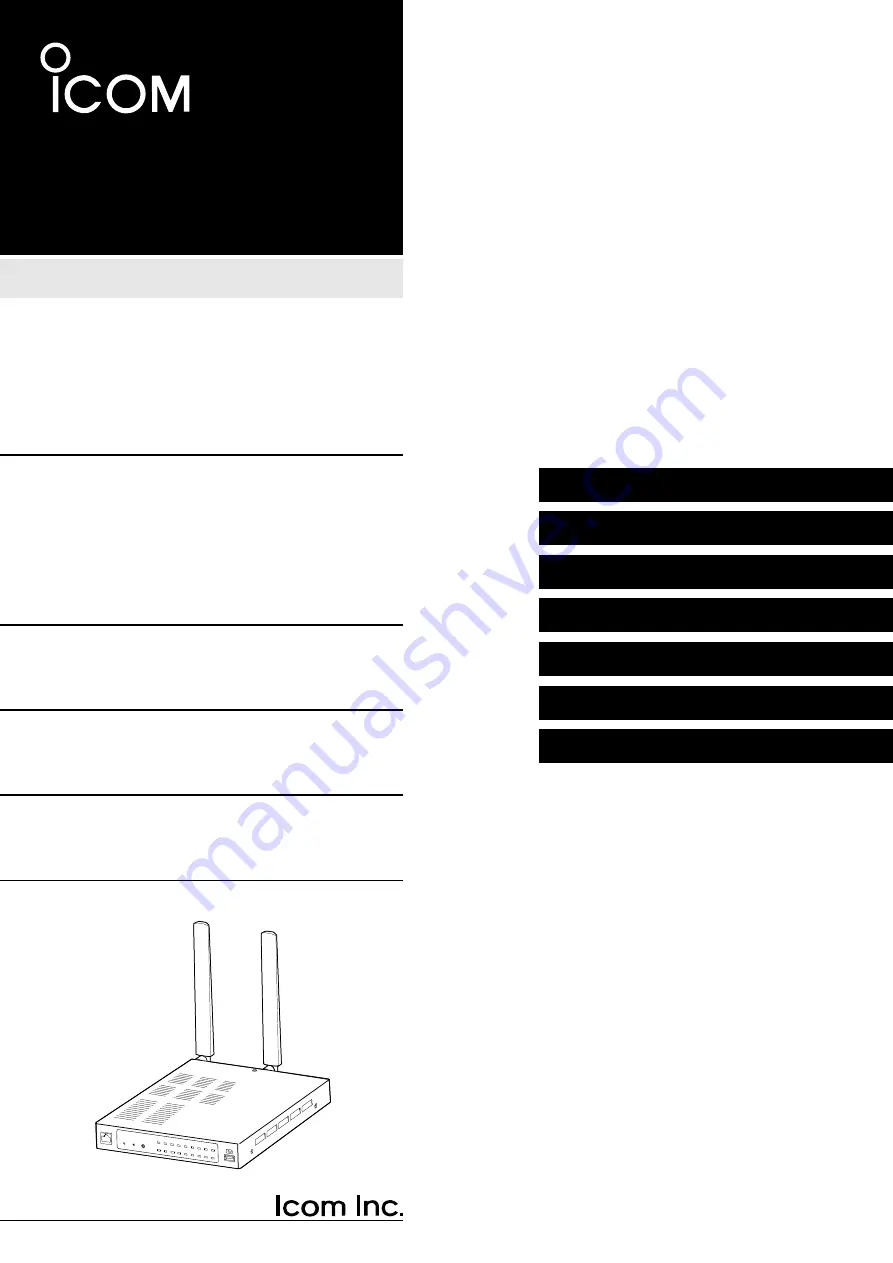
2 SETTING UP THE IP1000C SYSTEM
1. BEFORE USING THE VE-PG4
2. SETTING UP THE TRANSCEIVERS
INSTALLATION GUIDE
RoIP GATEWAY
VE-PG4