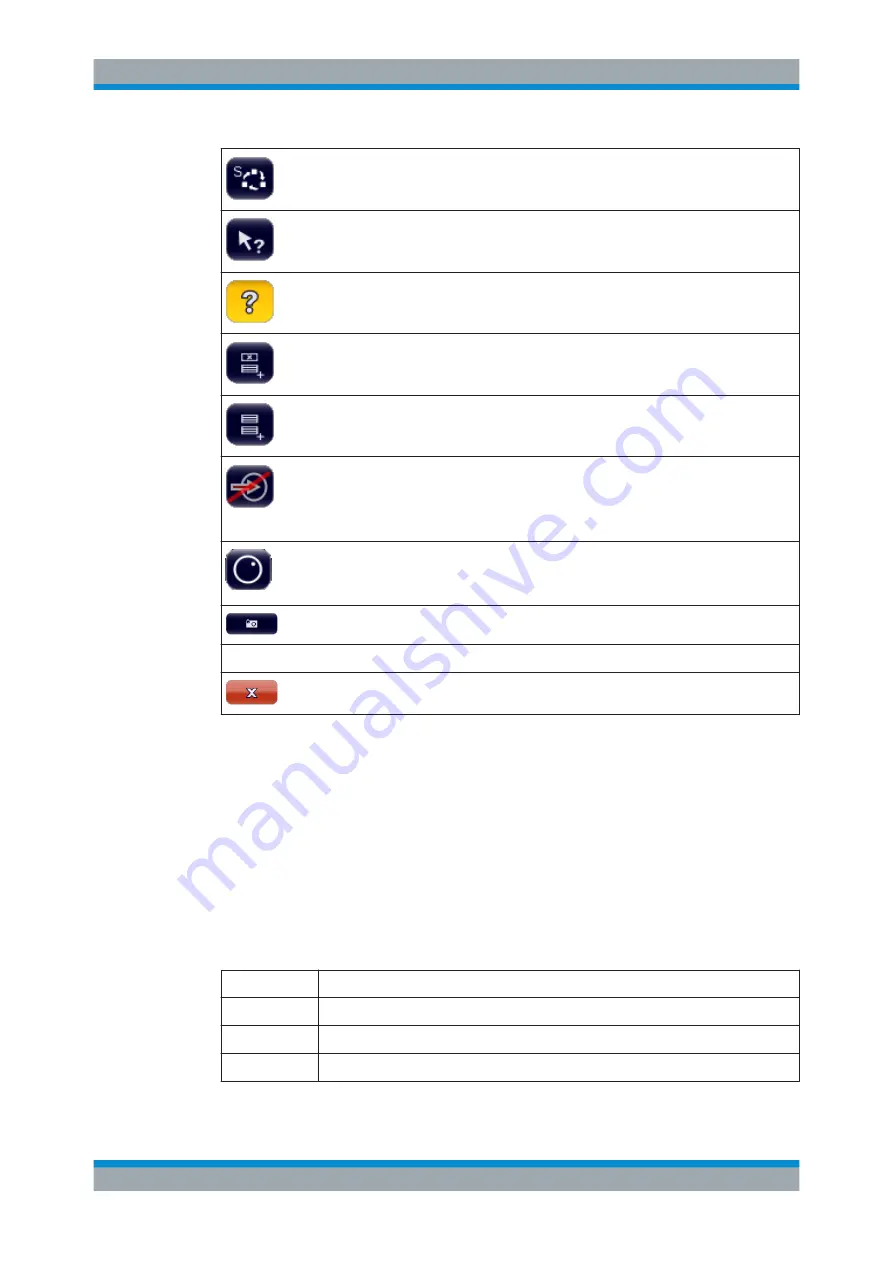
Operating the Instrument
R&S
®
ESW
67
User Manual 1177.6298.02 ─ 08
Sequencer: opens the "Sequencer" menu to perform consecutive measurements.
Help (+ Select): allows you to select an element for which context-specific help is dis-
played.
Help: displays context-sensitive help topic for currently selected element.
Create report: creates a new measurement report and deletes previous report data.
Create report: creates a new measurement report without deleting previous report
data.
RF input off: Signal applied to the RF input is not measured (instead the signal path
of the calibration signal is used).
Note that this icon is only visible if you deliberately turn it on.
([SETUP] > "Display" > "Displayed Items" > "Input Terminator")
Frequency lock: Frequency does not change when you turn the rotary knob.
Only applies to the frequency. You can still change other parameters with the rotary
knob.
Print immediately: prints the current display (screenshot) as configured.
In "SmartGrid" mode only:
Close: Exit "SmartGrid" mode.
6.2.2
Softkeys
Softkeys are virtual keys provided by the software. Thus, more functions can be provi-
ded than those that can be accessed directly via the function keys on the instrument.
Softkeys are dynamic: depending on the selected function key, a different list of soft-
keys is displayed on the right side of the screen.
A list of softkeys for a certain function key is also called a menu. Softkeys can either
perform a specific function or open a dialog box.
Recognizing the softkey status by color
Color
Meaning
orange
associated dialog box is open
blue
associated function is active; for toggle keys: currently active state
gray
instrument function is temporarily not available due to a specific setting or missing option
Accessing Functions






























