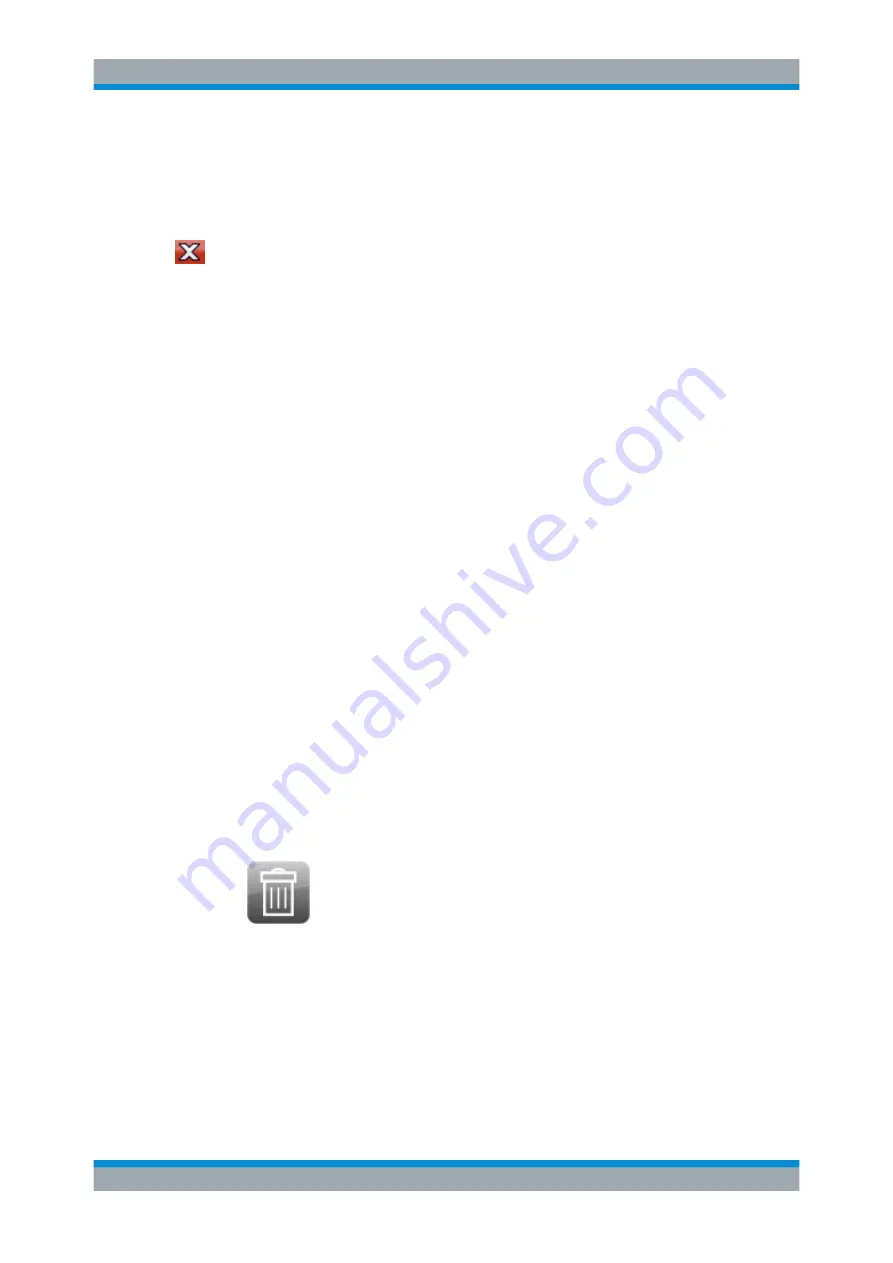
Common Analysis and Display Functions
R&S
®
ESW
194
User Manual 1177.6298.02 ─ 08
● Select the "Display Config" button in the configuration "Overview".
● Select the "Display Config" softkey from the [MEAS CONFIG] menu.
The SmartGrid functions and the evaluation bar are displayed.
To close the SmartGrid mode and restore the previous softkey menu select the "Close"
icon in the right-hand corner of the toolbar, or press any key.
11.1.2.3
How to Add a New Result Window
Each type of evaluation is displayed in a separate window. Up to 16 individual windows
can be displayed per channel (i.e. per tab).
1. Activate SmartGrid mode.
All evaluation methods available for the currently selected measurement are dis-
played as icons in the evaluation bar.
2. Select the icon for the required evaluation method from the evaluation bar.
If the evaluation bar contains more icons than can be displayed at once on the
screen, it can be scrolled vertically. Touch the evaluation bar between the icons
and move it up or down until the required icon appears.
3. Drag the required icon from the evaluation bar to the SmartGrid, which is displayed
in the diagram area, and drop it at the required position. (See
"How to Arrange the Result Windows"
on page 77 for more information on posi-
tioning the window).
Remote command:
11.1.2.4
How to Close a Result Window
► To close a window, activate SmartGrid mode and select the "Delete" icon for the
window.
Remote command:
Result Display Configuration






























