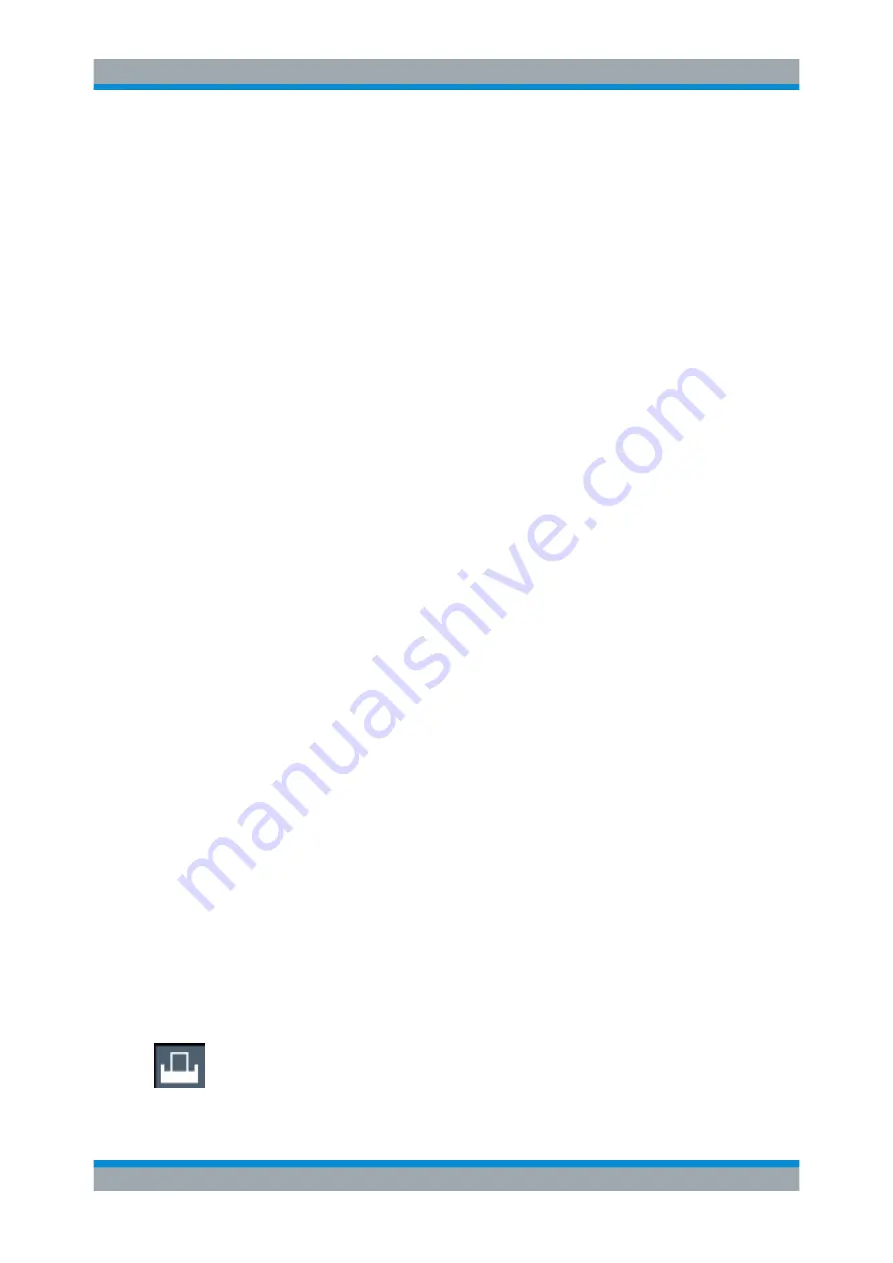
Data Management
R&S
®
ESW
279
User Manual 1177.6298.02 ─ 08
Example: Element order for complex cartesian data (3 channels)
Complex data: I[channel no][time index], Q[channel no][time index]
I[0][0], Q[0][0], // Channel 0, Complex sample 0
I[1][0], Q[1][0], // Channel 1, Complex sample 0
I[2][0], Q[2][0], // Channel 2, Complex sample 0
I[0][1], Q[0][1], // Channel 0, Complex sample 1
I[1][1], Q[1][1], // Channel 1, Complex sample 1
I[2][1], Q[2][1], // Channel 2, Complex sample 1
I[0][2], Q[0][2], // Channel 0, Complex sample 2
I[1][2], Q[1][2], // Channel 1, Complex sample 2
I[2][2], Q[2][2], // Channel 2, Complex sample 2
...
Example: Element order for complex cartesian data (1 channel)
This example demonstrates how to store complex cartesian data in float32 format
using MATLAB
®
.
% Save vector of complex cartesian I/Q data, i.e. iqiqiq...
N = 100
iq = randn(1,N)+1j*randn(1,N)
fid = fopen('xyz.complex.float32','w');
for k=1:length(iq)
fwrite(fid,single(real(iq(k))),'float32');
fwrite(fid,single(imag(iq(k))),'float32');
end
fclose(fid)
12.6
Creating Screenshots of Current Measurement
Results and Settings
To document the graphical results and the most important settings for the currently per-
formed measurement, you can create a screenshot of the current display. Screenshots
can either be printed or stored to a file.
...............................................................................279
How to Store or Print Screenshots of the Display
.................................................287
Example for Storing Multiple Measurement Results to a PDF File
12.6.1
Print and Screenshot Settings
Access
: "Print" icon in the toolbar
For step-by-step instructions, see
Chapter 12.6.2, "How to Store or Print Screenshots
Creating Screenshots of Current Measurement Results and Settings






























