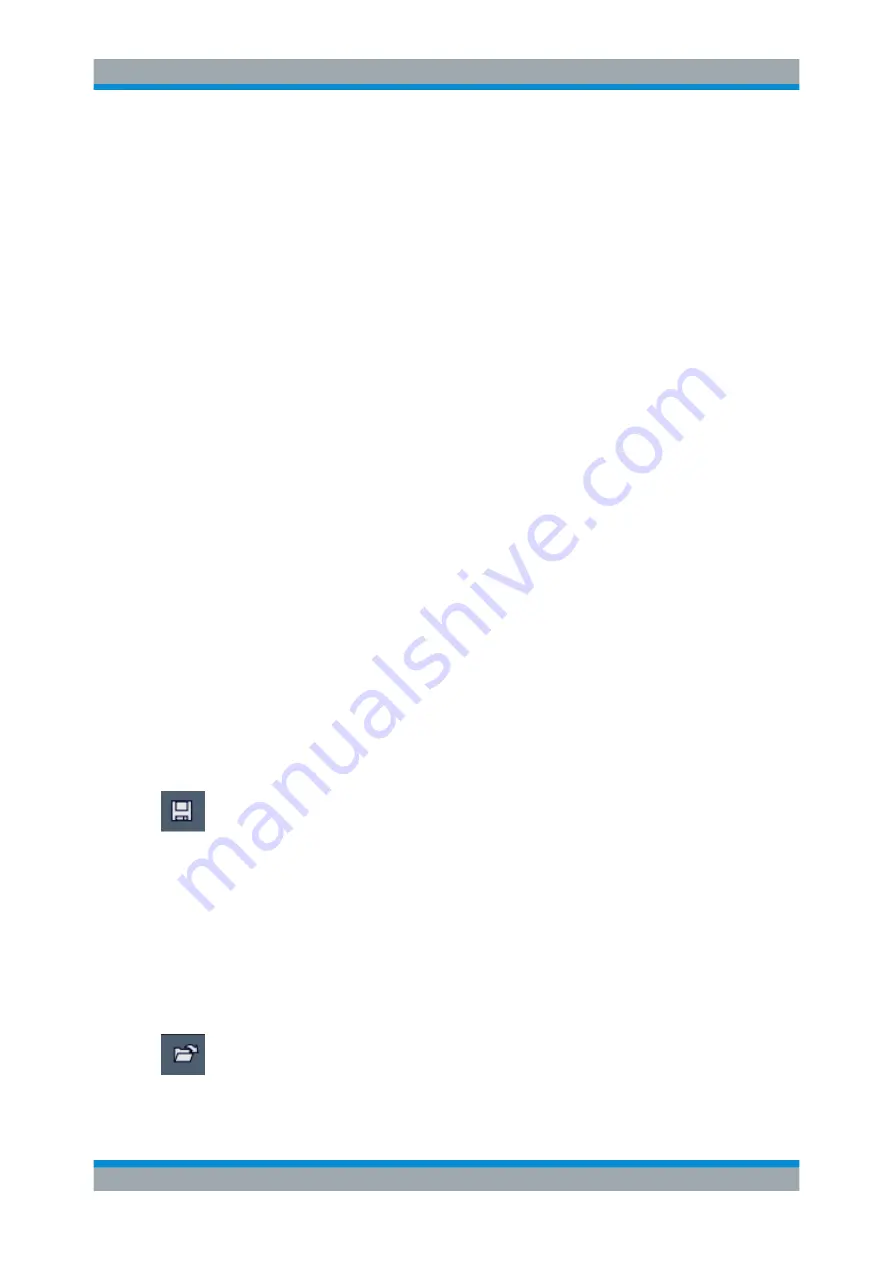
Data Management
R&S
®
ESW
268
User Manual 1177.6298.02 ─ 08
Note:
Saving instrument settings in secure user mode.
In secure user mode, settings that are stored on the instrument are stored to volatile
memory, which is restricted to 256
MB. Thus, a "memory limit reached" error can occur
although the hard disk indicates that storage space is still available.
To store data permanently, select an external storage location such as a USB memory
device.
For details, see
Chapter 4.7, "Protecting Data Using the Secure User Mode"
Remote command:
File Name
Contains the name of the data file without the path or extension.
File names must be compatible with the Windows conventions for file names. In partic-
ular, they must not contain special characters such as ":", "*", "?".
For details on the filename and location, see
Chapter 12.3.2.2, "Storage Location and
Comment
An optional description for the data file. A maximum of 60 characters can be displayed.
Remote command:
12.3.3
How to Save and Load Instrument Settings
Instrument settings can be saved to a file and loaded again later, so that you can
repeat the measurement with the same settings. Optionally, user-defined measurement
settings can automatically be restored each time you start or preset the instrument.
To save and recall instrument settings using the Quick Save function
1. Select the "Save" icon from the toolbar.
2. Select whether the instrument settings for
all
"Channel"s are stored, or only those
for the
current
"Channel".
3. Select one of the save sets in which the settings are stored ("QuickSaveX").
The selected settings are stored to the file
C:\R_S\Instr\UserQuickSave\QuickSaveX.dfl
.
Note:
If you make any changes to the settings
after
storing the configuration file,
remember to save the settings again. Otherwise those settings cannot be restored
and will be overwritten by the stored values when the configuration file is recalled.
4. To restore the settings, select the "Open" icon from the toolbar.
5. Select the save set in which the settings were stored ("QuickSaveX").
Storing and Recalling Instrument Settings and Measurement Data






























