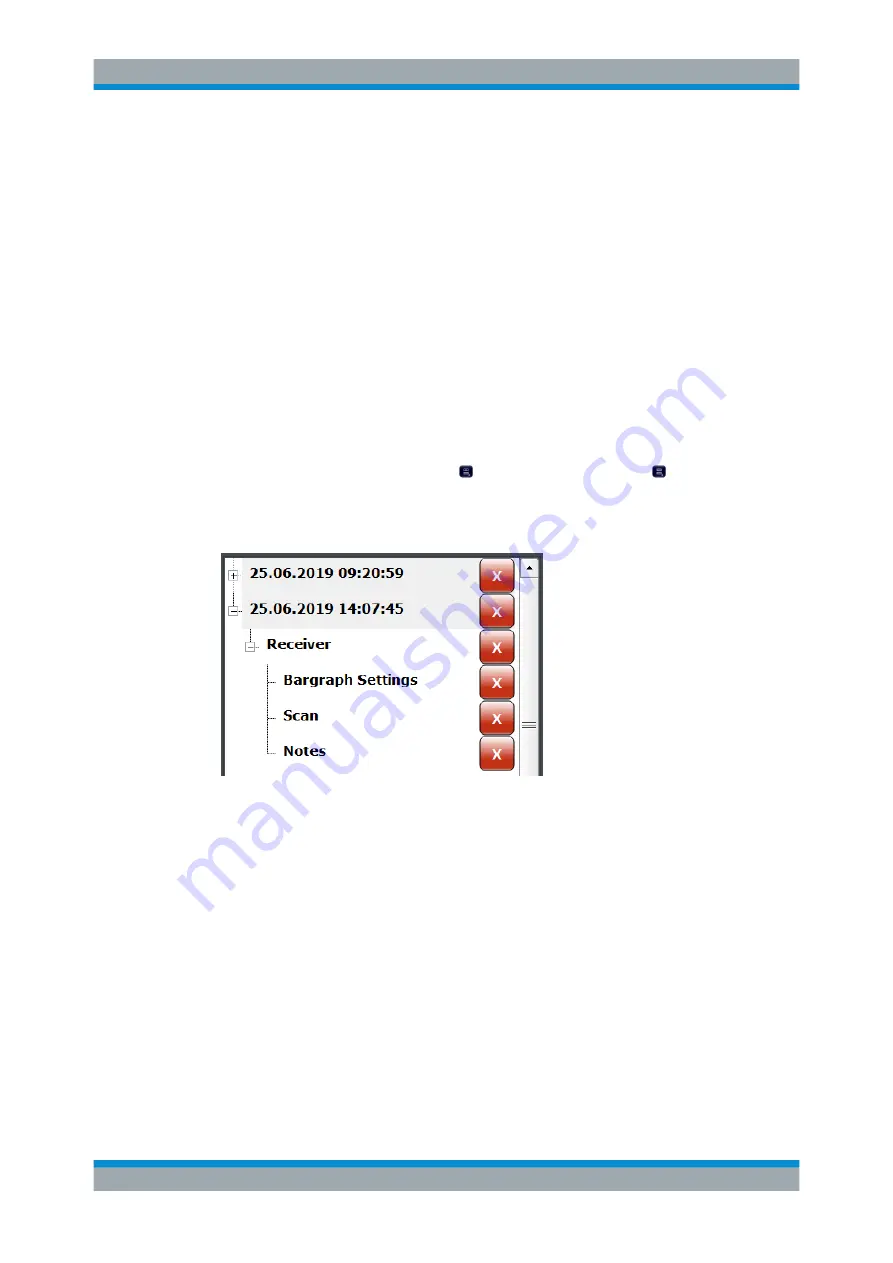
Data Management
R&S
®
ESW
299
User Manual 1177.6298.02 ─ 08
The "Preview" feature, if it is turned on, opens a preview version of the test report in
the corresponding pane of the dialog box. Note that it can take a short time until the
preview has been created.
The "Save" button saves the test report. When you
, the report
is saved to the directory you have specified in the
input field.
Remote command:
Print mode:
Print report:
Adding and removing datasets
Before you can print a test report, you have to fill it with data.
Test report data is organized in datasets. Each dataset contains the results of one
measurement or the settings of one measurement (which can result in several sub-
sets):
You can generate datasets with the (generate new dataset) or (append data to
the existing dataset).
After you have created a dataset, you can view the details in the "Select Items to
Include in the Report" pane of the "Report Content" dialog box.
All datasets in the list are exported to the report. To delete a dataset, use the cross
next to the dataset label.
The "Remove All" feature deletes all datasets.
Remote command:
New report:
Remove dataset:
Working with Test Reports






























