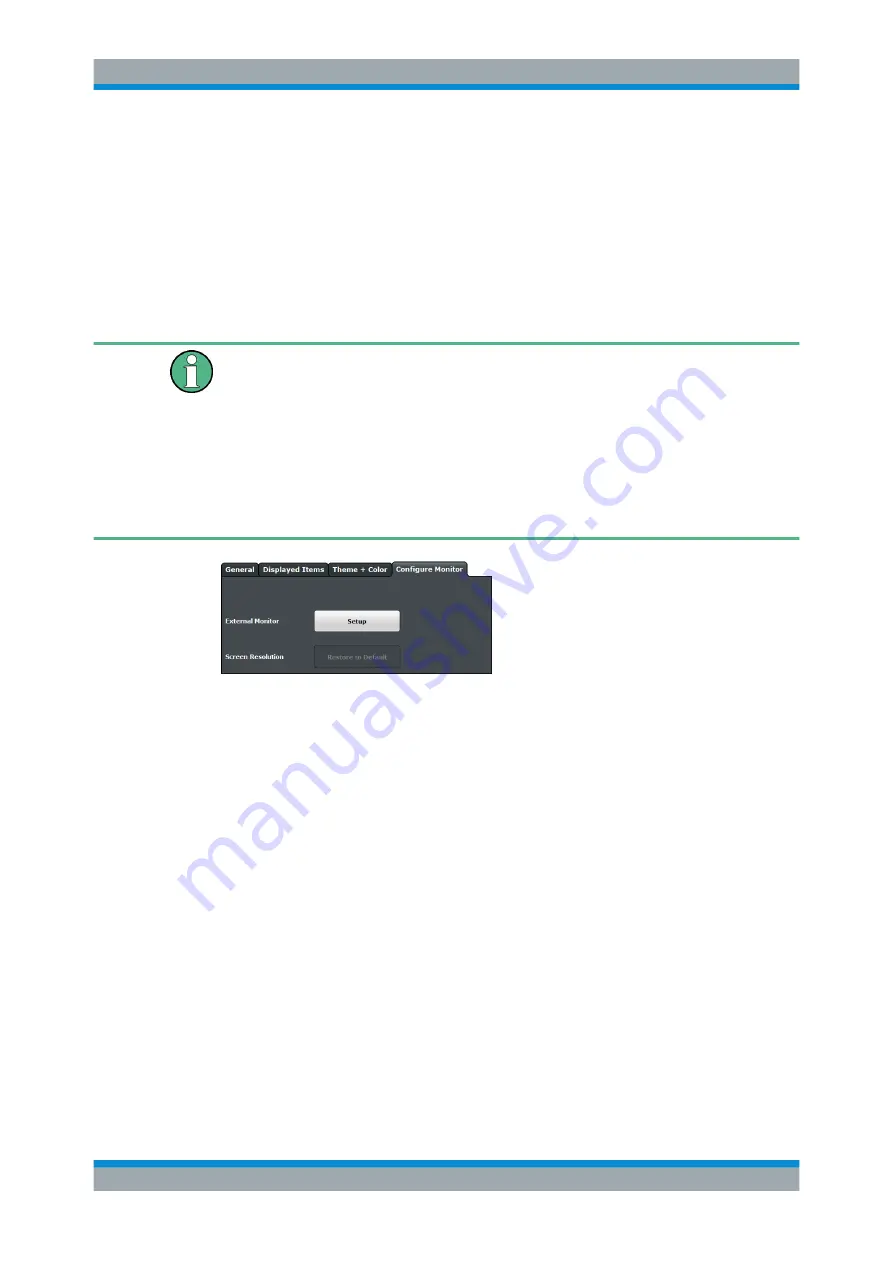
General Instrument Setup
R&S
®
ESW
314
User Manual 1177.6298.02 ─ 08
Remote command:
13.2.1.4
External Monitor Settings
Access
: [Setup] > "Display" > "Configure Monitor"
You can connect an external monitor (or projector) to the DVI or display port connector
on the instrument's rear panel (see the R&S
ESW getting started manual).
Screen resolution and format
The touchscreen of the R&S
ESW is calibrated for a 16:10 format. If you connect a
monitor or projector using a different format (e.g. 4:3), the calibration will not be correct
and the screen will not react to your touch actions properly.
The touchscreen has a screen resolution of 1280x800 pixels. Most external monitors
have a higher screen resolution. If the screen resolution of the monitor is set higher
than the instrument's resolution, the application window uses an area of 1280x800 pix-
els on the monitor display. For full screen display, adjust the monitor's screen resolu-
tion.
Screen Resolution: Restore to Default
........................................................................314
Setup
Opens the standard Windows configuration dialog box to configure the used display
devices.
Screen Resolution: Restore to Default
The default screen resolution (1280 x 800) is restored in the Windows configuration
settings. This is useful, for instance, if the instrument was connected to a display
device and was adapted to different requirements.
13.2.2
How to Configure the Colors for Display and Printing
You can configure the style and colors with which various screen objects are displayed
or printed.
To select a color set
1. Press the [Setup] key and select the "Display" softkey.
Display Settings






























