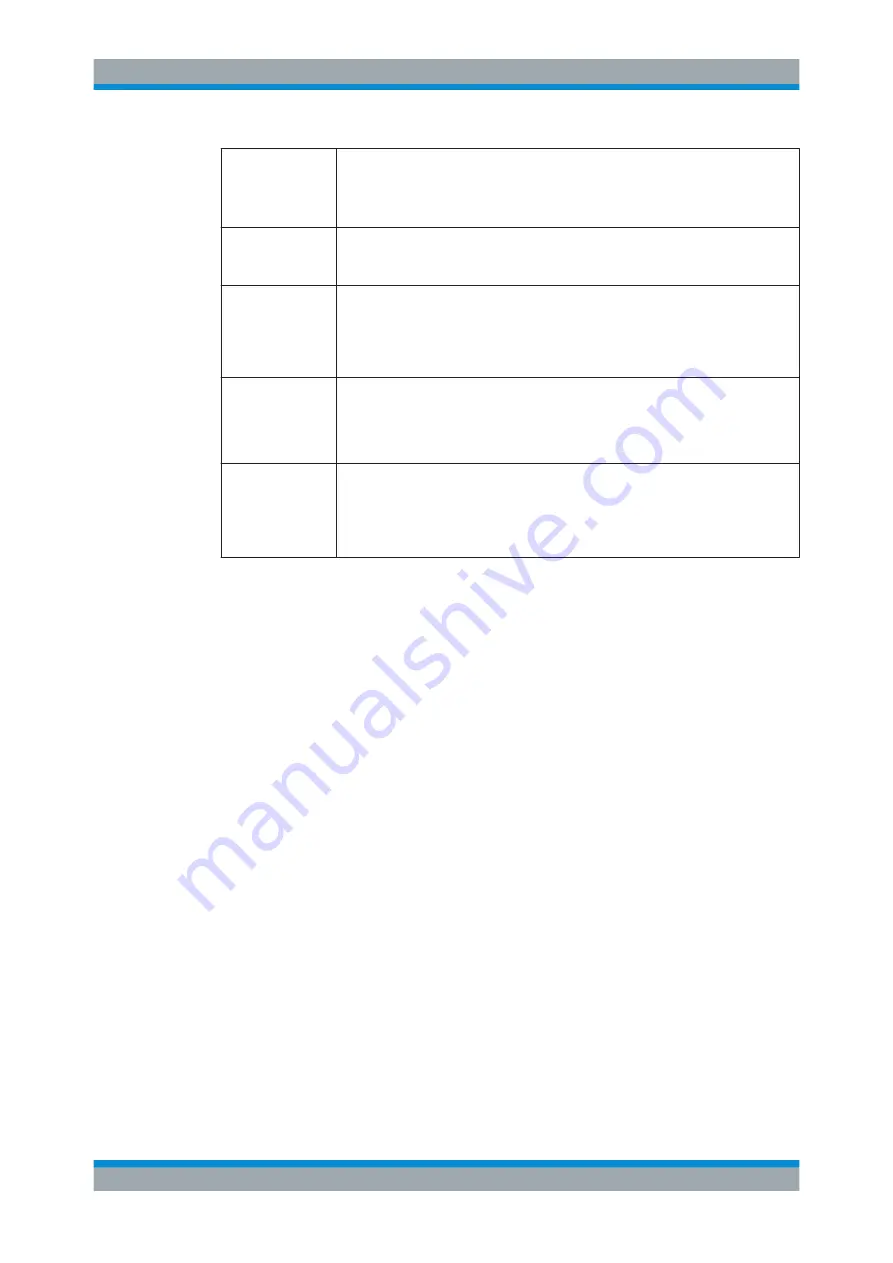
Operating the Instrument
R&S
®
ESW
65
User Manual 1177.6298.02 ─ 08
NO REF
Instrument was set to an external reference but no signal was detected on the refer-
ence input.
Selecting the "No Ref" error message opens a dialog box to configure the external
reference.
OVEN
The optional OCXO reference frequency has not yet reached its operating tempera-
ture. The message usually disappears a few minutes after power has been switched
on.
RF OVLD
Overload of the input mixer or of the analog IF path.
●
Increase the RF attenuation (for RF input).
●
Reduce the input level (for digital input)
Selecting the "RF OVLD" error message opens a dialog box to configure the ampli-
tude.
UNCAL
One of the following conditions applies:
●
Correction data has been switched off.
●
No correction values are available, for example after a firmware update.
●
Record the correction data by performing a self alignment
Selecting the "Uncal" error message opens the "Self Alignment dialog box."
WRONG_FW
The firmware version is out-of-date and does not support the currently installed hard-
ware. Until the firmware version is updated, this error message is displayed and self-
alignment fails.
Selecting the "Wrong_FW" error message opens a dialog box to manage firmware
and options.
6.2
Accessing Functions
All tasks necessary to operate the instrument can be performed using the user inter-
face. Apart from instrument specific keys, all other keys that correspond to an external
keyboard (for example arrow keys, [Enter] key) operate conform to Microsoft.
For most tasks, there are at least 2 alternative methods to perform them:
●
Using the touchscreen
●
Using other elements provided by the front panel, for example the keypad, rotary
knob, or arrow and position keys.
The measurement and instrument functions and settings can be accessed by selecting
one of the following elements:
●
System and function keys on the front panel of the instrument
●
Softkeys on the touchscreen
●
Context menus for specific elements on the touchscreen
●
Icons on the tool bar in the touchscreen
●
Displayed setting on the touchscreen
...............................................................................................68
Accessing Functions






























