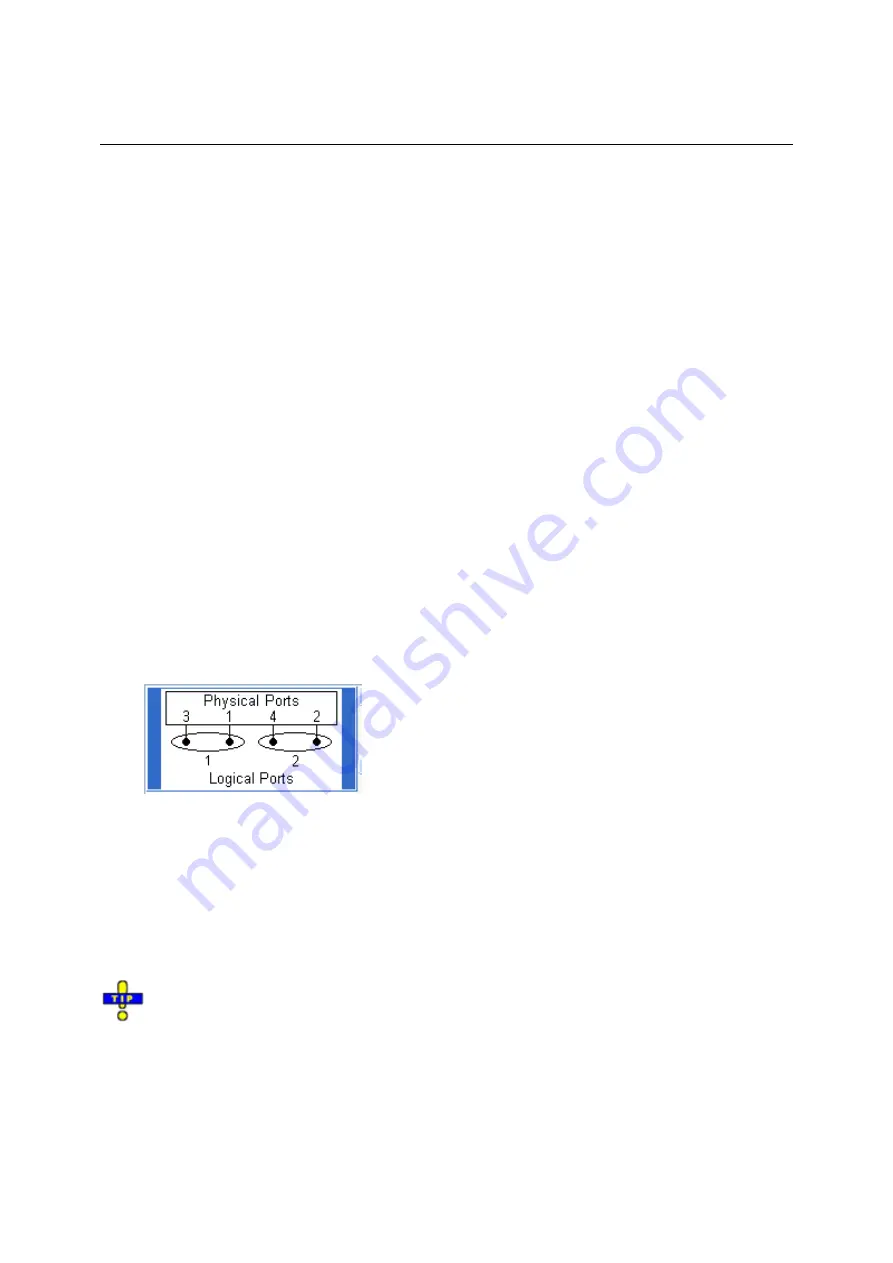
R&S
®
ZVA/ZVB/ZVT
Balanced Measurements
1145.1084.12 9.9
E-4
4. Click
Trace – Measure
and select an
S-Parameter
or a
Ratio
to be measured.
5. Click
Trace – Format
and ensure that the trace format is
dB Mag
.
6. Click
Trace Funct – Trace Statistics – Compression Point
to activate the compression point
evaluation.
A marker is placed to the compression point. To refine the measurement, you can vary the
Compression Value
and the
Evaluation Range
in the
Trace Statistics
submenu
.
Balanced Measurements
The
Balanced and Measured Ports
dialog comprises the functions for balanced port definition. The
following examples show how to define and use balanced ports.
To perform a balanced measurement...
The following example shows how to perform S-parameter measurements on a 2-port DUT with
balanced input and balanced output using a 4-port network analyzer. You can either use a predefined
port configuration with fixed port assignments or define your own port configuration.
To use a predefined port configuration,
1. Click
Trace – Measure – More S-Params... –
Balanced and Measured Ports....
2. In
the
Predefined Configs
tab of the
Balanced and Measured Ports
dialog opened, select the
port configuration that is suitable for your DUT.
3. Open
the
Def Balanced Port
tab and assign the appropriate differential and common mode
reference impedances to both logical ports.
4. Connect your DUT to ports 1 to 4 of the network analyzer as shown in the figure above.
5. Click
OK
to close the
Balanced and Measured Ports
dialog
.
6. Back in the
More S-Parameters
dialog, select the balanced S-parameter that you wish to
measure.
7. Click
OK
to close the
More S-Parameters
dialog and perform the measurement
.
You can also access all the described settings from the
Measurement Wizard.
To use your own port configuration,
1. Click
Trace – Measure – More S-Params... –
Balanced and Measured Ports....
2. In
the
Def Balanced Port
tab of the
Balanced and Measured Ports
dialog opened, select
Logical
Port # 1
and assign two
Physical Port Numbers,
e.g. 1 and 2.
3. Assign the appropriate differential and common mode reference impedances to logical port no.
1 and Click
Define
.
Summary of Contents for 1145.1010.04/05/06
Page 10: ......
Page 20: ......
Page 22: ......
Page 48: ......
Page 70: ......
Page 72: ......
Page 90: ......
Page 92: ......
Page 108: ......
Page 156: ......
Page 162: ......
Page 406: ...Display Menu R S ZVA ZVB ZVT 1145 1084 12 4 244 E 6 Stack Tile Horizontally Tile Vertically...
Page 450: ...Status Reporting System R S ZVA ZVB ZVT 1145 1084 12 5 18 E 1...
Page 462: ......
Page 766: ......
Page 772: ......
Page 792: ......
Page 794: ......
Page 808: ......

























