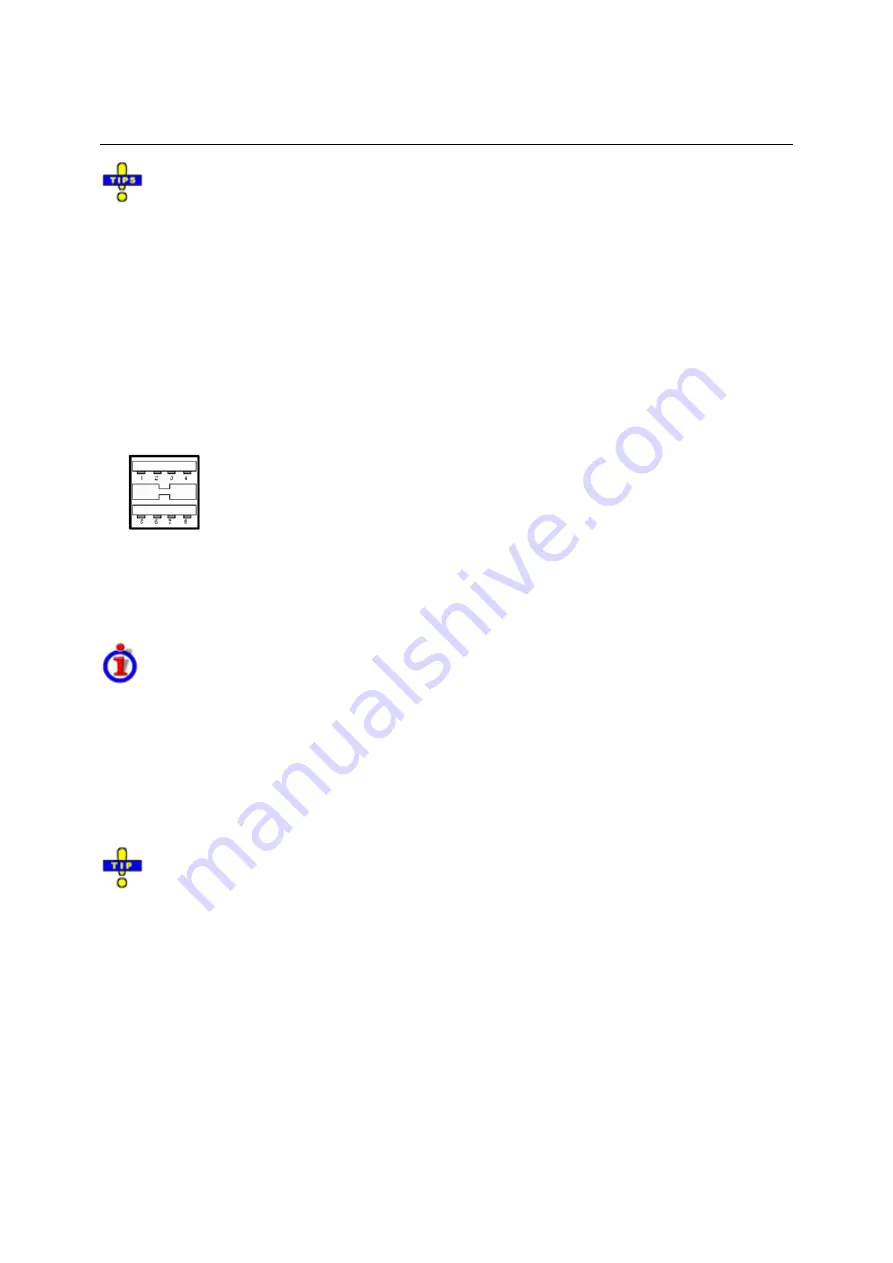
Connecting External Accessories
R&S
®
ZVB
1145.1055.62 1.16
E-2
Use the Start – Control Panel – Keyboard or Regional and Language Options menu of Windows
XP to configure the keyboard properties. To access Windows XP, press the Windows key on the
external keyboard or on the front panel.
Operating the analyzer does not require a keyboard. You can access all essential functions
using the keys on the front panel. In combination with a mouse, the front panel keys provide
access to all instrument functions.
Connecting a Printer
A printer can be connected to one of the Universal Serial Bus connectors on the front panel or on the
rear panel (double USB connectors).
It is safe to connect or disconnect the printer during the measurement. When printing a copy
(File –
Print),
the analyzer checks whether a printer is connected and turned on and whether the appropriate
printer driver is installed. If required, printer driver installation is initiated using Windows XP's Add
Printer Wizard. The wizard is self-explanatory. A printer driver needs to be installed only once, even
though the printer may be temporarily removed from the analyzer.
Printer driver installation
A great variety of printer drivers is available on the analyzer. To obtain the complete list, access
Windows XP (press the
Windows
key) and open the Add Printer Wizard in the
Start
–
Control Panel –
Printer and Faxes
menu.
You can load updated and improved driver versions or new drivers from an installation disk, USB
memory stick or another external storage medium. Alternatively, if the analyzer is integrated in a
network, you can install driver data stored in a network directory. In either case, use the Add Printer
Wizard to complete the installation.
Use
the
Page Setup
dialog or the
Start
–
Control Panel – Printers and Faxes
menu of Windows
XP to configure the printer properties. To access Windows XP, press the
Windows
key on the external
keyboard or on the front panel.
Summary of Contents for 1145.1010.04/05/06
Page 10: ......
Page 20: ......
Page 22: ......
Page 48: ......
Page 70: ......
Page 72: ......
Page 90: ......
Page 92: ......
Page 108: ......
Page 156: ......
Page 162: ......
Page 406: ...Display Menu R S ZVA ZVB ZVT 1145 1084 12 4 244 E 6 Stack Tile Horizontally Tile Vertically...
Page 450: ...Status Reporting System R S ZVA ZVB ZVT 1145 1084 12 5 18 E 1...
Page 462: ......
Page 766: ......
Page 772: ......
Page 792: ......
Page 794: ......
Page 808: ......






























