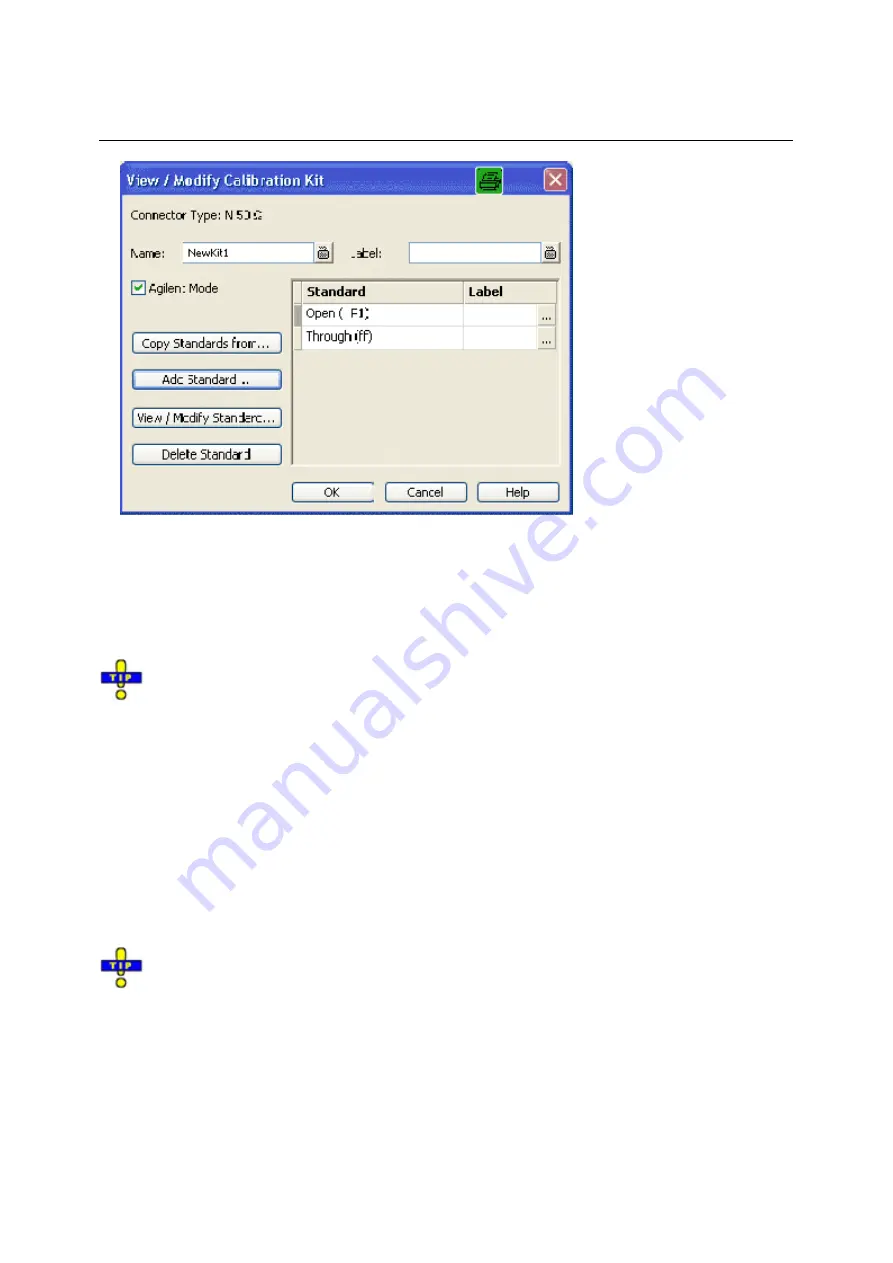
Channel Menu
R&S
®
ZVA/ZVB/ZVT
1145.1084.12 4.222
E-6
In its upper part the
Add Calibration Kit
dialog
contains several controls to do the following:
•
Select a predefined or user-defined
Connector Type.
•
Insert the (unique)
Name
of the new kit and assign a
Label
.
•
Qualify whether or not the
Offset
and
Load
parameters
for the standards are defined and
displayed in
Agilent Mode
.
Assigning a label to user-defined calibration kits is optional. However, the label is displayed in
many dialogs and can provide useful information about the kit, e.g. its serial number.
The table in the center of the dialog lists all standards in the new kit together with either their gender or
their port assignment (see
Restrict Port Assignment)
and the label (if defined). Clicking a standard
opens the
View / Modify Standard in <kit_name>
dialog where it is possible to change the parameters.
Four buttons can be used to change the entries in the list.
•
Copy Standards from...
opens a dialog to copy standards from another calibration kit to the new
kit.
•
Add Standard...
selects, defines and adds a new standard to the kit. A calibration kit may only
contain a single standard of each type.
•
View / Modify Standard...
displays or changes the properties of the selected standard.
•
Delete Standard removes the selected standard from the list and from the calibration kit.
Use
Copy Standards from...
to avoid the (re-)definition of their properties. Standards are copied
together with their parameters and their label, which you can modify once they belong to the new kit.
Copy Standards from
Copies standards together with their parameters from a calibration kit in use to a new calibration kit.
This dialog is opened from the
View / Modify Calibration Kit
dialog
(Copy Standards from...
button)
.
Summary of Contents for 1145.1010.04/05/06
Page 10: ......
Page 20: ......
Page 22: ......
Page 48: ......
Page 70: ......
Page 72: ......
Page 90: ......
Page 92: ......
Page 108: ......
Page 156: ......
Page 162: ......
Page 406: ...Display Menu R S ZVA ZVB ZVT 1145 1084 12 4 244 E 6 Stack Tile Horizontally Tile Vertically...
Page 450: ...Status Reporting System R S ZVA ZVB ZVT 1145 1084 12 5 18 E 1...
Page 462: ......
Page 766: ......
Page 772: ......
Page 792: ......
Page 794: ......
Page 808: ......






























