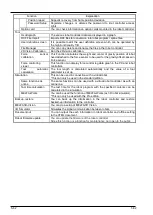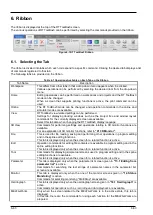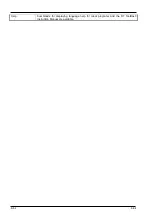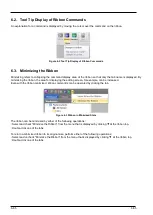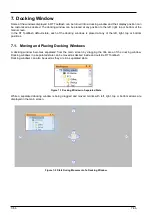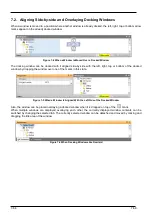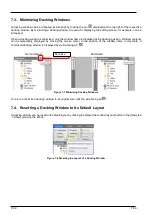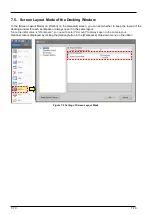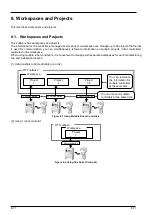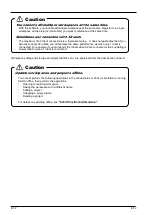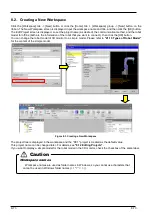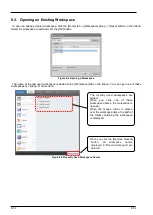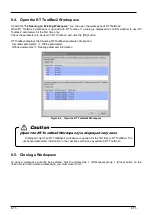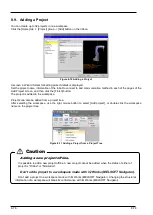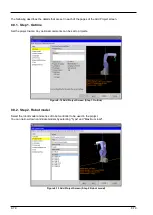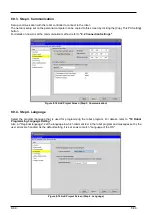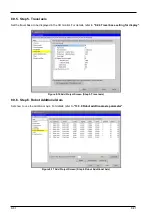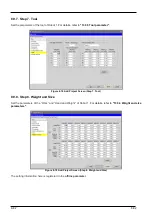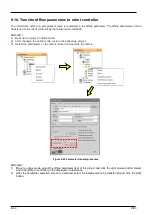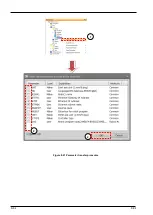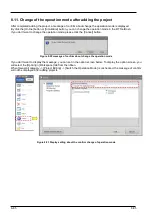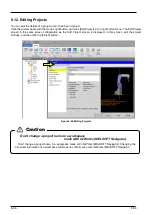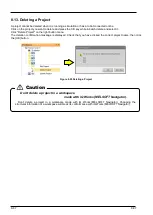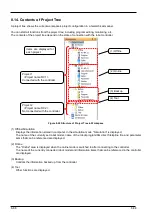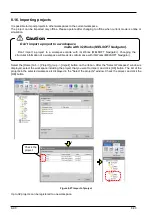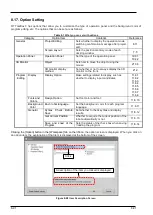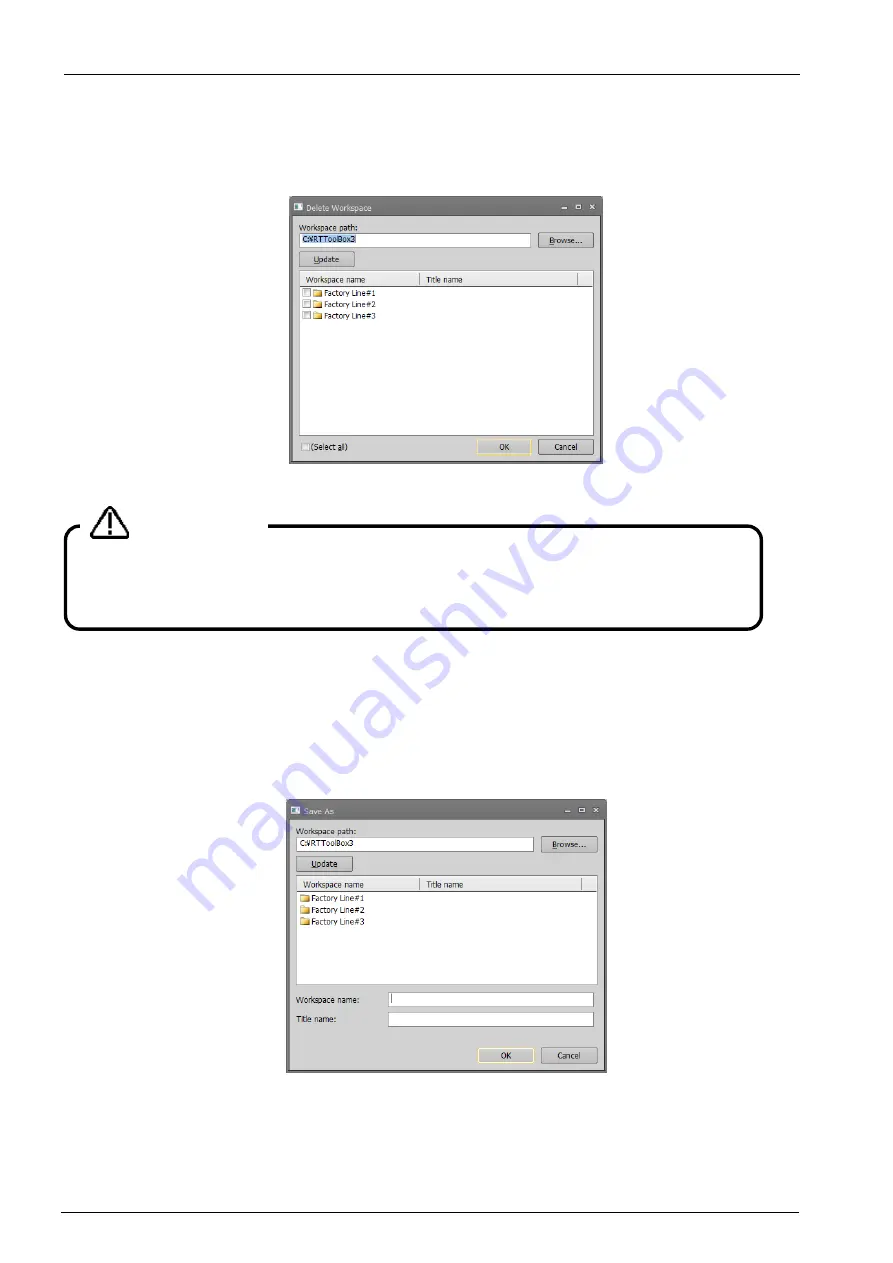
8-76
8-76
8.6. Deleting a Workspace
Click the [Home] tab -> [Workspace] group -> [Delete] button on the ribbon. The "Delete Workspace" screen is
displayed. Check the name of the workspace to delete, and then click the [OK] button.
Figure 8-7 Deleting a Workspace
8.7. Saving a Workspace
The information added to the workspace is saved automatically.
You can also save a workspace under a different name. Click the [Home] tab -> [Workspace] group ->
[Save As] button on the ribbon, enter the new workspace name and title, and then click the [OK] button.
Figure 8-8 Save As
Deleting a workspace
When deleting a workspace, close that workspace. You can not delete a workspace that is being
edited.
Caution
Summary of Contents for 3F-14C-WINE
Page 84: ...8 84 8 84 Figure 8 21 Parameter transfer procedure 1 2 2 ...
Page 393: ...18 393 18 393 Figure 18 1 Starting the Oscillograph ...
Page 413: ...18 413 18 413 Figure 18 24 Output to Robot program Selection ...
Page 464: ...18 464 18 464 Figure 18 72 Starting the Tool automatic calculation ...
Page 545: ...21 545 21 545 Figure 21 55 Hide display of user mechanism ...
Page 624: ...24 624 24 624 Figure 24 4 Document output example ...