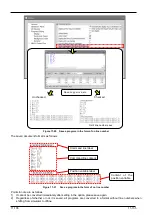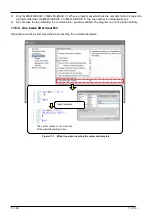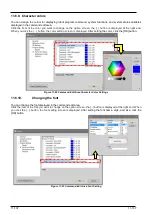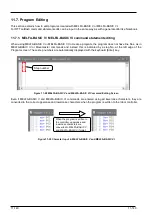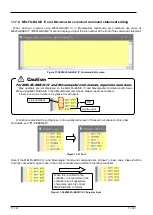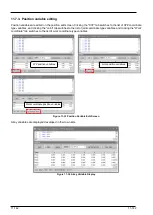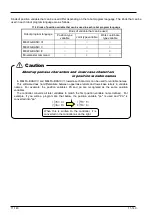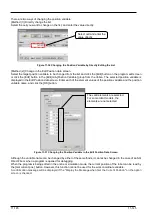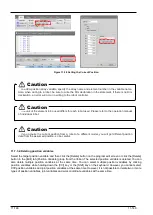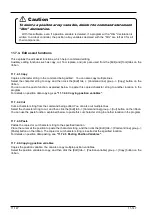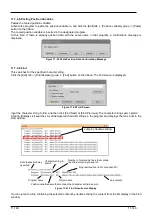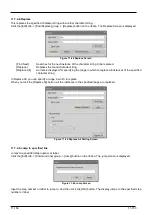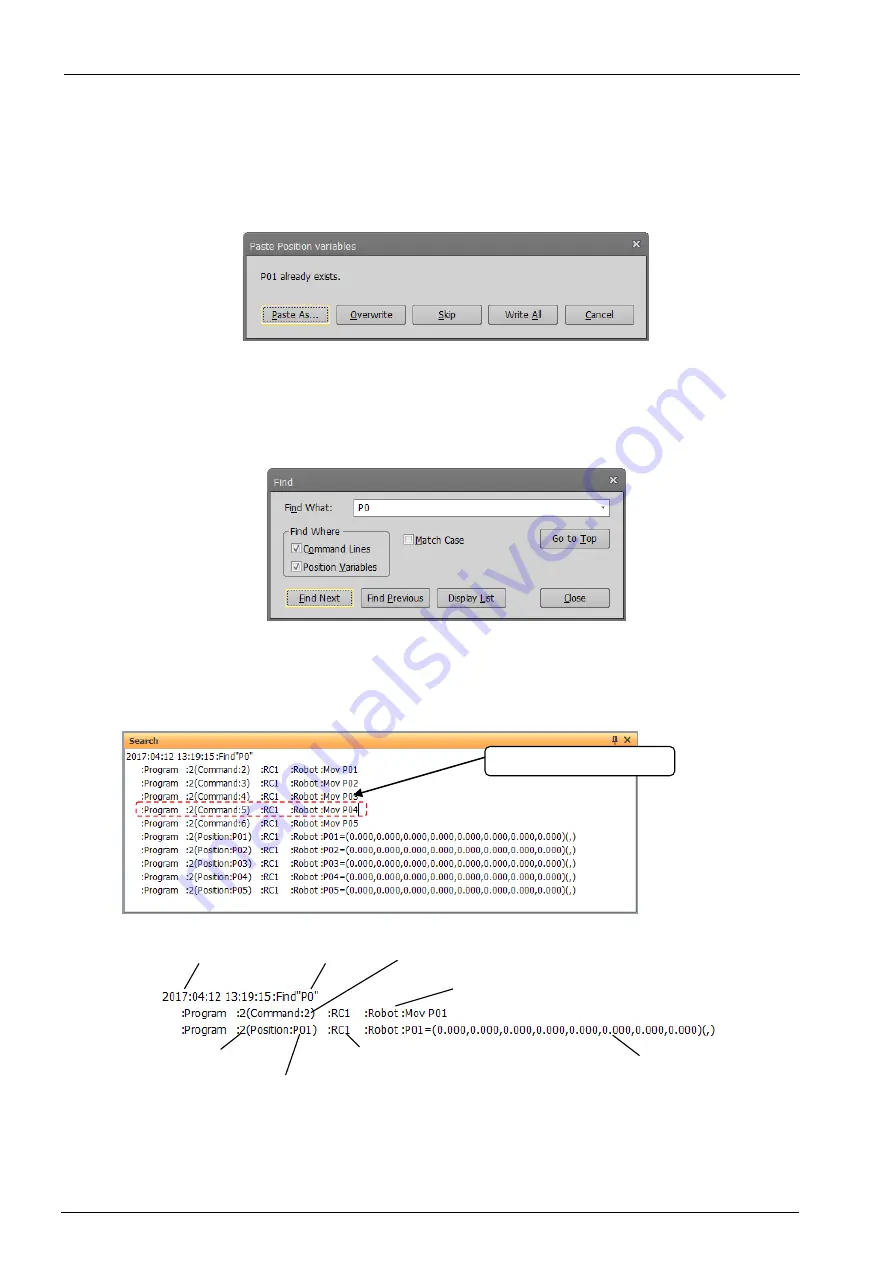
11-148
11-148
11.7.4.5. Pasting Position Variables
Pastes the copied position variable.
Activate the program to paste the position variable to, and click the [Edit] tab -> [Position variable] group -> [Paste]
button on the ribbon.
The copied position variable is inserted in the designated program.
At this time, if there is already position data with the same name in that program, a confirmation message is
displayed.
Figure 11-39 Paste Position Data Confirmation Message
11.7.4.6. Find
This searches for the specified character string.
Click the [Edit] tab -> [Find/Replace] group -> [Find] button on the ribbon. The find screen is displayed.
Figure 11-40 Find Screen
Input the character string to find, and then click [Find Next] or [Find Previous]. The character string search starts.
Clicking [Display List] searches for all designated character strings in the program and displays them as a list in the
Find window.
Figure 11-41 Find Results List Display
You can jump to a line containing the selected content by double-clicking the content from the list display in the Find
window.
Program location (robot controller/PC)
Number of command lines that contain
the character string to search
Project name
Line content
Position variable name that contains the character string to search
Program name
Character string to
search
Jump by double-clicking
Date that search was
executed
Summary of Contents for 3F-14C-WINE
Page 84: ...8 84 8 84 Figure 8 21 Parameter transfer procedure 1 2 2 ...
Page 393: ...18 393 18 393 Figure 18 1 Starting the Oscillograph ...
Page 413: ...18 413 18 413 Figure 18 24 Output to Robot program Selection ...
Page 464: ...18 464 18 464 Figure 18 72 Starting the Tool automatic calculation ...
Page 545: ...21 545 21 545 Figure 21 55 Hide display of user mechanism ...
Page 624: ...24 624 24 624 Figure 24 4 Document output example ...