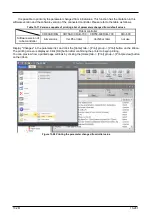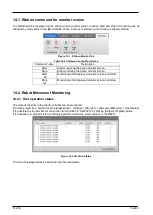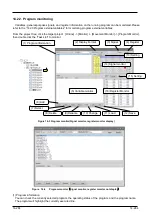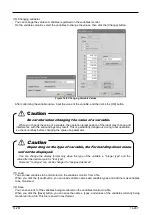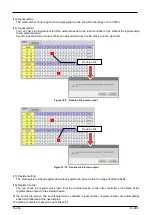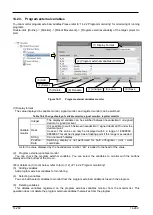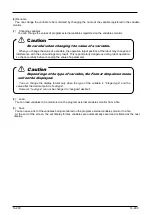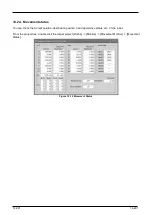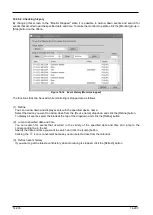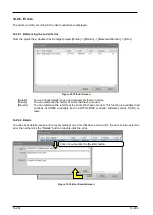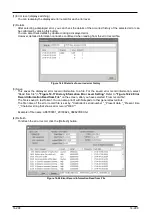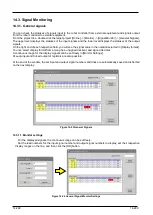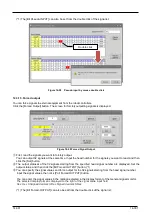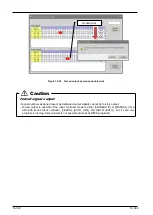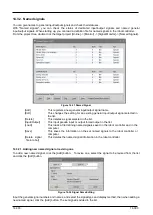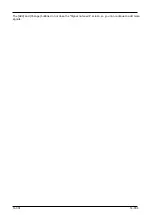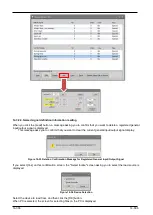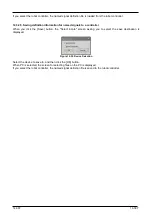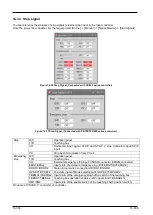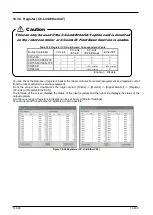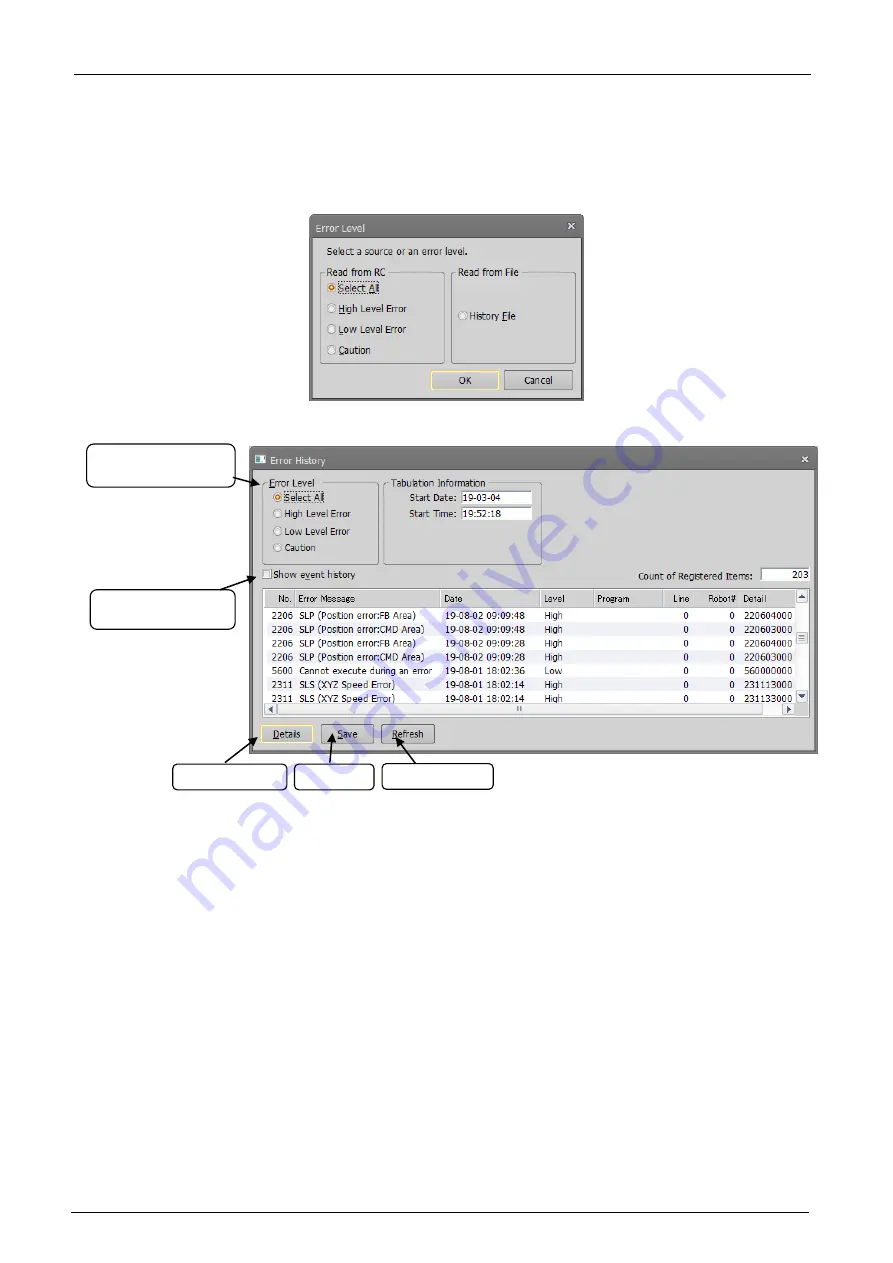
14-295
14-295
14.2.6.3. History information
The history of errors that have occurred in the past can be referred to.
You can check the error history in the robot controller for each error level (high level, low level, caution). You can
also save the error history to a file.
Click the [History] button. Select the level to reference and click the [OK] button.
Figure 14-17 History Information Error Level Setting
Figure 14-18 Error History
This display is not constantly displayed. To refresh the information, click the [Refresh] button.
(1) Error level (display switching)
You can redisplay the displayed error history for each error level.
(2) Details
After selecting a displayed error, you can check the cause and recovery method for the error by clicking this
button.
You can also check details by double clicking a displayed error.
(3) Save
This saves the displayed error history information to a file. For the saved error history information, select
"Read from file" in
"Figure 14-17 History Information Error Level Setting"
.
Refer to
History Information Read from File"
on the screen, after you have selected “From history file”.
The file is saved in text format. You can also print it with Notepad or other general text editors.
The file name of the error history file is set by, "Controller serial number “_”Present data “_”Present time".
Example of file name: AR0703001_20100924_092623.txt
(1) Error level
(display switching)
(2) Details
(3) Save
(4) Refresh
(5)Show event
history
Summary of Contents for 3F-14C-WINE
Page 84: ...8 84 8 84 Figure 8 21 Parameter transfer procedure 1 2 2 ...
Page 393: ...18 393 18 393 Figure 18 1 Starting the Oscillograph ...
Page 413: ...18 413 18 413 Figure 18 24 Output to Robot program Selection ...
Page 464: ...18 464 18 464 Figure 18 72 Starting the Tool automatic calculation ...
Page 545: ...21 545 21 545 Figure 21 55 Hide display of user mechanism ...
Page 624: ...24 624 24 624 Figure 24 4 Document output example ...