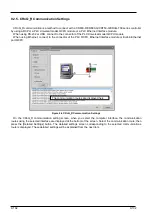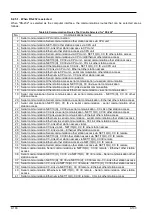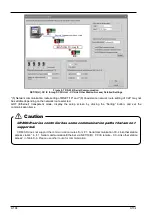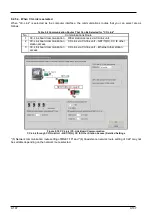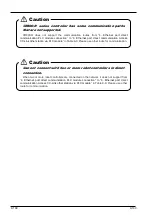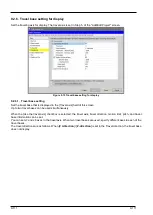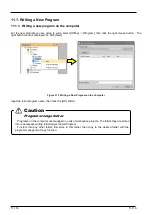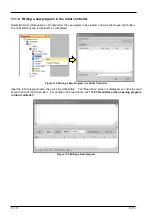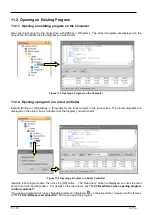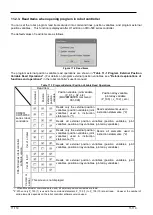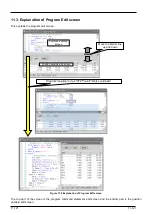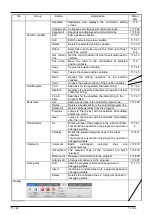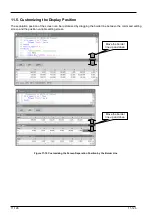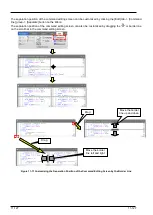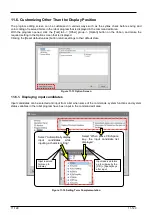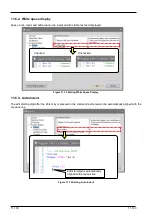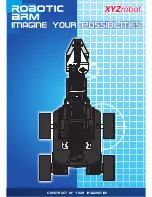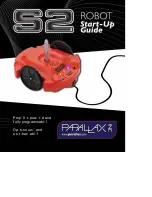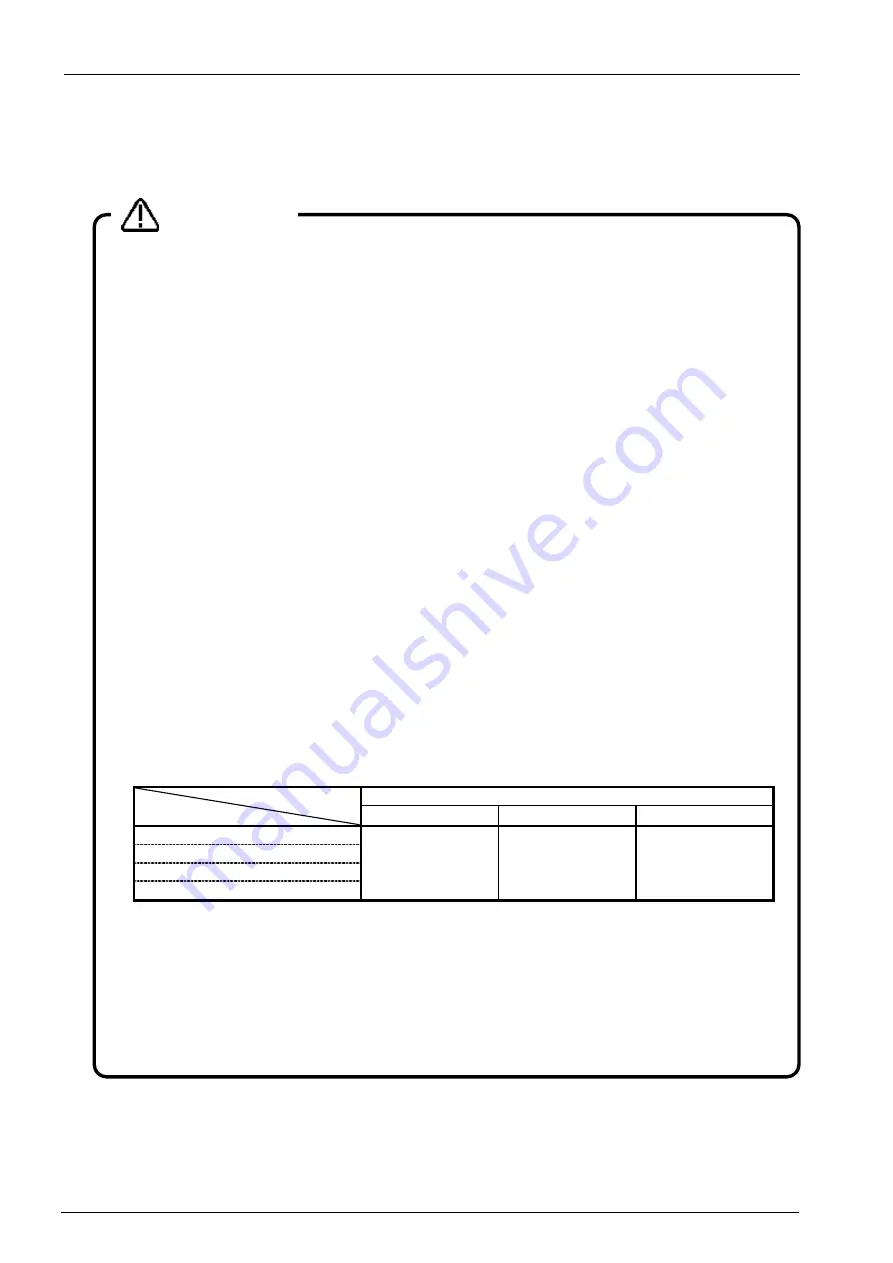
11-115
11-115
11. Writing Programs
This chapter explains robot program editing methods. You can directly edit programs in the robot controller or edit
programs stored on the computer.
Program names that cannot be handled by the computer
If a program name in the robot controller is the same as a "reserved term" in Windows, when you
try to open that program for program editing, an error will result In this case, it is necessary to change
the program name in the controller.
"Reserved terms" are special character strings that the Windows system uses and therefore can
not be used as file names. These "reserved terms" are character strings such as the following.
AUX, COM1 to COM9, CON, LPT1 to 9, NUL, PRN
Program names that cannot be handled by the robot controller.
It is not possible to use the following program names:
2. The program name is too long. (13 characters or more).
3. The program name contains characters other than alphanumerics.
4. The top of the program name is "0"(Zero).
A warning is displayed when you input the program name including these conditions in the following
operations.
-
Writing a New Program
-
Copying the program
-
Renaming the program name
-
Drag and drop operation
When a password is registered in a program by the robot controller's
security function, the program in the robot controllers cannot be read,
saved, copied, renamed, or deleted.
When the password is registered in a program by the robot controller's security function, the
programs in the robot controller cannot be operated as follows.
○
: Enable
、
× : Disable
Item to which password of security function is registered.
Program
Parameter
File
Reading of programs.
×
○
○
Saving programs
Copying programs
Renaming programs
Please delete the robot controller's security function password when you perform these. Refer
to
for the method of deleting the password.
For details on versions of robot controllers that support security functions, refer to
Compliant version of this function and controller"
.
Caution
Summary of Contents for 3F-14C-WINE
Page 84: ...8 84 8 84 Figure 8 21 Parameter transfer procedure 1 2 2 ...
Page 393: ...18 393 18 393 Figure 18 1 Starting the Oscillograph ...
Page 413: ...18 413 18 413 Figure 18 24 Output to Robot program Selection ...
Page 464: ...18 464 18 464 Figure 18 72 Starting the Tool automatic calculation ...
Page 545: ...21 545 21 545 Figure 21 55 Hide display of user mechanism ...
Page 624: ...24 624 24 624 Figure 24 4 Document output example ...