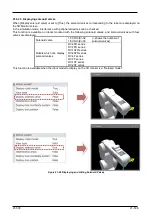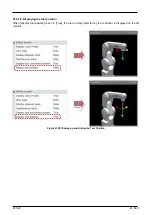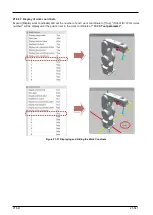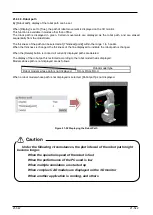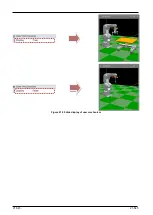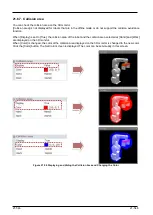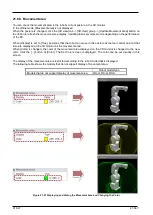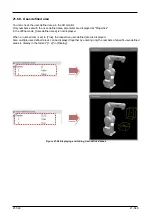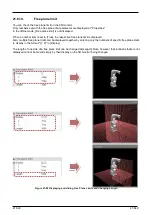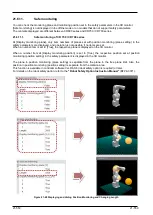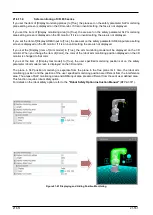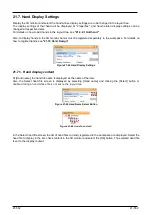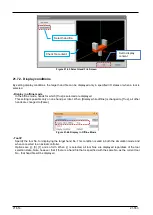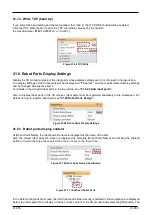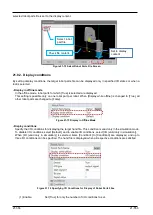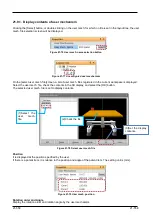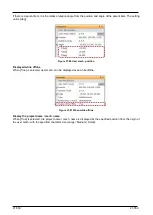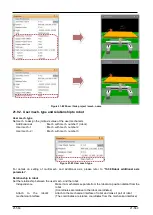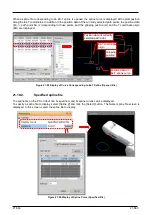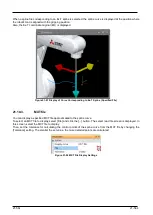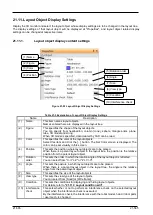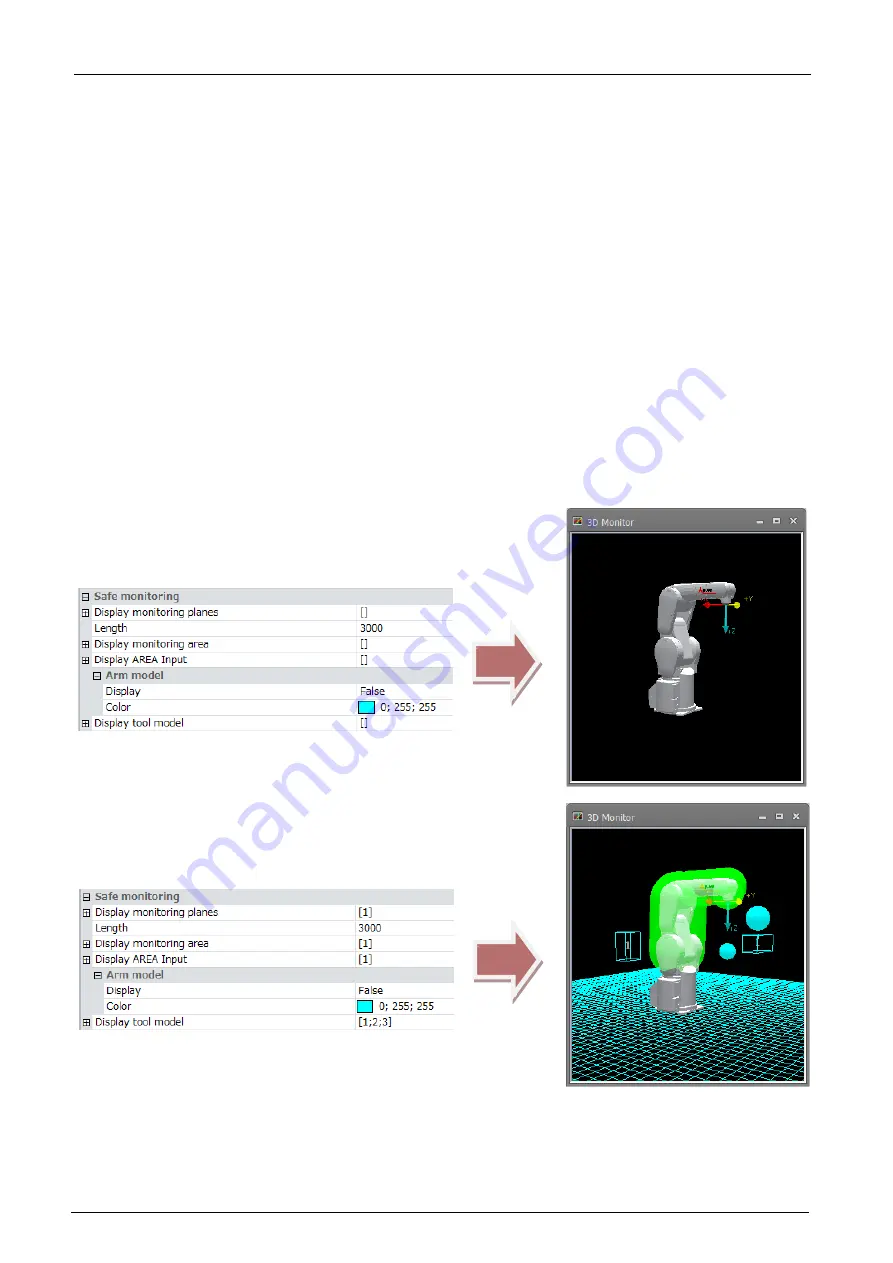
21-551
21-551
21.6.11.2.
Safe monitoring of CR 800 series
If you set the item of [Display monitoring planes] to [True], the plane set on the safety parameter SLP monitoring
plane setting screen is displayed on the 3D monitor. If it is an invalid setting, the face is not displayed.
If you set the item of [Display monitoring area] to [True], the area set on the safety parameter SLP monitoring
area setting screen is displayed on the 3D monitor. If it is an invalid setting, the area is not displayed.
If you set the item of [Display AREA Input to [True], the area set on the safety parameter AREA input area setting
screen is displayed on the 3D monitor. If it is an invalid setting, the area is not displayed.
If you set the [Display] item of [Arm model] to [True], the arm monitoring model will be displayed on the 3D
monitor. When you change the item of [Color], the color of the robot arm monitoring position displayed on the 3D
monitor is changed to that color.
If you set the item of [Display tool model] to [True], the user specified monitoring position set on the safety
parameter robot model screen is displayed on the 3D monitor.
The plane in SLP position monitoring is separate from the plane in the free plane limit. Also, the robot arm
monitoring position and the position of the user specified monitoring position are different from the interference
area. The areas of SLP monitoring area and AREA input area are also different from those of user defined area.
This function requires robot safety option.
For details on the robot safety option, refer to the
"Robot Safety Option Instruction Manual"
(BFP-A3371).
Figure 21-61 Displaying and Hiding Position Monitoring
Summary of Contents for 3F-14C-WINE
Page 84: ...8 84 8 84 Figure 8 21 Parameter transfer procedure 1 2 2 ...
Page 393: ...18 393 18 393 Figure 18 1 Starting the Oscillograph ...
Page 413: ...18 413 18 413 Figure 18 24 Output to Robot program Selection ...
Page 464: ...18 464 18 464 Figure 18 72 Starting the Tool automatic calculation ...
Page 545: ...21 545 21 545 Figure 21 55 Hide display of user mechanism ...
Page 624: ...24 624 24 624 Figure 24 4 Document output example ...