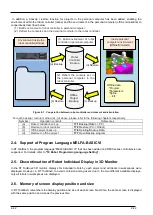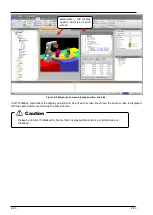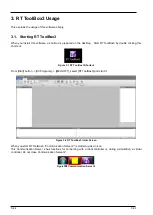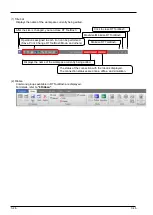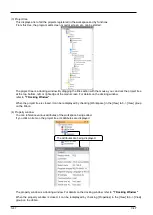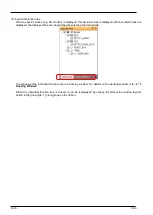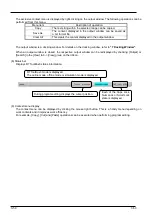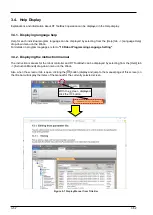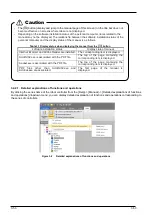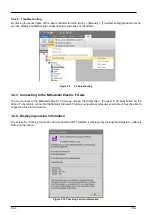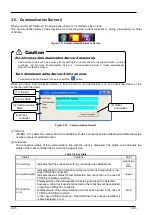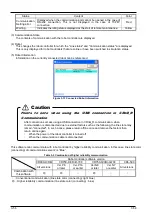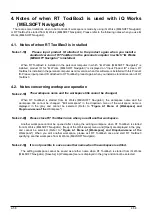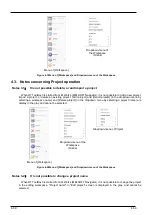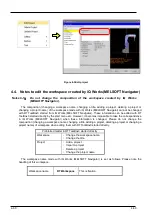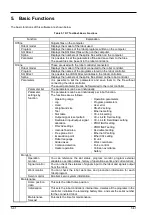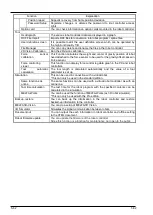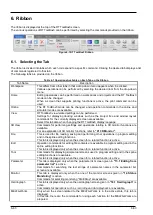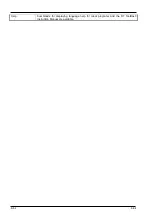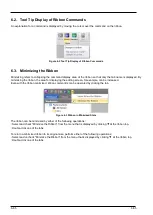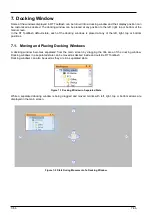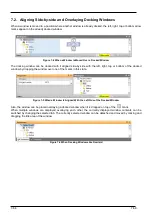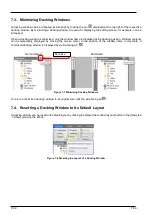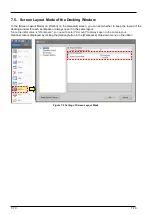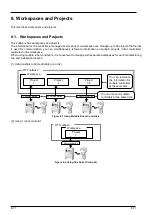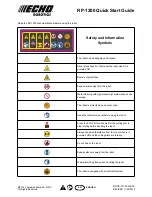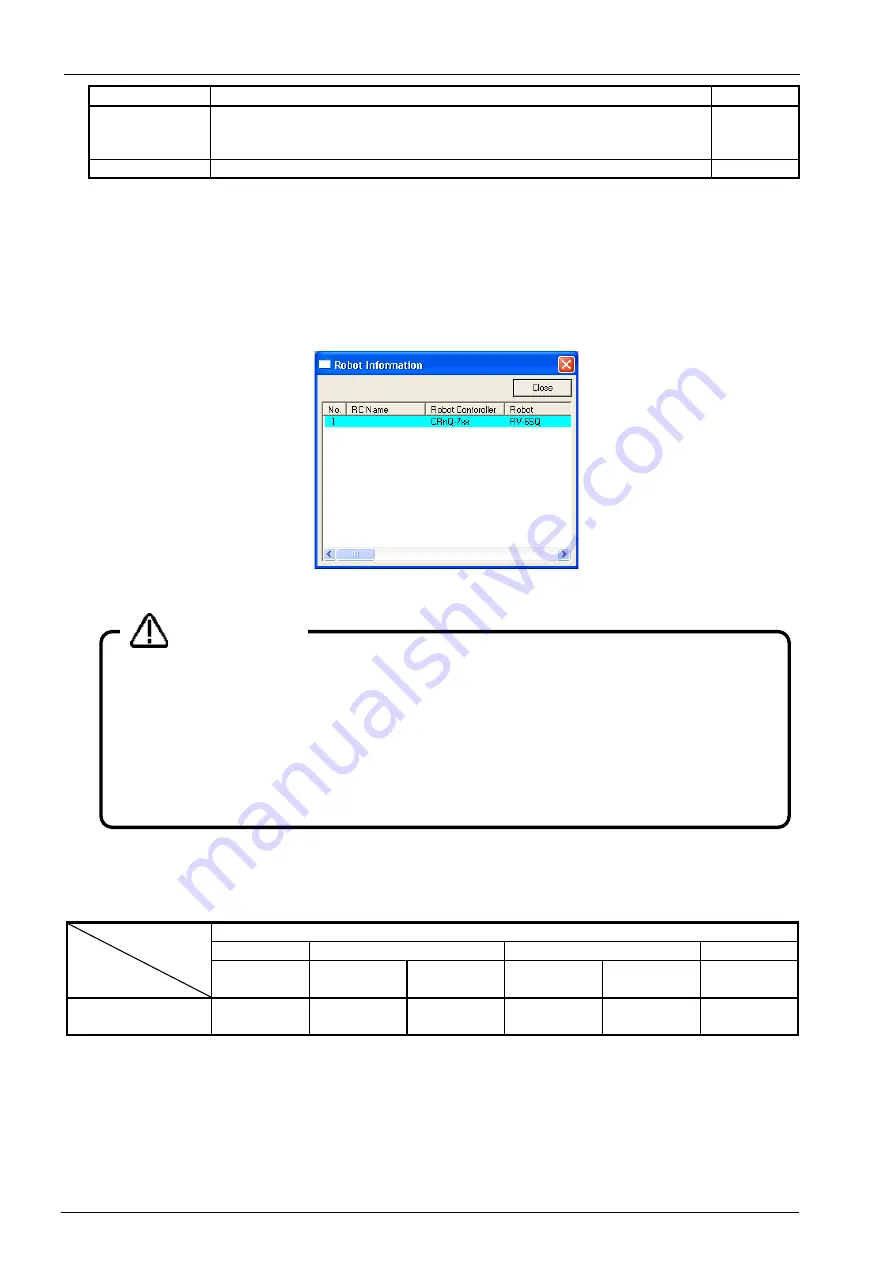
3-56
3-56
Status
Content
Color
Communication
Setting error
Displayed when the communication port cannot be opened in the case of
RS-232 connection. This is not displayed in the case of TCP/IP
connection
Red
Waiting
Indicates the idling status displayed at the start of remote maintenance.
Yellow
(3) Communication State
The contents of communication with the robot controller are displayed.
(4) Robot
This changes the robot controller for which the "Line status" and "Communication status" are displayed.
This is only displayed for robot controllers that are online or have been switched to simulation status.
(5) Robot Information
Information on the currently connected robot can be referenced.
Figure 3-13 Connected Robot Information
This software can communicate with robot controller by higher reliability communication. In this case, line state color
(connecting) of communication server 2 is “Blue”.
Table 3-3 Combination of higher reliability communication
Robot controller software version
CR800-D/R/Q
CR750-D/CRnD-700
CR750-Q/CRnQ-700
CRn-500
All versions
Ver.P8
or later
Ver.P7a
or earlier
Ver.N8
or later
Ver.N7
or earlier
All versions
Combination with
this software
◎
◎
○
◎
○
○
○
: Conventional communication (line state color (connecting): light blue)
◎
: Higher reliability communication (line state color (connecting) : blue)
Points to note when using the USB connection in CRnQ_R
Communication
After connection success using a USB connection in CRnQ_R communication, when
communication is disconnected due to external factors such as the following, the line state may
remain "connected". In such a case, please return offline once and remove the factors then
return online again.
・
When the power of the robot controller is turned off
・
When the communication cable is disconnected
Caution
Summary of Contents for 3F-14C-WINE
Page 84: ...8 84 8 84 Figure 8 21 Parameter transfer procedure 1 2 2 ...
Page 393: ...18 393 18 393 Figure 18 1 Starting the Oscillograph ...
Page 413: ...18 413 18 413 Figure 18 24 Output to Robot program Selection ...
Page 464: ...18 464 18 464 Figure 18 72 Starting the Tool automatic calculation ...
Page 545: ...21 545 21 545 Figure 21 55 Hide display of user mechanism ...
Page 624: ...24 624 24 624 Figure 24 4 Document output example ...