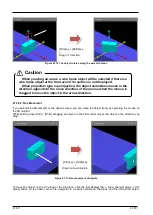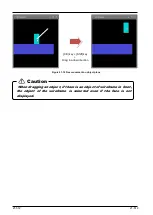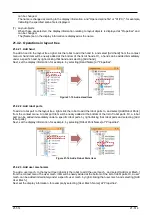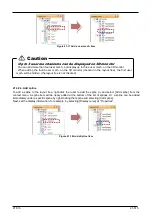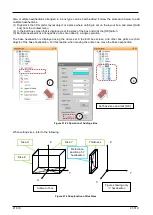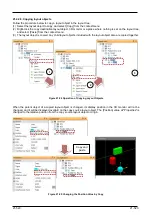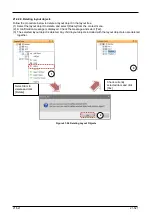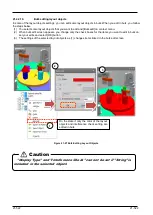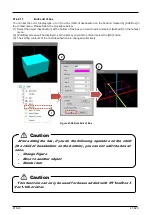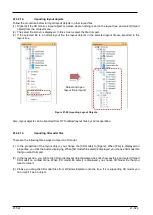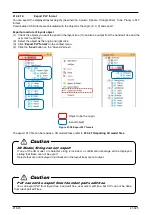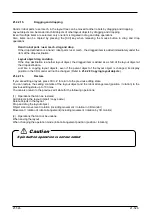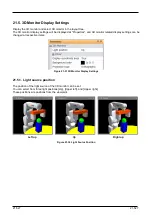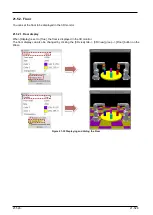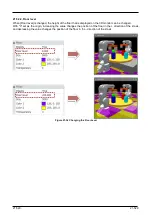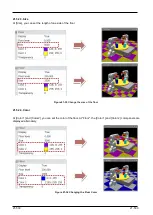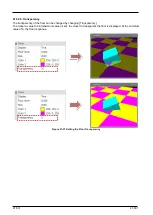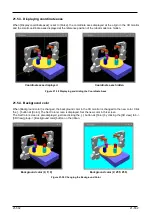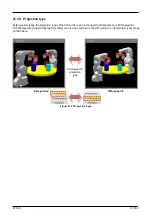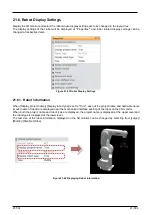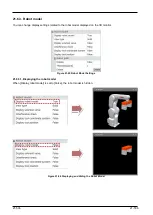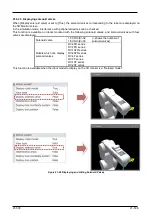21-524
21-524
21.4.2.12.
Importing layout objects
Follow the procedure below to import layout objects in other layout files.
(1) Right-click the 3D monitor, layout object or a place where nothing is set on the layout tree, and select [Import
object] from the context menu.
(2) The select file screen is displayed. In this screen, select the file to import.
(3) If the selected file is a normal layout file, the layout objects in the selected layout file are imported to the
layout tree.
Figure 21-29 Importing Layout Objects
Also, layout objects can be imported from RT ToolBox2 layout files by similar operation.
21.4.2.13.
Importing 3D model files
There are the following three ways to import a 3D model.
(1) In the properties of the layout object, you change the [3D model] to [Figure]. When [File] is displayed on
properties, you click the button displaying. When [3D model file select] is displayed, you choose 3D model file
that you want to import.
(2) In the layout tree, you right-click 3D monitor/layout objects/where does not show anything and select [Import
3D model] on context menu. When [3D model file select] is displayed, you choose 3D model file that you
want to import.
(3) Please you drag the 3D model files from Windows Explorer onto the tree. If it is supporting 3D model, you
can import it as an object.
Select and open
layout file to import
Summary of Contents for 3F-14C-WINE
Page 84: ...8 84 8 84 Figure 8 21 Parameter transfer procedure 1 2 2 ...
Page 393: ...18 393 18 393 Figure 18 1 Starting the Oscillograph ...
Page 413: ...18 413 18 413 Figure 18 24 Output to Robot program Selection ...
Page 464: ...18 464 18 464 Figure 18 72 Starting the Tool automatic calculation ...
Page 545: ...21 545 21 545 Figure 21 55 Hide display of user mechanism ...
Page 624: ...24 624 24 624 Figure 24 4 Document output example ...