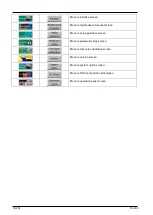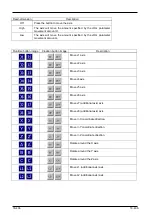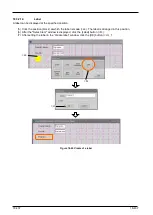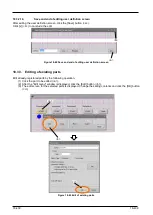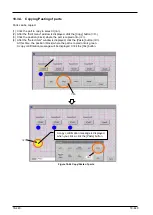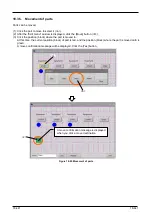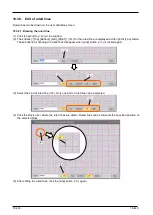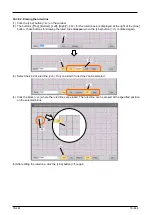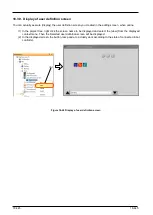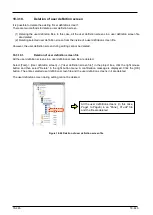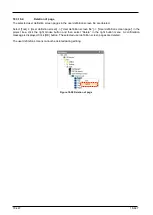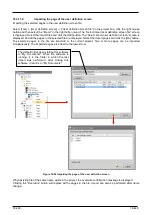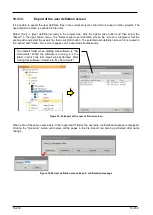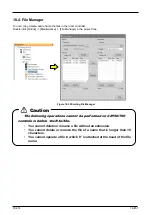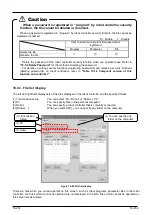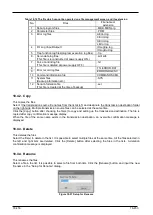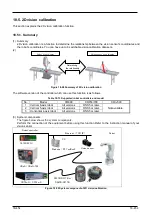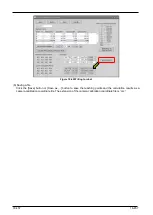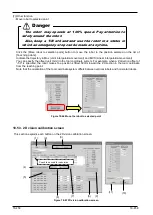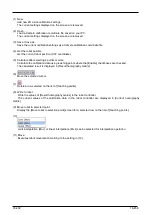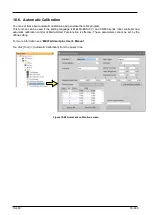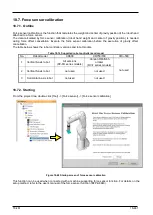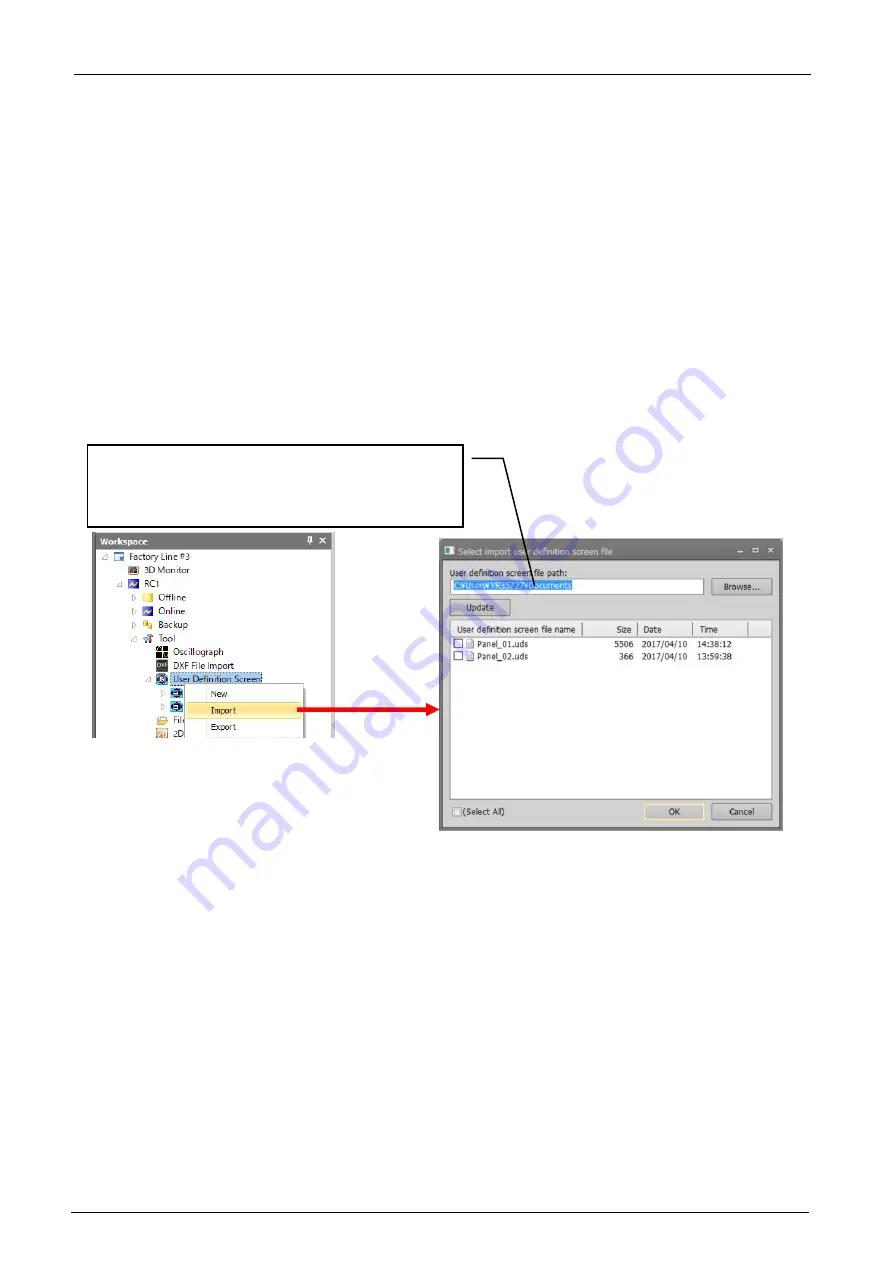
18-448
18-448
18.3.11.
Import of user definition screen
It is possible to import a user definition screen files created in other work spaces and projects.
There are two methods for import.
(1) Importing the user definition screen files.
In this case, all the pages in the user definition screen files are imported.
(2) Importing the selected pages in the user definition screen file.
18.3.11.1.
Importing the user definition screen files.
All the pages in the user definition screen files are imported.
Select [Tool] -> [User definition screen]-in the project tree, click the right mouse button and then select "Import” in
the right button menu. The “Select import user definition screen file” screen is displayed. After selecting the
import files, click the [OK] button. The selected user definition screen file and all the pages in the file are imported
to the current project. Two or more user definition screen files can be imported simultaneously. When a file of the
same name exists in the project, an overwrite confirmation message is displayed.
Figure 18-51 Importing the user definition screen files
The default folder when starting this software is "My
Documents". While the software is running, it is the
folder in which the last import was performed. After
closing this software, it returns to "My Documents."
Summary of Contents for 3F-14C-WINE
Page 84: ...8 84 8 84 Figure 8 21 Parameter transfer procedure 1 2 2 ...
Page 393: ...18 393 18 393 Figure 18 1 Starting the Oscillograph ...
Page 413: ...18 413 18 413 Figure 18 24 Output to Robot program Selection ...
Page 464: ...18 464 18 464 Figure 18 72 Starting the Tool automatic calculation ...
Page 545: ...21 545 21 545 Figure 21 55 Hide display of user mechanism ...
Page 624: ...24 624 24 624 Figure 24 4 Document output example ...