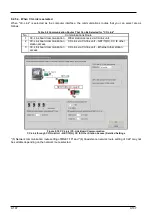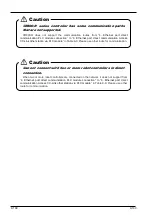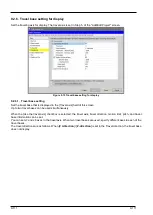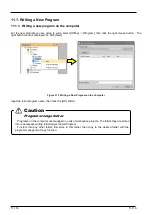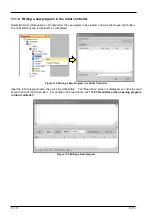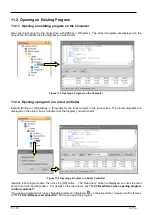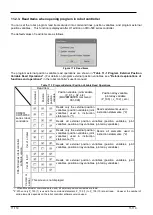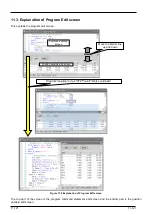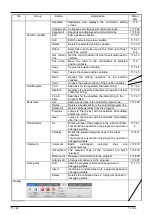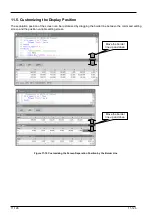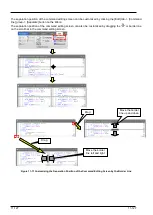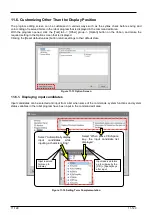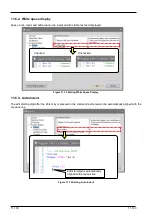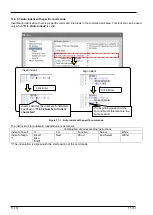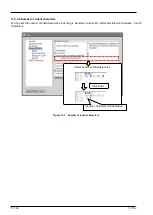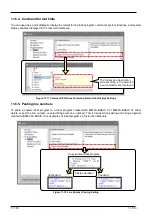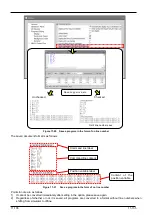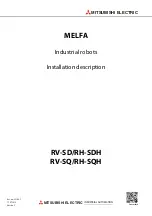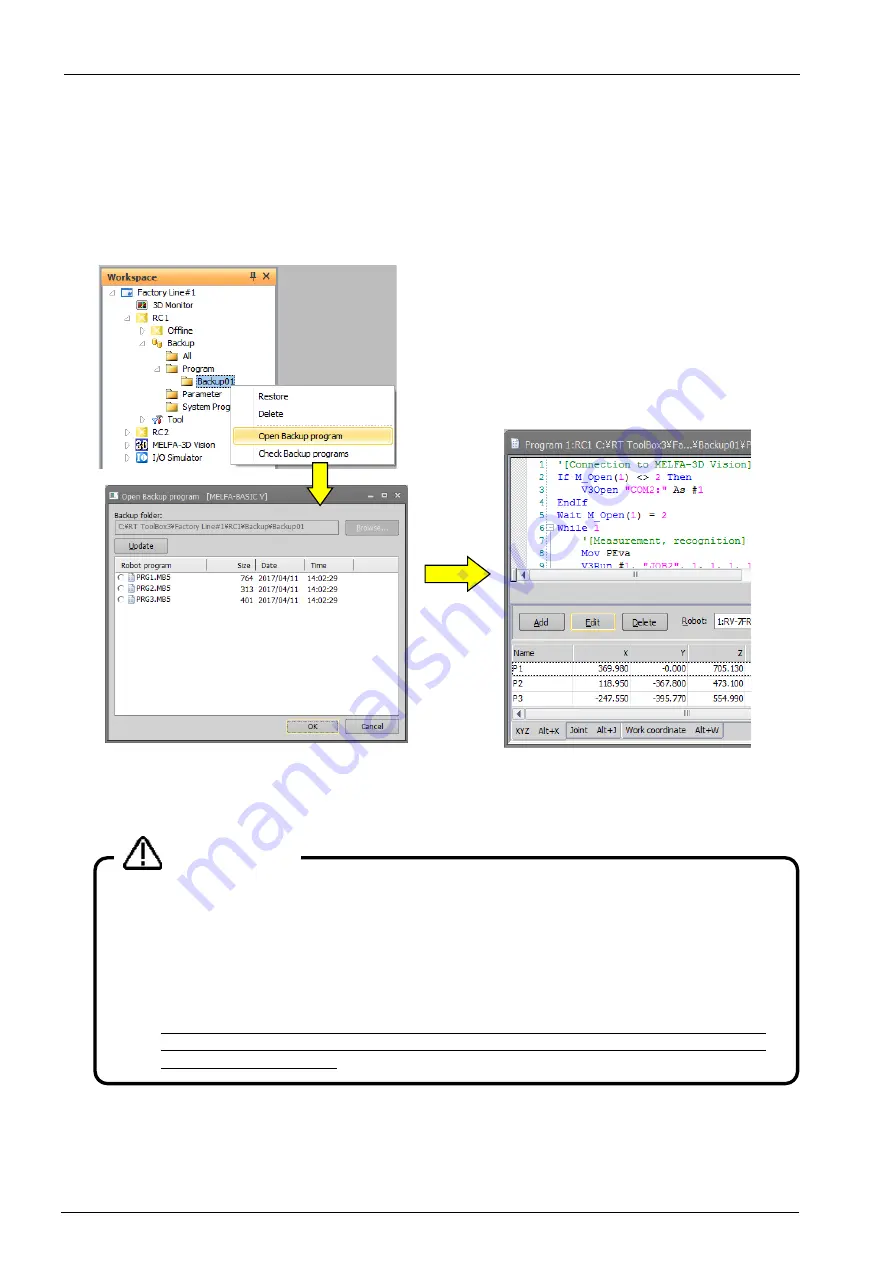
11-120
11-120
11.2.4. Editing a program in the backup data
Program data backed up on the personal computer by the backup function can be edited in the Edit Program screen.
Open the target project in the project tree under [Backup]. Select the backup data (All files or Program) stored the
program you want to edit. From the right mouse button menu, click [Open Backup program]. The stored programs
are displayed on “Open Backup Program” window. Select the program you want to edit, and click [OK] button.
The extension of program data file in the backup data is “*.MB6”, “*.MB5”, or “*.MB4”.
Figure 11-7 Opening a program in the backup data
If you open a program which is set with “Read protection”, the reading password input screen is displayed. You can
open it by inputting the password set prior to backup.
Cautions on opening backed-up programs.
The cautions on opening backed-up programs are as follows,
(1) Only programs made in the robot program language specified by the current project can be
opened.
(2) The program external position variables used in the program cannot be read.
(3) If the program is opened from Program backup data, the values of the user definition
external variables become 0.
(4) If the program is opened from Program backup data or the data of an unsupported robot,
the joint position variables, additional axis values, and direct-driven axis values used might
be not converted correctly.
Caution
Summary of Contents for 3F-14C-WINE
Page 84: ...8 84 8 84 Figure 8 21 Parameter transfer procedure 1 2 2 ...
Page 393: ...18 393 18 393 Figure 18 1 Starting the Oscillograph ...
Page 413: ...18 413 18 413 Figure 18 24 Output to Robot program Selection ...
Page 464: ...18 464 18 464 Figure 18 72 Starting the Tool automatic calculation ...
Page 545: ...21 545 21 545 Figure 21 55 Hide display of user mechanism ...
Page 624: ...24 624 24 624 Figure 24 4 Document output example ...