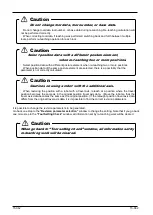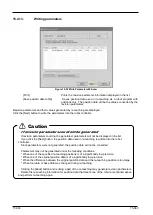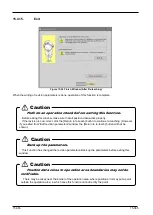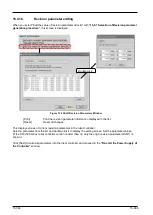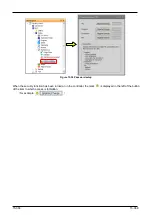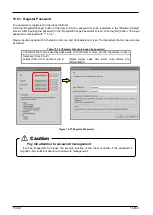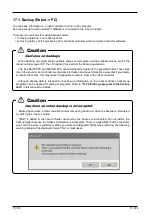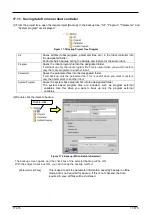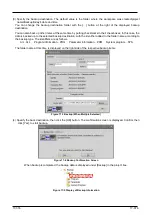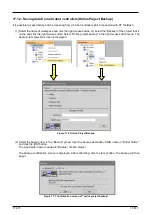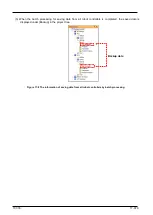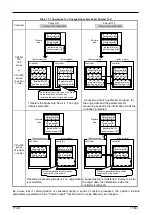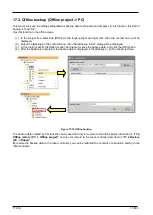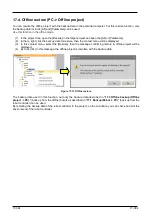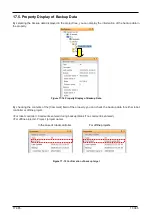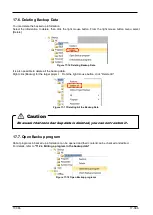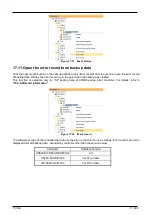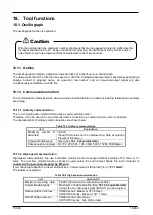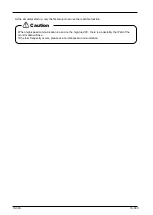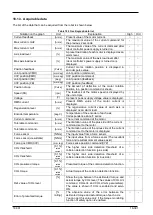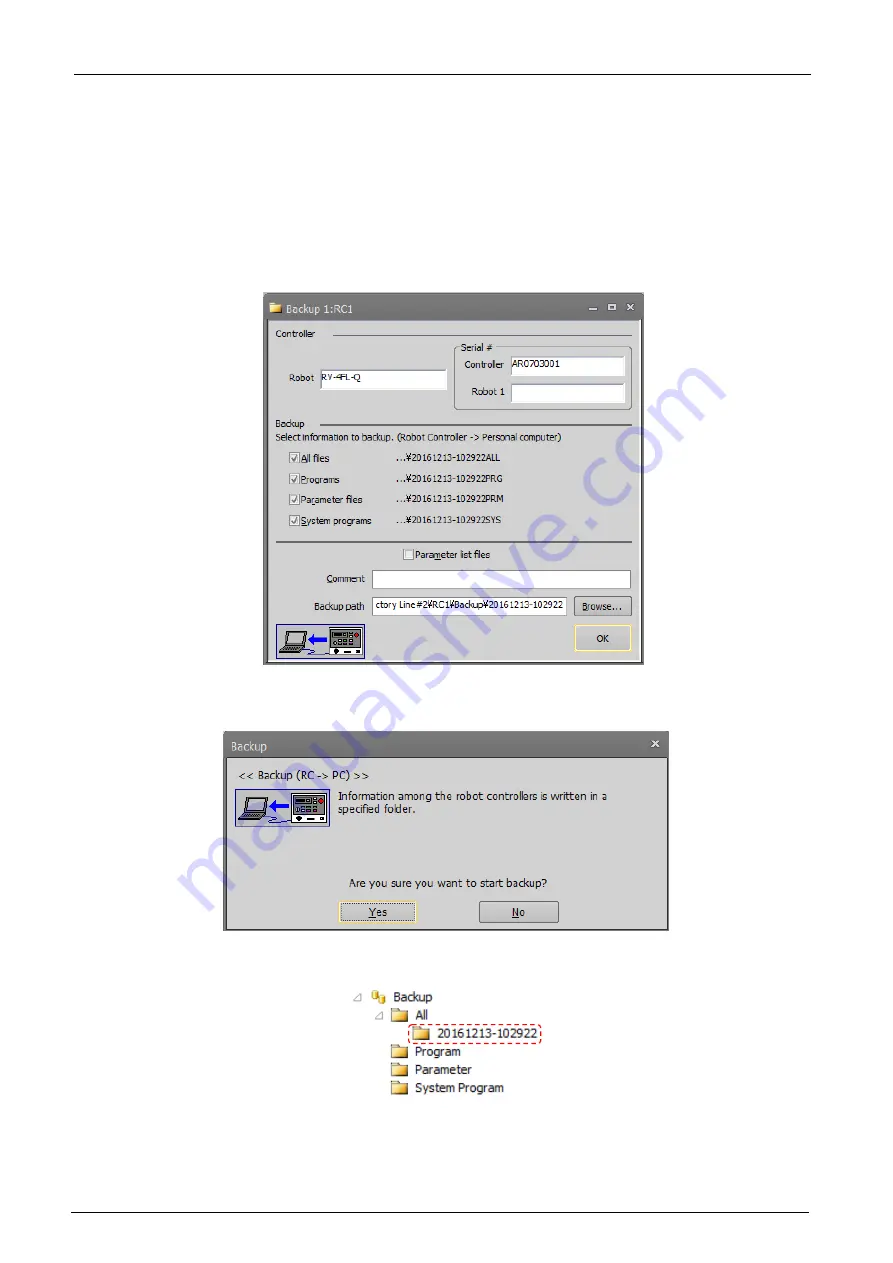
17-376
17-376
(3) Specify the backup destination. The default value is the folder where the workspace was created/project
name/Backup/today's date and time.
You can change the backup destination folder with the […] button at the right of the displayed backup
destination.
You can also back up other items at the same time by putting checkmarks in their checkboxes. In this case, the
data is backed up to the selected backup destination, with the identifier added to the folder name according to
the backup type. The identifiers are as follows.
All…ALL Program information…PRG Parameter information…PRM System program…SYS
The folder name at this time is displayed on the right side of the respective backup items.
Figure 17-3 Backup (When Multiple Selected)
(4) Specify the back destination, then click the [OK] button. The confirmation screen is displayed. Confirm, then
click [Yes], to start backup.
Figure 17-4 Backup Confirmation Screen
When backup is completed, the backup data is displayed under [Backup] in the project tree.
Figure 17-5 Display of Backup Information
Summary of Contents for 3F-14C-WINE
Page 84: ...8 84 8 84 Figure 8 21 Parameter transfer procedure 1 2 2 ...
Page 393: ...18 393 18 393 Figure 18 1 Starting the Oscillograph ...
Page 413: ...18 413 18 413 Figure 18 24 Output to Robot program Selection ...
Page 464: ...18 464 18 464 Figure 18 72 Starting the Tool automatic calculation ...
Page 545: ...21 545 21 545 Figure 21 55 Hide display of user mechanism ...
Page 624: ...24 624 24 624 Figure 24 4 Document output example ...